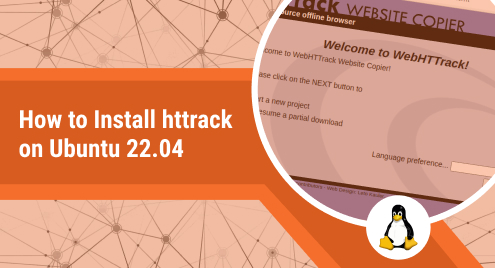
How to Install HTTrack in Ubuntu 22.04
HTTrack is a free and open-source website mirroring tool that allows users to download an entire website and its contents to their local computer. This software is designed to create a complete copy of a website, including HTML pages, images, CSS files, and other resources. With HTTrack, users can browse a website offline, even without an internet connection, by simply opening the downloaded files in their web browser.
One of the main advantages of using HTTrack is its flexibility and ease of use. Users can customize their download options, such as excluding certain file types or directories, setting bandwidth limits, and selecting which pages to download. Additionally, HTTrack is compatible with a variety of platforms and operating systems, including Windows, Linux, and macOS. This makes it a versatile tool for web developers, researchers, and anyone who wants to keep a local copy of their favorite websites.
Installing HTTrack
To install HTTrack on Ubuntu 22.04, follow these steps:
- Open a terminal window.
- Update the package list:
$sudo apt update && sudo apt upgrade -y
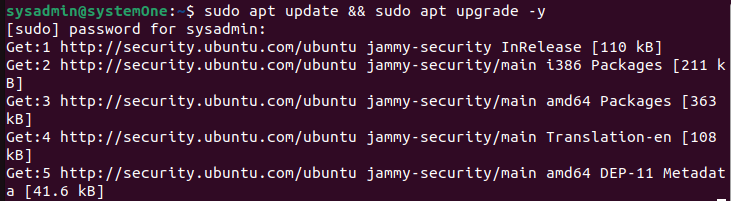
Note: This process can take some time depending on your network bandwidth.
While it is not mandatory to run the “$sudo apt update && sudo apt upgrade -y” command before installing HTTrack on Ubuntu 22.04, it can be a useful step to take in case of any conflicts or issues. Running this command ensures that your system is up to date and any conflicting packages or dependencies are resolved before installing HTTrack. This can help to avoid any potential problems and ensure that HTTrack runs smoothly on your system.
Install HTTrack
$sudo apt install httrack -y
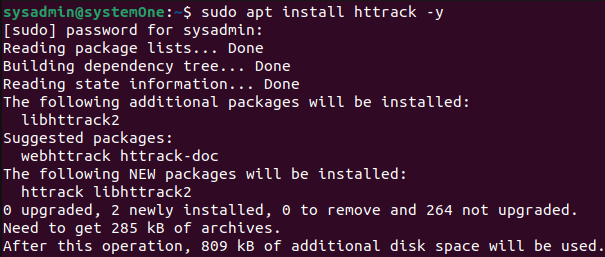
Launch HTTrack
Once HTTrack is installed, you can run it by typing the following command in the terminal:
$httrack
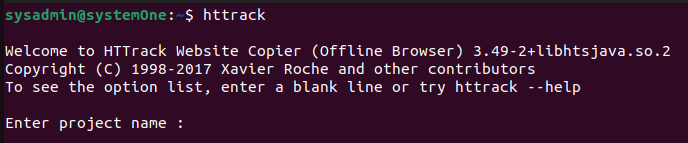
Mirroring A Website With HTTrack
HTTrack will open a wizard that will guide you through the process of downloading a website.
To download a website, follow these steps:
- In your terminal, start by naming your project.
- Next select the base path where you would like to store the mirrored website
- Press Enter.
- Now you will be asked to select from 6 options.
- With these options selected, you will be asked to select a couple of options to customize your mirroring project.
- Select the options as per your requirement to kickstart the process
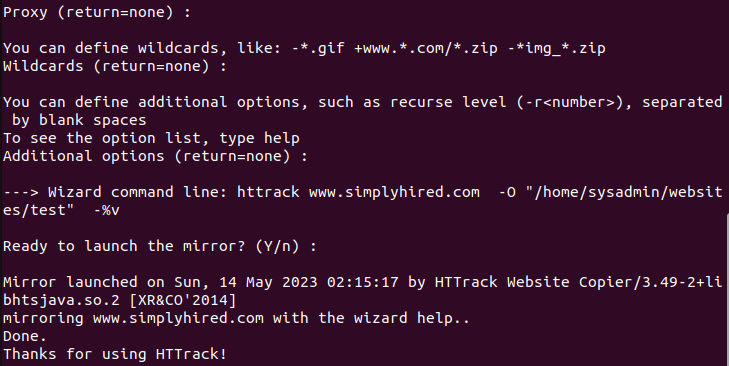
HTTrack provides a convenient way to download an entire website and store it locally on your computer. When you initiate a download using HTTrack, the software will carefully retrieve and save all of the files associated with the website, including HTML pages, images, videos, and other resources. Once the download is complete, HTTrack will create a folder with the same name as the website and store all of the downloaded files inside. This folder can be easily accessed from your file manager or desktop.
After the website has been successfully downloaded and saved to your local computer, you can open it in your web browser by simply double-clicking on the folder. This will launch your web browser and display the downloaded website as if it were live on the internet. This feature is particularly useful for offline browsing or situations where an internet connection is not available. With HTTrack, you can take your favorite websites with you wherever you go and access them anytime, anywhere.
Additional Tips & Tricks for HTTrack
Below are a few pointers to help you make the most out of HTTrack:
- You can use HTTrack to download websites that are password protected. To do this, enter the username and password for the website in the wizard.
- You can use HTTrack to download websites that are in a language that you don’t understand. To do this, select the “Translate” option in the wizard. HTTrack will translate the website into your language.
- You can use HTTrack to download websites that are frequently updated. To do this, select the “Auto-update” option in the wizard. HTTrack will automatically download any updates to the website.
HTTrack is a powerful tool that can be used to download websites to your local computer. With HTTrack, you can archive websites, access websites offline, or test websites.
Conclusion
In conclusion, HTTrack is a powerful and versatile tool that allows users to download entire websites and access them offline. Installing HTTrack on Ubuntu 22.04 is a straightforward process that can be accomplished quickly by following a few simple steps. Once installed, users can customize their download options and settings to create a local copy of their favorite websites, making it an ideal tool for web developers, researchers, or anyone who wants to keep a backup of a website. With HTTrack, Ubuntu 22.04 users can have the flexibility and convenience of browsing websites offline, without the need for an internet connection.

