
How to Install Terminator on Ubuntu 22.04
Terminator is open-source software that works as a terminal emulator for Ubuntu 22.04 and other Linux-based operating systems. With Terminator, Ubuntu and Linux users can run multiple terminal sessions concurrently, all within a single window, making it a convenient and efficient way to manage various terminal tasks.
Terminator also provides various customization options, such as support for multiple tabs, split panes, and configurable keyboard shortcuts, which can help users to work more efficiently with the terminal. Additionally, it permits users to save and restore layouts, making it easier to recreate their preferred terminal setup across multiple sessions.
- Method 1: Installing Terminator on Ubuntu 22.04 Using apt Manager
- Method 2: Installing Terminator on Ubuntu 22.04 Using GUI
- How to Launch/Open Terminator on Ubuntu 22.04?
- How to Remove/Delete Terminator on Ubuntu 22.04?
Method 1: Installing Terminator on Ubuntu 22.04 Using apt Manager
The pre-installed command-based tool, “apt” can be utilized for installing, upgrading, uninstalling, and searching software packages on Debian-based Linux distributions, like Ubuntu 22.04. So, for installing Terminator on our Ubuntu 22.04, we will use the apt manager:
Step 1: Update apt packages
As the first step, you have to update the packages. For this, open the terminal by hitting “CTRL+ALT+T”, and write down the command mentioned below:
sudo apt update |
|---|

Step 2: Install Terminator
For installing Terminator on Ubuntu 22.04, run the following command in the terminal:
sudo apt install terminator -y |
|---|
Note: The “y” in the command indicates that “Yes” would be the default answer if any prompt arises during the installation:
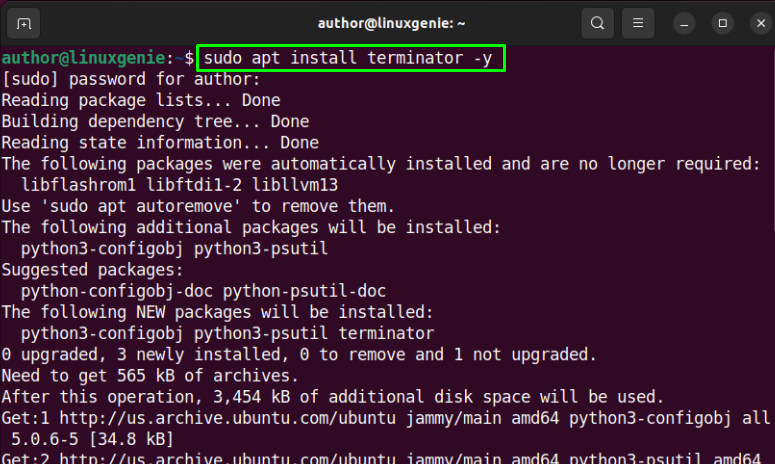
Wait for the installation process to get completed:
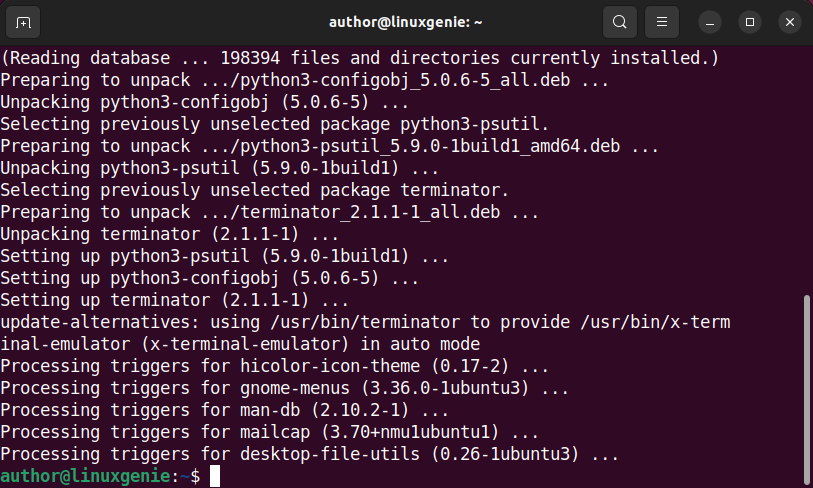
Terminator has been installed on Ubuntu 22.04.
Method 2: Installing Terminator on Ubuntu 22.04 Using GUI
The command line interface (CLI) in Ubuntu provides a powerful and efficient way to interact with the operating system and perform various tasks. However, some users still prefer to use GUI to perform app-related operations.
If you prefer to use a graphical interface, this section will demonstrate how to install Terminator on Ubuntu 22.04.
Step 1: Open Ubuntu Software
For installing Terminator using GUI, open the Ubuntu Software by navigating to the “Application” menu button. Then, search “Ubuntu Software” in the search bar, and double-click on its icon:
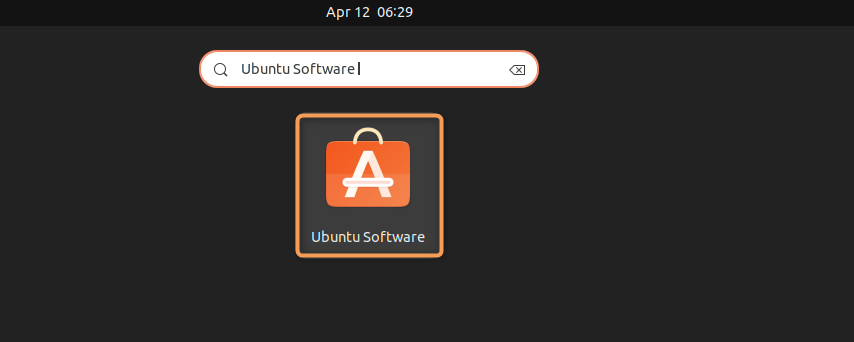
Hit the Search icon. After that, type “Terminator” in the search bar and then, click its icon twice:
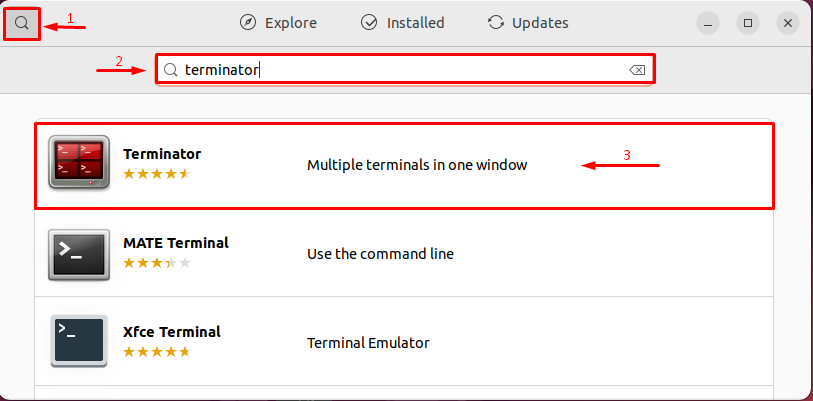
Step 2: Install Terminator
To begin the installation process, hit the “Install” button:
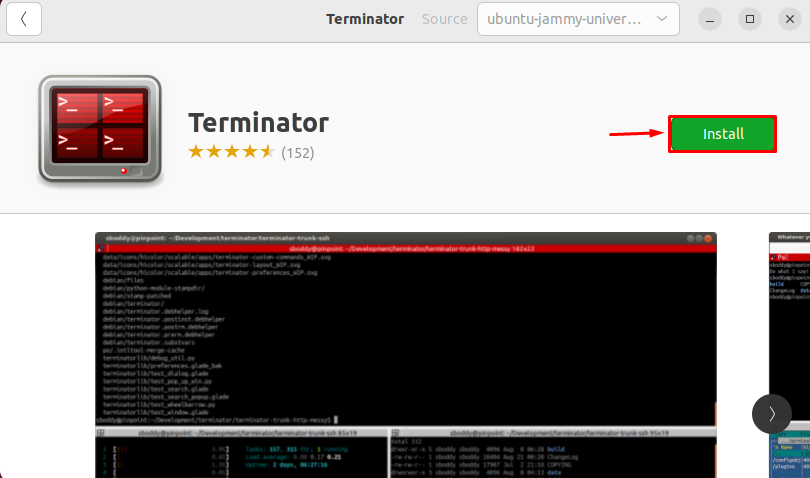
To validate the installation process, enter your password:
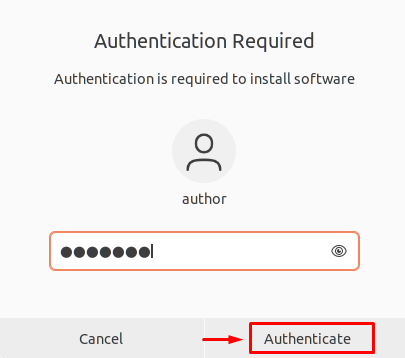
Terminator has been installed on Ubuntu 22.04:
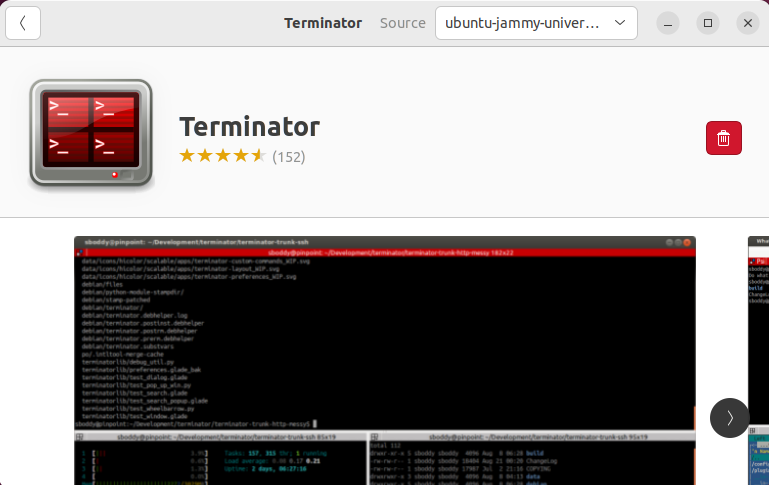
How to Launch/Open Terminator on Ubuntu 22.04?
To open Terminator, simply write the command below in the terminal:
terminator |
|---|

You can also utilize Ubuntu Software Center to open up Terminator:
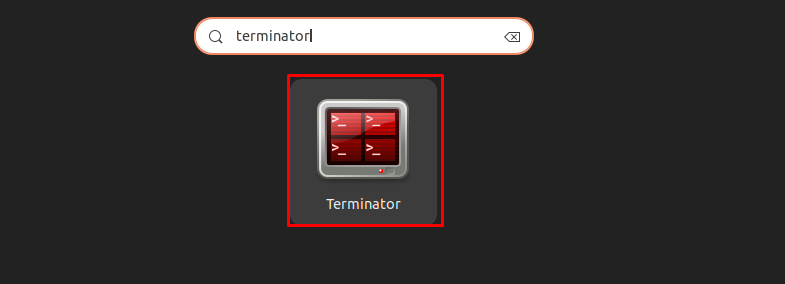
It can be observed that Terminator is all ready to use:
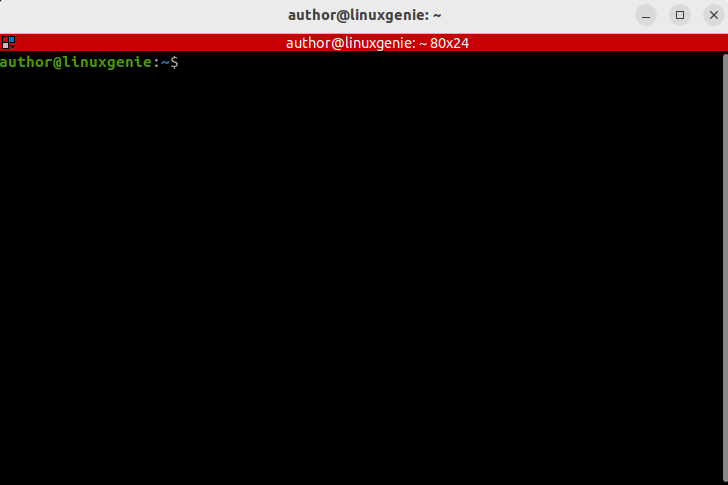
How to Remove/Delete Terminator on Ubuntu 22.04?
To remove Terminator from Ubuntu 22.04, write out the following command in the terminal:
sudo apt remove --purge terminator -y |
|---|
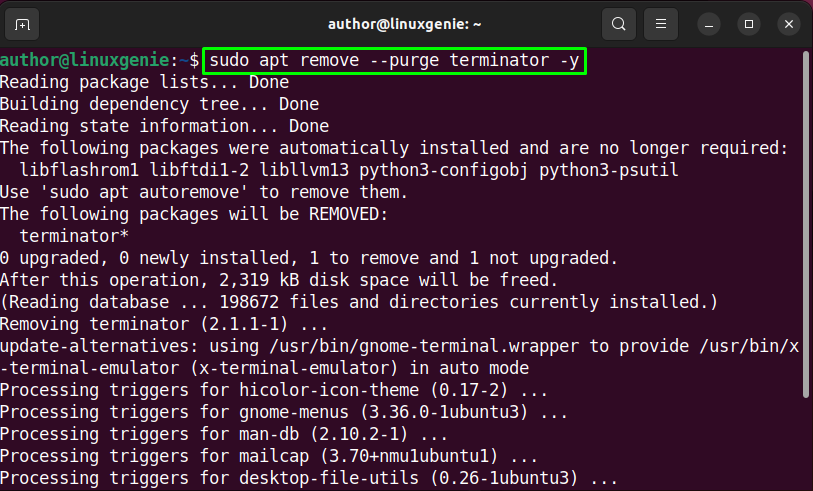
GUI can be used for removing Terminator on Ubuntu 22.04. To implement this method, open “Ubuntu Software”, and click on the Search button. After that, search for “Terminator”, and hit the “Delete” button:
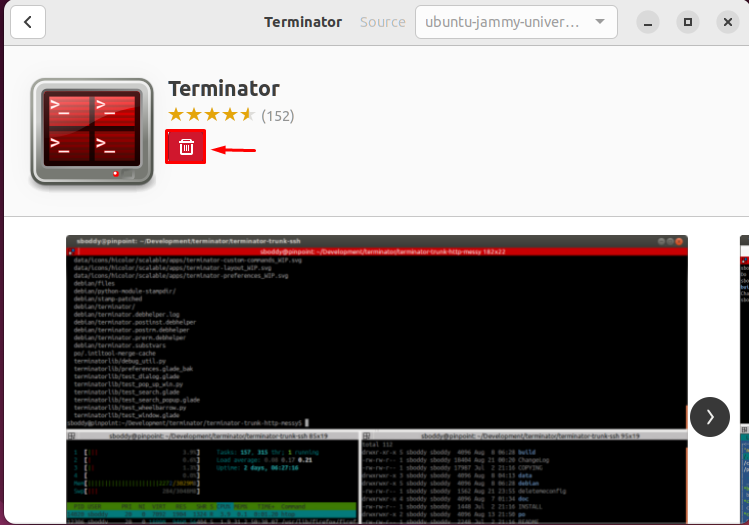
To confirm uninstalling Terminator, hit the “Uninstall” button:
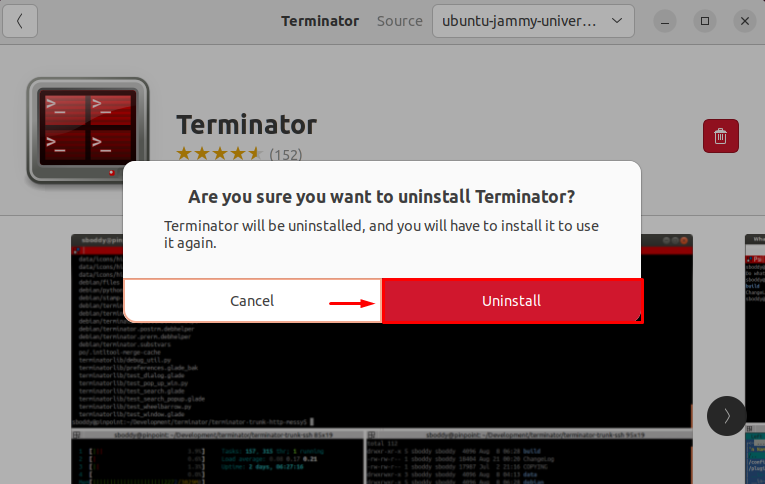
By doing this, Terminator will get uninstalled.
Conclusion
To install Terminator on Ubuntu 22.04, you can utilize both Command-line and GUI. If you have chosen to proceed with the first method, then, you have to update the packages first. After that, type “sudo apt install terminator -y” in the terminal, and click Enter. For the implementation of the second method, navigate to the Ubuntu Software Center, and search for “Terminator”. Next, click on the “Install” button to begin the installation process. This blog has covered the complete procedure for installation and uninstallation of Terminator on Ubuntu 22.04.

