
How to Redirect stderr using tee
The tee command in Linux is a powerful utility that allows users to read input from standard input and write it to both standard output and one or more files simultaneously. It derives its name from the T-splitter used in plumbing, indicating its ability to split the input stream. The tee command is particularly useful when you want to display or process the output of a command while simultaneously saving it to a file for future reference or analysis. It is commonly used in pipelines to capture and record command output without interrupting the flow of data. The flexibility and convenience offered by the tee command make it an essential tool for managing and manipulating data in Linux environments.
What does “to redirect stderr using tee” means?
Redirecting stderr in Linux means changing the destination of error messages and diagnostic information. It is done using “2>” followed by the desired location, such as a file. “command 2> error.log” redirects stderr to “error.log,” while “command 2>&1” redirects both stderr and stdout to the same location.
How to redirect?
To redirect stderr using the tee command, you can use the following syntax:
$command 2>&1 | tee {file_name}
Here you can replace {file_name} with any name of your choosing.
This will redirect standard error (stderr) from the command to the file. The “2>&1” part of the command redirects stderr to the same place as standard output (stdout). The “| tee {file_name}” part of the command pipes the output of the command to the tee command, which then writes the output to the file.
Example
For example, the following command will run the ls command and redirect stderr to the file stderr.log:
$ls 2>&1 | tee stderr.log
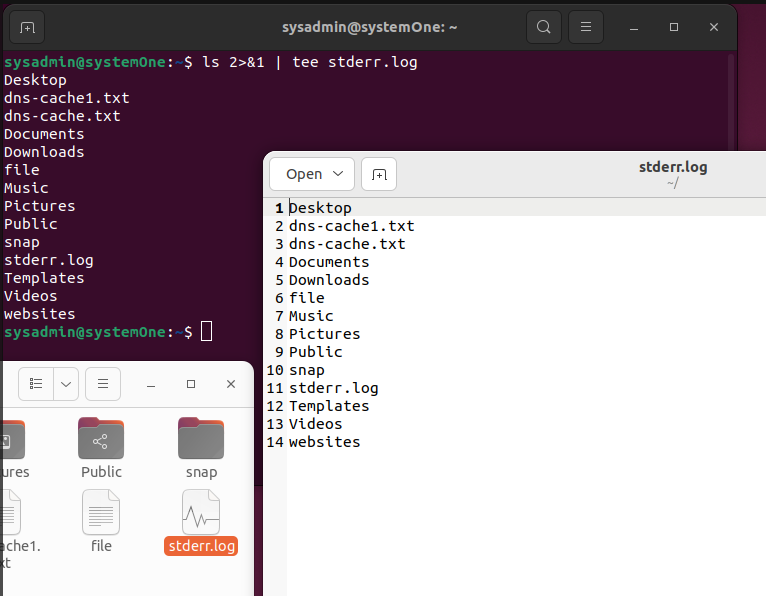
This will create a file called stderr.log that contains the output of the ls command, including any errors that were generated.
Benefits of Redirecting stderr
There are several benefits to redirecting stderr, including:
- It can help you to troubleshoot errors. By redirecting stderr to a file, you can easily see any errors that are generated by a command.
- It can help you to keep your terminal clean. By redirecting stderr to a file, you can prevent errors from being displayed in your terminal.
- It can help you to save the output. By redirecting stderr to a file, you can save the output of a command, including any errors that were generated.
Combining “tee” with stderr redirection enables you to split the error stream, sending it to multiple destinations simultaneously. This flexibility lets you save error logs for future analysis while also displaying them on the terminal for immediate feedback, enhancing the debugging process.
Additional commands
Here are a few additional commands that you can use to redirect stderr:
- To redirect stderr to the terminal, you can use the following syntax:
$[command] 2>&1
- To redirect stderr to a different file, you can use the following syntax:
$[command] 2>&1 > file
- To append stderr to a file, you can use the following syntax:
$[command] 2>&1 >> file
Example
For example, the following command will run the ls command and redirect stderr to the terminal:
$ls 2>&1
This will display the output of the ls command, including any errors that were generated, in the terminal.
The following command will run the ls command and redirect stderr to the file stderr.log:
$ls 2>&1 > stderr.log
This will create a file called stderr.log that contains the output of the ls command, including any errors that were generated.
The following command will run the ls command and append stderr to the file stderr.log:
$ls 2>&1 >> stderr.log
This will append the output of the ls command, including any errors that were generated, to the file stderr.log.
Conclusion
The tee command in Linux provides a valuable solution for redirecting stderr and efficiently managing error messages. By utilizing tee in combination with stderr redirection, users can capture and store error logs for later analysis while still maintaining real-time visibility on the terminal. This powerful technique enhances troubleshooting capabilities and facilitates effective debugging, making it an essential tool for Linux users seeking to streamline their error-handling processes.

