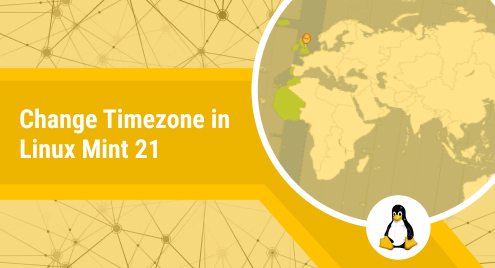
Change Timezone in Linux Mint 21
Normally, our computer systems are smart enough to set their timezone according to our location of residence. However, at times, your system settings might mess up or you just simply want to try out a new timezone. In these situations, you need to change the timezone of your system. Therefore, today’s article will teach you the methods of changing the timezone on a Linux Mint 21 system.
Ways to Change the Timezone in Linux Mint 21:
To change the timezone of a Linux Mint 21 system, you can choose to follow any of the two methods discussed below. However, before proceeding with these methods, you should check the current timezone of your system with the command that follows:
$ timedatectl
The output of this command shown in the image below reveals that our current timezone is “Asia/Karachi”.
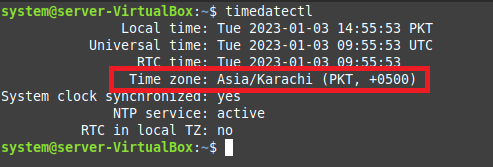
Now, you need to display the list of all the available timezones so that you can choose the one that you want to set up now. For that, you can use the following command:
$ timedatectl list-timezones
From the list of all the available timezones shown below, we will set the new timezone to “Africa/Cairo”.
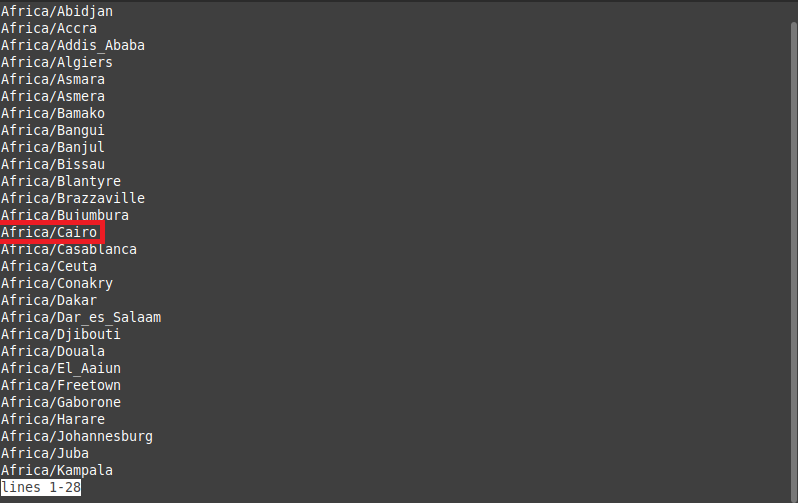
Now, let us proceed with the two methods of changing the timezone in Linux Mint 21.
Method # 1: Using the “timedatectl” Command:
This method makes use of the “timedatectl” command and to proceed with it, you will have to perform the following steps:
Step # 1: Changing the Timezone:
First, you need to change the timezone with the command shown below:
$ sudo timedatectl set-timezone Africa/Cairo
This command will execute without displaying any output on the terminal as shown in the image that follows:

Step # 2: Verifying the Change:
Now, to verify if the timezone has been changed successfully or not, you need to run the “timedatectl” command again. This time, it is evident from its output that the timezone of our system has been changed successfully.
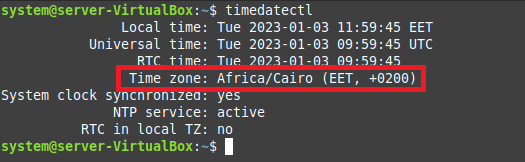
Method # 2: Creating a New Symbolic Link:
You can also change the timezone of your Linux Mint 21 system by creating a new symbolic link to the “localtime” file of your system. For that, you will have to perform the steps shown below:
Step # 1: Removing the Current Symbolic Link:
First, you should remove the current symbolic link to the “localtime” file by running the following command:
$ sudo rm -rf /etc/localtime
Again, this command will not display anything on the terminal as shown below:

Step # 2: Changing the Timezone:
After that, you can change the timezone by creating a new symbolic link with the following command:
$ sudo ln -s /usr/share/zoneinfo/Africa/Cairo /etc/localtime
This command will also not render any output on the terminal as shown below:

Step # 3: Verifying the Change:
Finally, you can verify if the timezone has been changed successfully or not by running the following command:
$ date
The output of this command highlighted in the image shown below reveals that our timezone has been changed successfully.
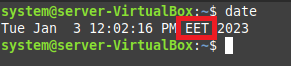
Conclusion:
This guide discussed the two methods of changing the timezone on a Linux Mint 21 system. After going through these methods, you can easily follow the one that you like the best.
If you are interested in changing the time zone on Ubuntu, follow this guide

