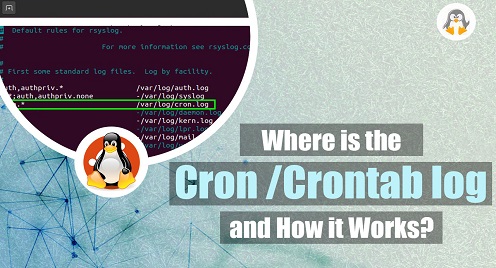
Where is the Crontab Logs and Verify if Crontab Works?
Cron and crontab are essential tools used in Unix-based systems for scheduling tasks such as running scripts, executing commands, and performing system maintenance. Cron is a time-based job scheduler, while crontab is the configuration file that defines cron jobs. These tools are widely used for automating repetitive tasks, ensuring the timely execution of critical operations, and maintaining system efficiency.
This article will explore where the cron and crontab logs are located and how they work. The commands in this post are executed on Ubuntu 22.04. However, the commands for other distributions are also provided.
Purpose of Cron/Crontabl Log Files
Cron/Crontab log files contain important information that can help troubleshoot and verify the execution of Cron jobs. These logs include the followings:
Execution Status of Jobs
Cron/Crontab logs indicate whether jobs were executed successfully or if they failed.
Error Messages
Errors during the execution of Cron jobs provide insights into potential issues.
Output Generated by Jobs
The output of Cron jobs, such as command outputs or script logs, may be captured in the logs.
Where are Crontab Logs Stored?
When cron jobs are executed, they generate logs that provide information about the execution status, errors, and other relevant details. These logs are stored in specific files on the Unix-based system. The location of cron and crontab logs may vary depending on the operating system and configuration. Here is the list of Linux distributions and their locations:
For Debian/Ubuntu and Their Derivates
/var/log/syslog or /var/log/cron.log
For CentOS/RHEL/Fedora and Their Derivatives
/var/log/cron
Users can check the system’s log configuration to confirm the exact location of the Cron/Crontab logs.
How to View Cron/Crontab Log Files?
Cron/Crontab log files are typically text files that contain entries for each job executed by the Cron daemon. The entries of the crontab files can be viewed using the cat, head, tail, and more commands. Each of these commands shows the entries of the files in the specific form.
Using the tail Command
The tail command is used with the path of the crontab file as follows:
$ sudo tail -f /var/log/syslog
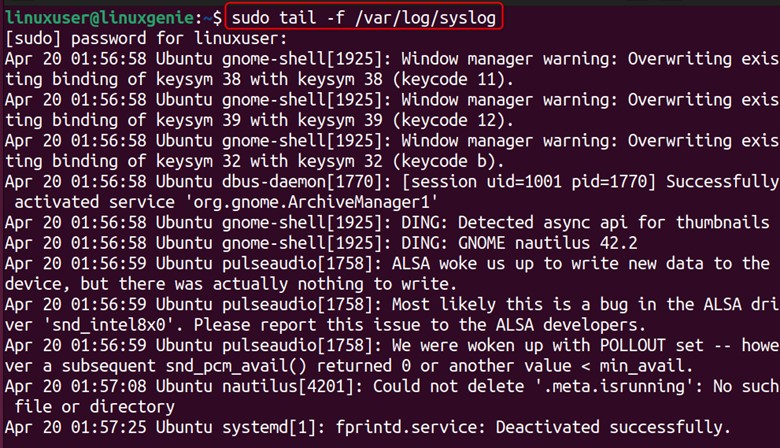
The output of the above command allows the users to monitor the execution status of jobs and any error messages in real-time.
Using the cat Command
If you want to see it using the cat command, it would be as follows:
$ sudo cat /var/log/syslog
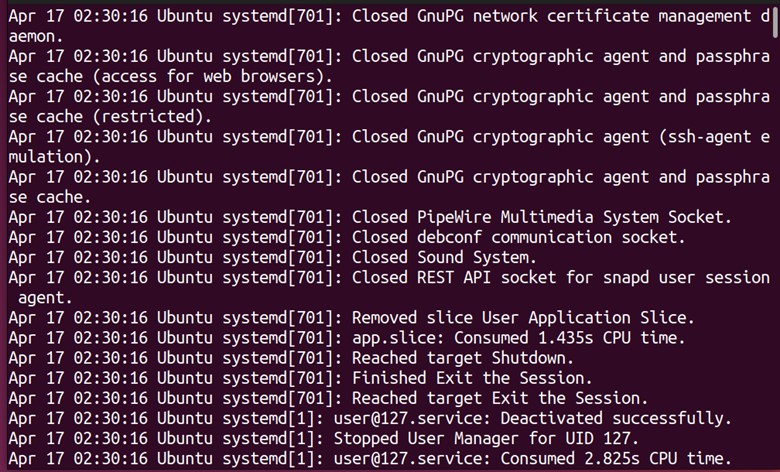
This command will display the contents of the Cron log file, allowing users to review the historical execution status of jobs and any error messages.
Understanding the Entries in the Crontab Files
These entries follow a specific format that includes a timestamp, hostname, process ID, user, and command. The following entry is taken as an example to understand the entities in it:
Apr 17 08:30:00 hostname CRON[12345]: (root) CMD (/path/to/command)
Where “Apr 17 08:30:00” is the timestamp, “hostname” is the name of the system, “CRON[12345]” indicates the process ID of the Cron job, “(root)” specifies the user who executed the job, and “/path/to/command” is the command that was executed.
How to Verify If Crontab Works?
Cron/Crontab log files can be used to verify if Cron is working correctly. Users can check the logs to ensure that jobs are executed at the scheduled times without errors or unexpected behavior. This can help in ensuring the reliability and accuracy of automated tasks.
Here are some commands to verify if Cron is running and functioning properly:
Check the status of Cron service
To check the status of the Cron service, i.e., active, inactive, etc., users can run the following command:
$ sudo systemctl status cron
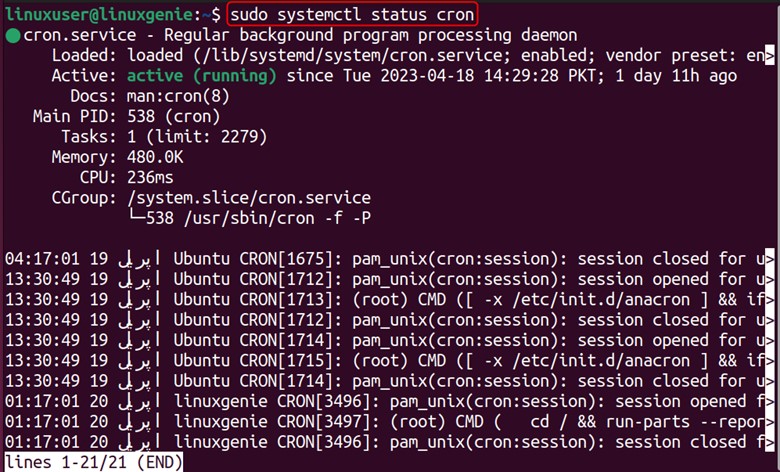
As in our case, the status of the service is active.
Verify Cron Jobs for the Current User
You can also check the corn jobs for the current user via the command:
$ crontab -l

In our case, there are no cron jobs for the current user.
Verify Job Execution in Logs
Users can review the timestamps and entries in the Cron/Crontab log files to verify if Cron jobs are being executed as scheduled. If the jobs are executing successfully, there should be corresponding entries in the log files with the expected timestamps and commands. The example entry is shown as follows:
Apr 17 09:00:00 hostname CRON[12345]: (user) CMD (/path/to/command)
This entry indicates that the Cron job was executed by the user “user” at the scheduled time of 09:00:00, and the command “/path/to/command” was executed.
Wrap-Up
Cron/Crontab log files are essential for monitoring and troubleshooting Cron jobs in Linux. By understanding these log files’ location, format, and content, users can verify if Cron is functioning properly and ensure the reliable execution of automated tasks.
By using commands like tail and cat and reviewing the log entries, users can effectively monitor and troubleshoot Cron job execution. Regularly checking the Cron/Crontab log files can help maintain the integrity and accuracy of automated tasks in Linux systems.
This post has provided a detailed guide on where the crontab logs are and how to verify their functionality.

