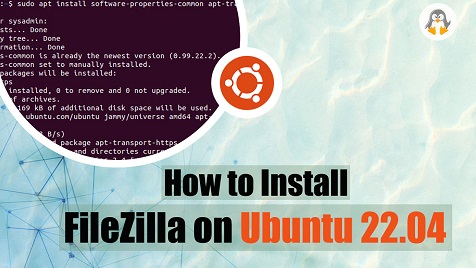
How to Install FileZilla on Ubuntu 22.04
FileZilla is a cost-free, open-source application that permits its users to transfer files between their computer and a remote server. It provides a user-friendly interface that enables a user to drag and drop files to a remote server. Several protocols like SFTP, FTP, and FTPS are also supported by FileZilla, making it a versatile tool for managing files and folders on servers.
Moreover, FileZilla’s highly customizable interface enables you to personalize the tool according to your preferences, which makes it a highly versatile solution for file management.
This write-up will discuss the following aspects:
- Method 1: Installing FileZilla on Ubuntu 22.04 Using apt Manager
- Method 2: Installing FileZilla on Ubuntu 22.04 Using GUI
- How to Launch/Open FileZilla on Ubuntu 22.04?
- How to Delete/Remove FileZilla on Ubuntu 22.04?
Method 1: Installing FileZilla on Ubuntu 22.04 Using apt Manager
The “apt” is a pre-installed command-line-based utility that allows users to install, uninstall, upgrade, and search software packages on Debian-based Linux distributions, specifically Ubuntu. More specifically, in this section, we will utilize the apt manager for FileZilla’s installation:
Step 1: Update apt packages
Before installing FileZilla on Ubuntu 22.04, you need to update the packages first. For this, hit “CTRL+ALT+T” to open up the terminal, and write out the mentioned command:
sudo apt update |
|---|
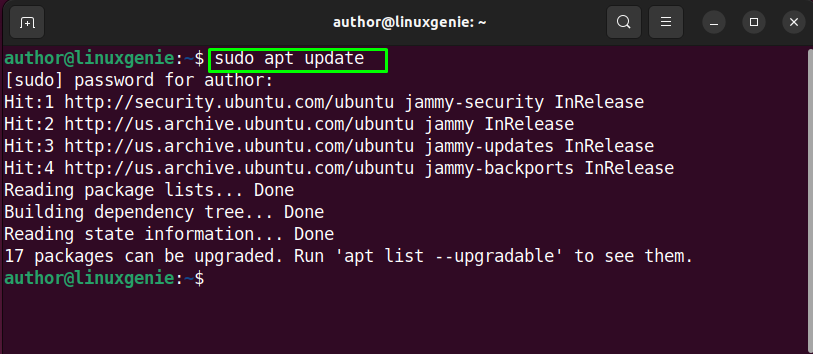
Step 2: Install FileZilla
After that, run the following command for installing FileZilla:
sudo apt install filezilla -y |
|---|
Note: The “y” in the command indicates that the installation should proceed without any user prompt and with “yes” as the default answer to any prompt that may arise during this process: 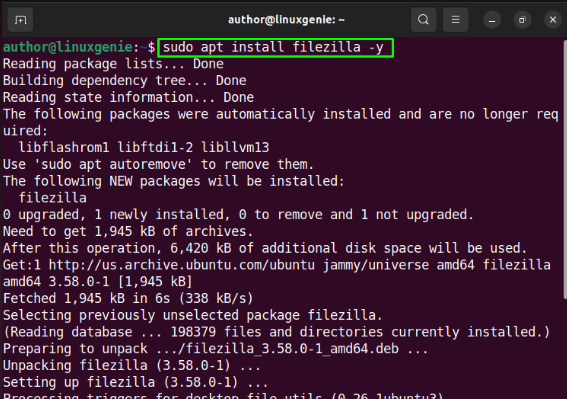 Wait until the installation process gets completed:
Wait until the installation process gets completed: 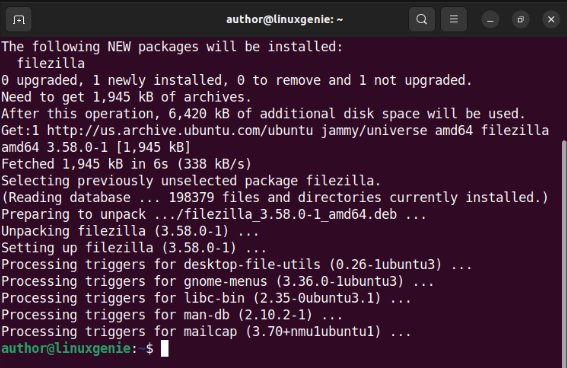 FileZilla has been successfully installed on Ubuntu 22.04.
FileZilla has been successfully installed on Ubuntu 22.04.
Method 2: Installing FileZilla on Ubuntu 22.04 Using GUI
While many Ubuntu 22.04 users are comfortable using its command-line interface, there are still some who prefer the graphical user interface (GUI) provided by Ubuntu Software for performing different operations related to apps and software, such as their installation. So, in this section, we will check out the procedure for installing FileZilla on Ubuntu 22.04 using GUI.
Step 1: Open Ubuntu Software
To open the Ubuntu Software Center, navigate to the “Application” menu, search for “Ubuntu Software”, and open it: 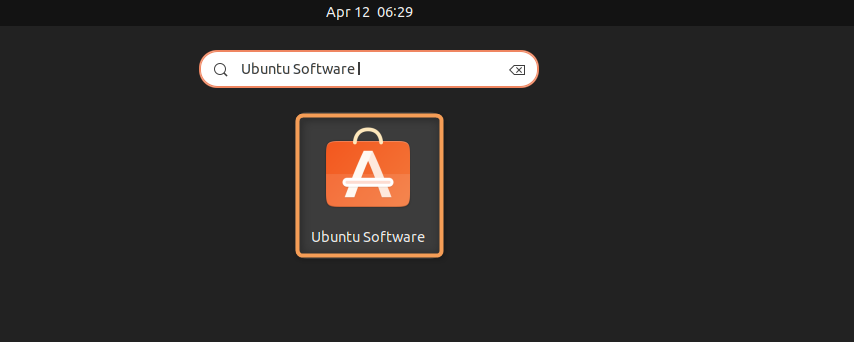
Step 2: Install FileZilla
As the next step, click on the search button located at the window’s top-left corner. Then, type “FileZilla” in the search bar, and from the search results double click on it: 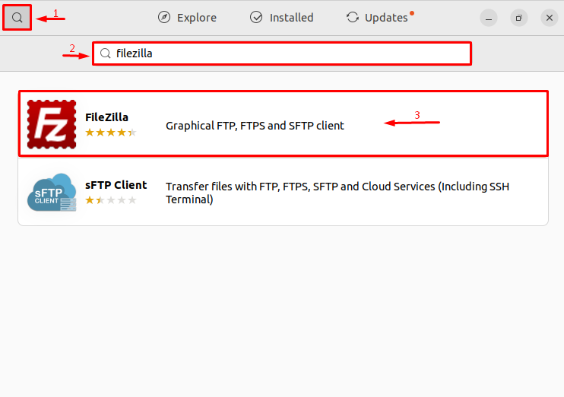
Hit the “Install” button to begin the installation process: 
For authenticating the installation process, enter your password: 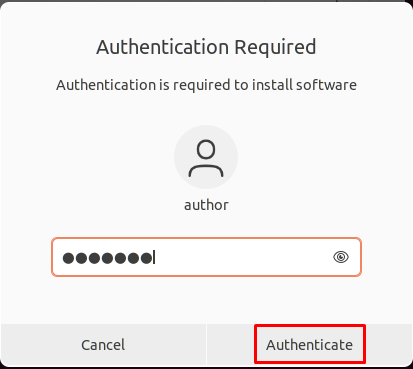
FileZilla has been installed successfully on Ubuntu 22.04 using the GUI: 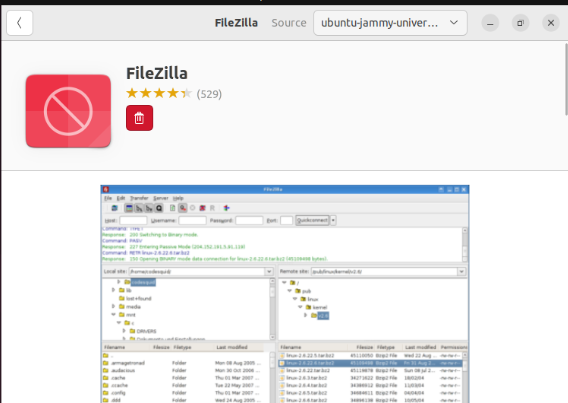
How to Launch/Open FileZilla on Ubuntu 22.04?
To launch FileZilla on Ubuntu 22.04, utilize the Applications menu to open it: 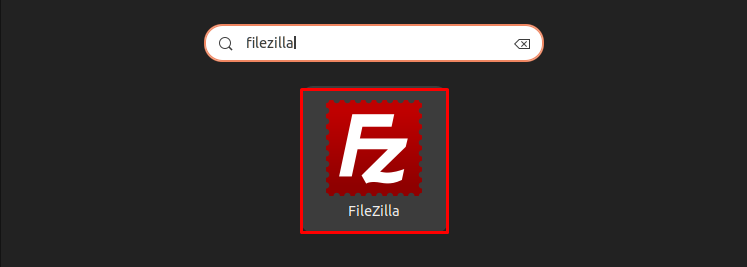 It can be observed that FileZilla is all ready to use:
It can be observed that FileZilla is all ready to use: 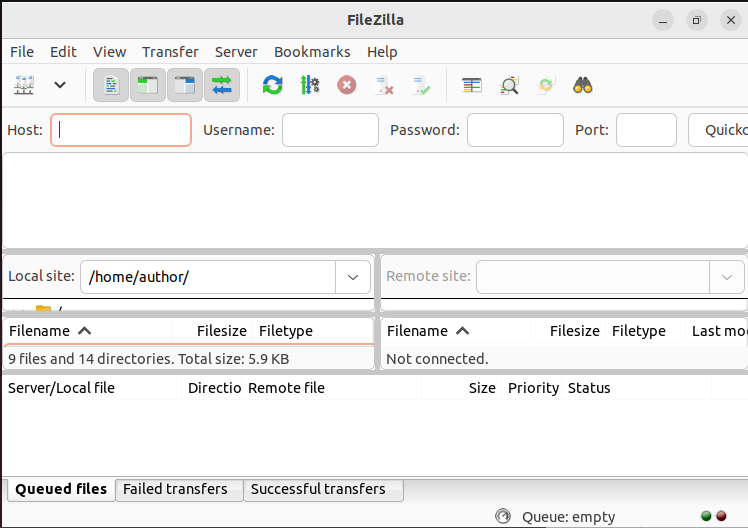
How to Delete/Remove FileZilla on Ubuntu 22.04?
Command line and GUI both can be utilized for uninstalling FileZilla from Ubuntu 22.04. For removing FileZilla using the Command line, run this command in the terminal:
sudo apt-get purge filezilla -y |
|---|

However, you may utilize the Ubuntu Software Center as well for removing FileZilla from Ubuntu 22.04. For instance, to remove FileZilla, open Ubuntu Software, go to the “Installed” tab, search for FileZilla, and then click on the “Delete” icon:

Next, hit the “Uninstall” button to confirm deletion:
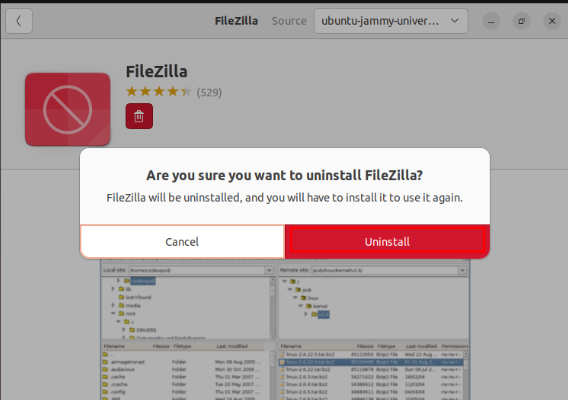
As a result, FileZilla will get uninstalled.
Conclusion
For installing FileZilla on Ubuntu 22.04, both Command-line and GUI can be used. If you have selected the first method, update the apt packages first. Then, write “sudo apt install filezilla -y” in the terminal, and hit Enter. To implement the second method, open the Ubuntu Software Center. Then, search for “FileZilla“. After that, click on the “Install” button to continue the process. In this blog, we have elaborated on the installation and uninstallation process of FileZilla on Ubuntu 22.04.

