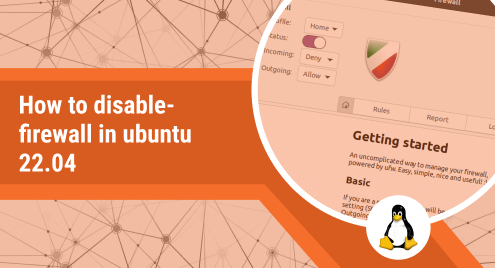
How to Disable Firewall in Ubuntu 22.04
Ubuntu is a popular Linux operating system, has its own firewall, called UFW (uncomplicated firewall). According to our needs, Ubuntu lets us enable or disable that firewall. The firewall should always be active, but there may be instances when you need to turn it off for testing or debugging.
An operating system’s firewall is a network security device that monitors and upholds network traffic in accordance with predetermined rules Firewalls support the monitoring of networks as well as the assessment of their reliability. Additionally, by filtering out unwanted network traffic, they protect your computer from hackers. Ubuntu’s firewall, or UFW, is considered as a user-friendly front-end for controlling iptables firewall rules. Its primary objective is to greatly simplify firewall rule maintenance, as the name would imply.
You may be vulnerable if a computer that has accessed your wide-area network (WAN) contains one of these dangers even though your WAN is protected by a firewall. Additionally, firewalls are unable to stop unwanted access to your computer. Make sure to keep the password for your computer confidential if it has one. Using a physical authentication tool like a token is a stronger defense.
This article’s main focus is on how to disable or turn off the firewall in Ubuntu. To successfully disable the UFW firewall from the Ubuntu System, use one of the methods listed below.
Method 1: How to disable the firewall in Ubuntu using Terminal
Follow these procedures to disable the firewall using a terminal:
Step 1: Assessing the Firewall’s Status
Run the command listed below to verify your UFW firewall status and see if it is currently enabled or disabled, as the Ubuntu firewall is deactivated by default.
sudo UFW status |
Since UFW is now enabled in your Ubuntu system and status is “active,” you must disable it.
Step 2: Turning Off the Firewall
Now, if you want to disable your firewall because it is causing you serious problems, run the following command on your Ubuntu system:
$ sudo UFW disable
|
As previously demonstrated, the firewall has now been turned off, allowing you to complete the task that was before impossible due to the firewall’s activation.
Step 3: Checking the firewall’s status
Using the command listed below, recheck the state of the UFW firewall to ensure that it is disabled:
$ sudo UFW status
|
The firewall is currently deactivated.
Method 2: Turn off the GUFW Firewall
With the GUFW program, you can operate your firewall without having to execute UFW commands on the command line thanks to its friendly graphical interface. Consequently, adhere to these instructions to disable UFW via a graphical interface:
Step 1: GUFW Installation
In order to install GUFW, enter the following command in “terminal”:
$ sudo apt install UFW
|
Step 2: Launching the GUFW application
Write “GUFW” in the search bar in “Activities,” then click the GUFW icon that appears below:
Once you enter your passcode and select “Authenticate,” a dialogue box for authentication will display.
It opens a “Firewall” window.
Step 3: Turning Off the Firewall
Check the status of the firewall:
As of right now, it is enabled; to disable it, move the bar to the left:
Conclusion
UFW, or Uncomplicated Firewall, is the name of the preinstalled firewall setup program for Ubuntu. Iptables firewall rules can be updated with UFW’s user-friendly front-end. Its main objective is to simplify or make the process of managing firewall rules, as the name suggests. For testing purposes, you may occasionally need to disable this firewall. In this article, we’ve outlined two ways to do so using the command line interface and GUFW (graphical interface). You can select any easy strategy that appeals to you.

