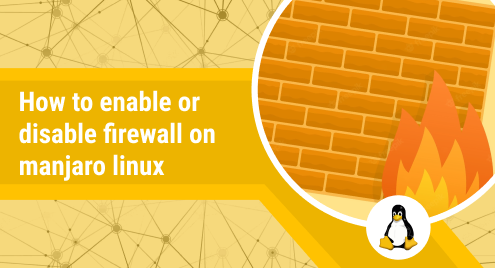
How to Enable or Disable Firewall on Manjaro Linux
A firewall is a network security device or a software that monitors traffic to or from your network. It allows or blocks traffic based on some pre-defined rules.
Today, we will see how to enable and disable firewall in a Manjaro system. In Manjaro Linux, there’s a pre-installed firewall known as UFW. We can manage the firewall via its application as well as Manjaro’s command line (Terminal). Let’s see how we can do that!
Guide:
Enable/Disable Firewall via GUI
Let’s gets started by exploring how to enable or disable Firewall via UFW application. To open the Firewall’s User Interface, go to the Start Screen and type firewall in the search bar. Once the application appears, tap on it to run it.
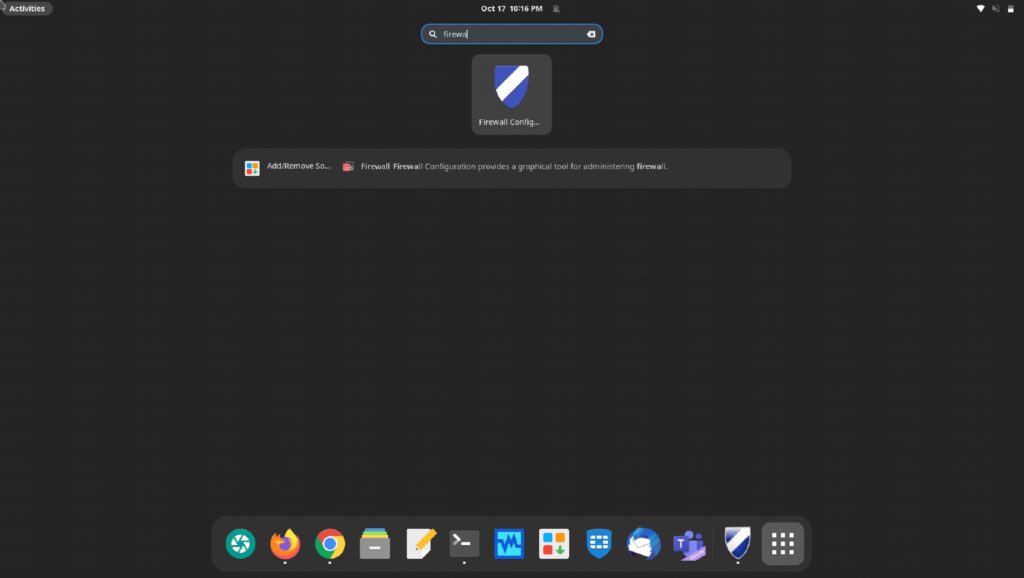
The following window will open. As you can see, the firewall is currently disabled.
To enable it, click at the toggle against Status and the firewall will become active like this:
You can similarly disable it:
Enable/Disable Firewall via Manjaro’s command line
We can also change the status of UFW firewall by running Linux commands on Manjaro’s timeline. To check the status, run this:
sudo ufw status
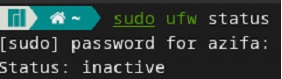
The firewall is currently not active.
To enable it, execute the following command:
sudo ufw enable

Let’s now check the status to verify if UFW has been enabled:
sudo ufw status
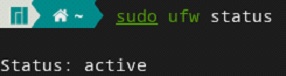
The Firewall has been successfully enabled as shown above.
Now, to disable it, we use the following command:
sudo ufw disable

This gives us a confirmation message that the firewall has been disabled.
Conclusion
In today’s guide, we saw how to disable or enable UFW firewall in Manjaro Linux. We explored two ways we can achieve changing the status of the firewall: 1) via GUI and 2) via the command line. Both methods are easy to use. In the second method, we ran basic Linux commands to allow or disallow the firewall.
We hope you liked the tutorial.

