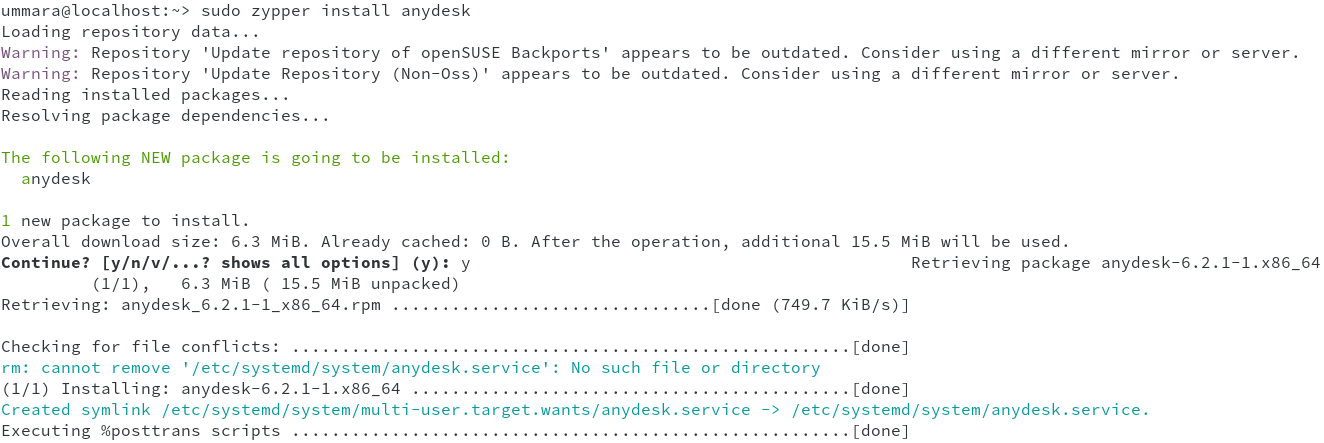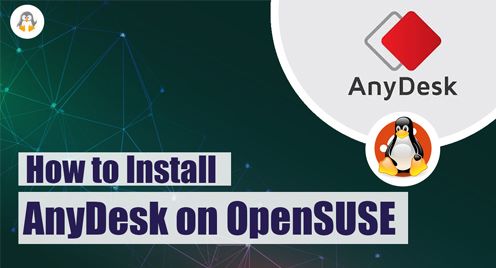
How to Install AnyDesk on OpenSUSE
AnyDesk is a remote desktop tool that allows users to access and manage a system remotely from another system. It is a great tool for users who are far away from their system and need to work remotely. AnyDesk can be installed on all major operating systems including Windows, MacOS, and Linux.
In this post, you will learn how to install AnyDesk on OpenSUSE. However, before installation, make sure you have necessary permissions like sudo or root access. Also note that, you need to have AnyDesk on both the local and remote systems.
Installing AnyDesk on OpenSUSE Using RPM Installer
You can install AnyDesk using the RPM installer available at the AnyDesk official website. Follow the below steps to install AnyDesk using the RPM installer:
- Go to AnyDesk‘s official website and download the AnyDesk RPM package. This will save the downloaded file in the ~/Downloads directory as anydesk_6.2.1-1_x86_64.rpm. Your downloaded package might have a different version number.
- Next, import the AnyDesk GPG key using:
$ rpm --import https://keys.anydesk.com/repos/RPM-GPG-KEY
- Now run the following command to install AnyDesk using Zypper package manager:
$ sudo zypper install anydesk_6.2.1-1_x86_64.rpm
Provide your password for authentication and then it will ask for confirmation during installation. Types y and hit Enter to continue the installation.
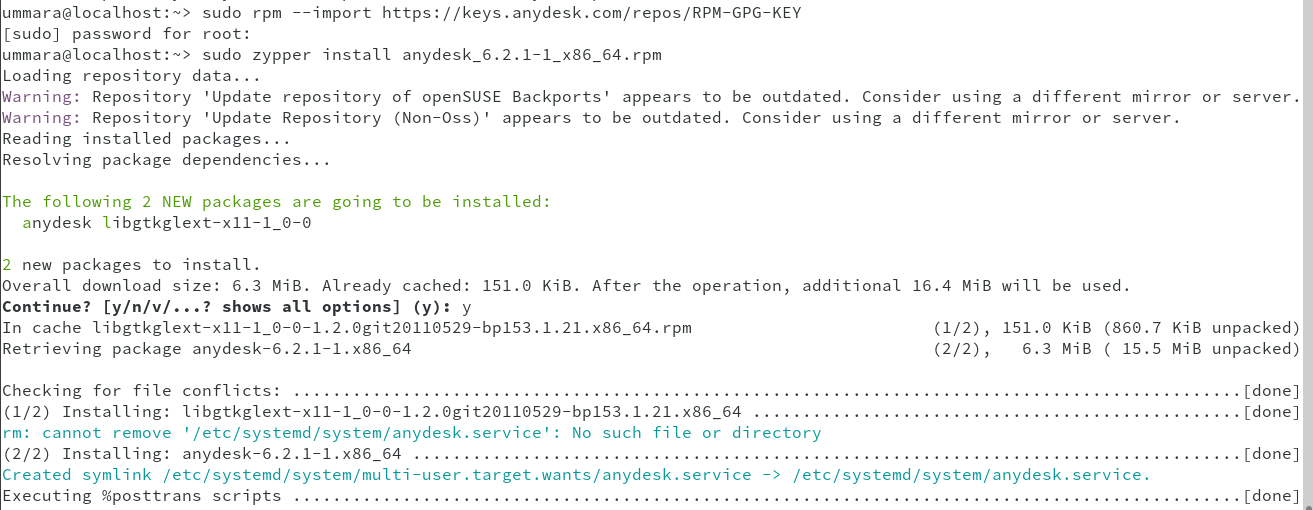
Installing AnyDesk on OpenSUSE via Repository
An alternate way to install AnyDesk on OpenSUSE is by adding the AnyDesk RPM repository. Here are the steps to do so:
- Run the following command in the Terminal to create the AnyDesk RPM repository file:
cat > AnyDesk-OpenSUSE.repo << "EOF" [anydesk] name=AnyDesk OpenSUSE - stable baseurl=http://rpm.anydesk.com/opensuse/$basearch/ gpgcheck=1 repo_gpgcheck=1 gpgkey=https://keys.anydesk.com/repos/RPM-GPG-KEY EOF
- Then using the following command, add this repository to your system:
$ sudo zypper addrepo --repo AnyDesk-OpenSUSE.repo
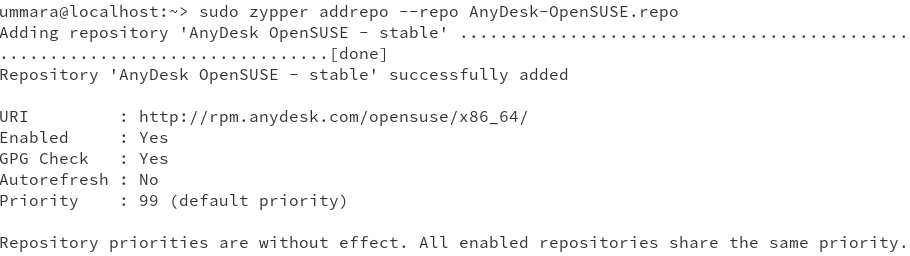
- Now that the repository has been added, you can install AnyDesk using:
$ sudo zypper install anydesk
It will install AnyDesk on your system.
Launch AnyDesk
To launch AnyDesk, just type the following command in Terminal and hit Enter:
$ anydesk
You can also launch AnyDesk from the Applications menu. Hit the Super key and type anydesk in the search bar. Then click the AnyDesk icon from the search result.
Uninstall/Remove AnyDesk From OpenSUSE
To remove AnyDesk from OpenSUSE, run the following command:
sudo zypper remove anydesk
Type your password and then AnyDesk will be removed from your system.
AnyDesk is a great tool to access systems from a remote location. Using either of the command line methods, you can easily install and use AnyDesk on your system and access remote systems.