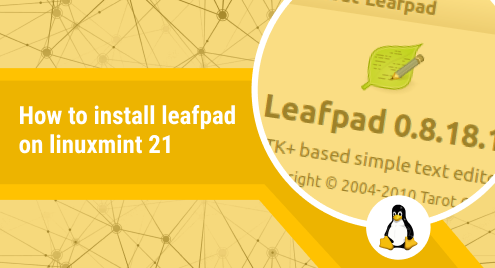
How to Install Leafpad on Linux Mint 21?
Pretty much similar to Notepad, Leafpad is a free, open-source, and lightweight text editor for Linux-based operating systems. It is a very simple and easy-to-use graphical text editor. The installation of this editor on a Linux system is as easy as its usage. Therefore, in this article, we will be looking at the installation of the Leafpad editor on a Linux Mint 21 system.
You can read more about Leafpad on Wikipedia.
Installing Leafpad on Linux Mint 21:
For having the Leafpad editor installed on your Linux Mint 21 system, you have to move ahead as explained below:
Step # 1: Install Snapd on Linux Mint 21:
We will begin with the installation of Snapd on our system with the help of the following command:
$ sudo apt-get install snapd
![]()
After entering this command, you will be asked to enter your “sudo” password first after which the execution of this command will begin. It will take a minute or so to install the Snap Daemon on your system depending on your Internet speed.
Step # 2: Update the System:
Now, you need to update your system with the command shown below so that your system is well aware of the newly installed packages.
$ sudo apt update
![]()
Step # 3: Install Leafpad via the Snap Store on Linux Mint 21:
Then, you can install Leafpad on your Linux Mint 21 system by running the following command:
$ sudo snap install leafpad
The version of Leafpad will appear on your terminal once it has been installed successfully on your system as shown in the image below:
![]()

Step # 4: Launch Leafpad on Linux Mint 21:
Now, if you want to launch the Leafpad editor on your Linux Mint 21 system, then you just need to execute the following command:
$ leafpad
The interface of the Leafpad editor is shown in the image below:
![]()
Note: At times, the packages installed by the Snap Package Manager do not get updated automatically because of which you might not be able to access the Leafpad editor in your first try by running this command. If this is the case, then you will simply need to restart your Linux Mint 21 system for once. After that, you will easily be able to launch the Leafpad editor on it.
Removing Leafpad from Linux Mint 21:
To remove the Leafpad editor from your Linux Mint 21 system, you have to run the command that follows:
$ sudo snap remove leafpad
Conclusion:
This article emphasized the installation method of the Leafpad text editor on a Linux Mint 21 system. It walked you through all the steps that are involved in the installation of Leafpad. Moreover, it also mentioned the command with which you can uninstall Leafpad from your Linux Mint 21 system.
If you would like to install Notepad on Ubuntu 22.04, click here.

