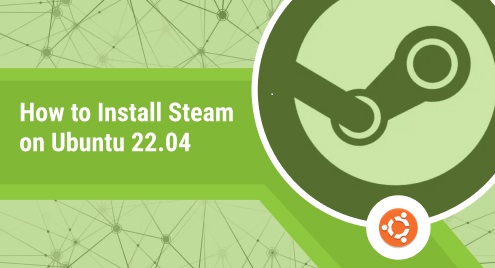
How to Install Steam in Ubuntu 22.04
Steam is now synonymous with gaming. It is impossible that you talk about gaming on a computer and Steam doesn’t come up. Up till very recently, it was exclusively available on Windows, but with the availability of the Steam Deck and some other developments, it is now easily available on Linux-based systems as well. With the official support, this makes it very easy for people to game on Linux. It is readily available for all the major distributions.
In this guide, I will detail the ways you can install Steam on Ubuntu 22.04. Installing Steam on Ubuntu is a relatively straightforward process. Let’s explore all the steps and the main methods you can employ to have it installed on your computer.
Update your system
Before you get started, make sure that your system is up to date by running the following command in a terminal:
sudo apt update && sudo apt upgrade -y
This will update your system to have the latest packages and avoid any conflicts with pending updates during the installation process. After this is completed, you can choose one of the two methods detailed below for the installation.
Method 1 – Through the official package from Valve
For this method, we need to start by downloading the installer package from the Steam website. Navigate to the official steam page and click on the “install steam” button.
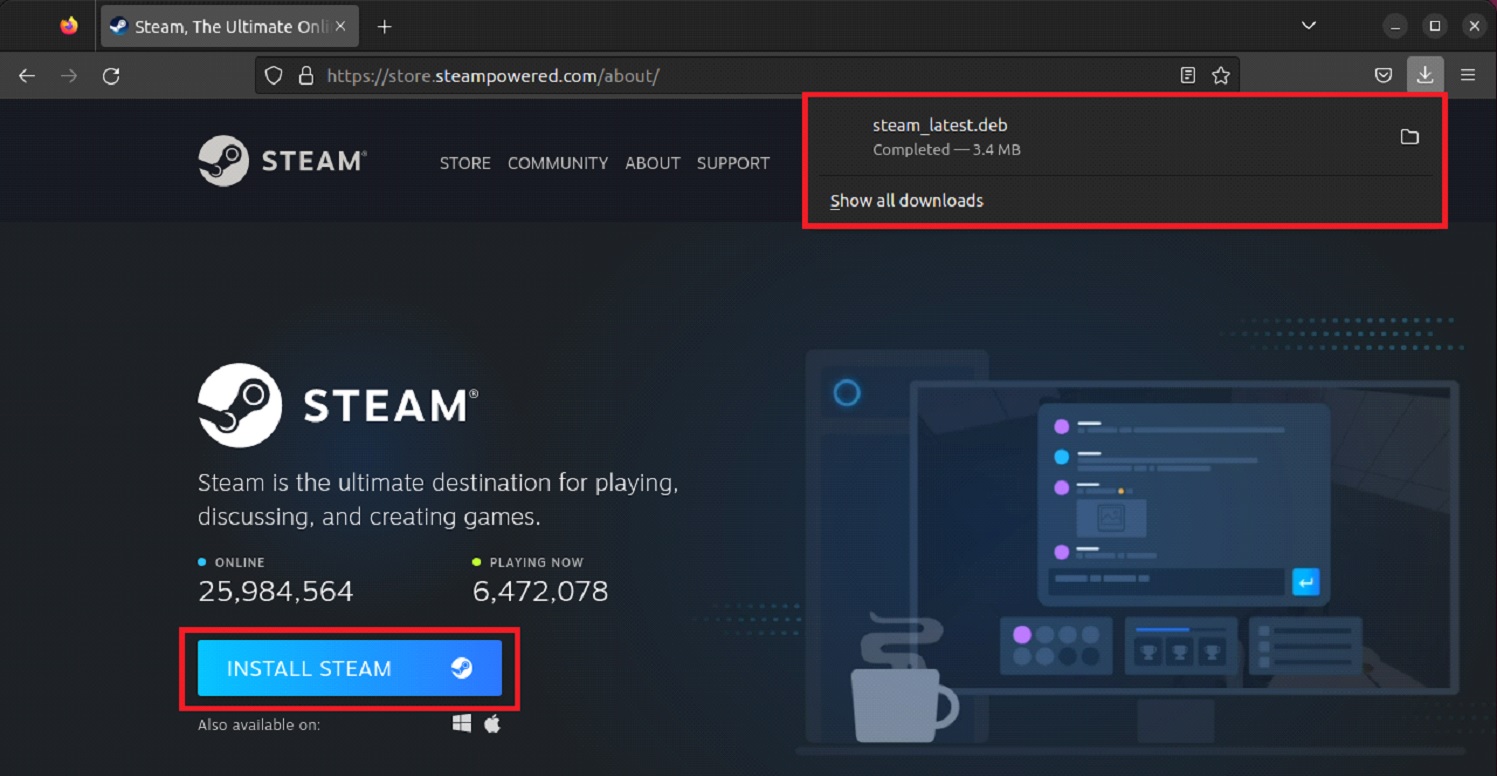
This will download the steam installer package to your Downloads directory. Once the download is complete, open a terminal and navigate to the Downloads directory by running the following command:
cd Downloads
Now you’re ready to install Steam. Run the following command to begin the installation process:
sudo dpkg -i steam_latest.deb

The installation process may take a few minutes to complete.
Launch Steam
Once it’s finished, you can launch Steam by running the following command:
steam
When there is an update available, you will be prompted to update the packages cache in another terminal window as such.
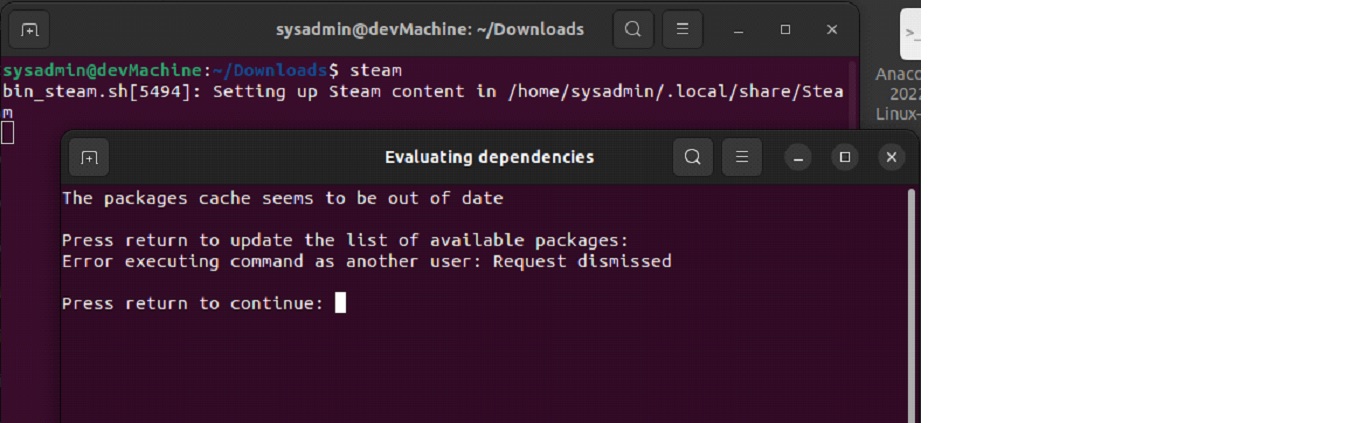
You can press return here to update the libraries and then subsequently launch steam on your system.
Or if you want to launch it through the applications drawer, you can go into applications and then scroll through the available applications to get to Steam.
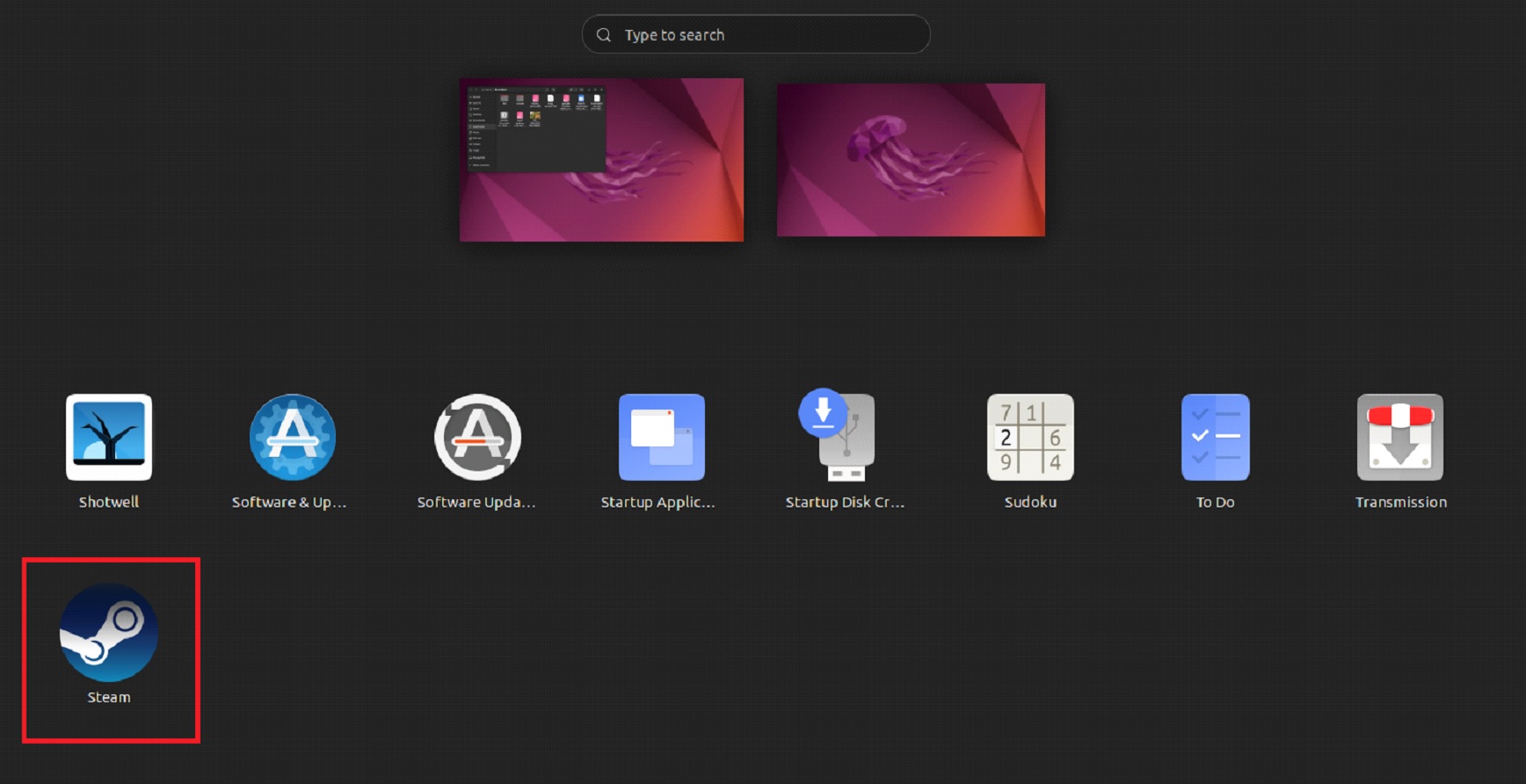
Steam should now launch and you can log in to your account and begin downloading and playing games.
If you encounter any errors during the installation process, you may need to install any missing dependencies. You can do this by running the following command:
sudo apt-get -f install
This command will automatically install any missing dependencies that are required for Steam to run on your system.
Remove Steam
If for any reason, you want to remove steam and free up disk space on your computer, you can run the following to kick-start the uninstall process and remove Steam from your computer.:
sudo apt remove steam_launcher
Method 2 – Through the official repositories
If you don’t want to tinker around with packages, you can also install steam through the official Ubuntu repositories. After you update your system through the mentioned commands. You can start off the installation process by running this in a terminal:
sudo apt install steam -y

The process will start and completely set up steam on your computer running Ubuntu 22.04.
Launch Steam
Similar to the last method, you can launch steam by going into the applications drawer and searching for it in the search bar. Click on the icon to launch it.
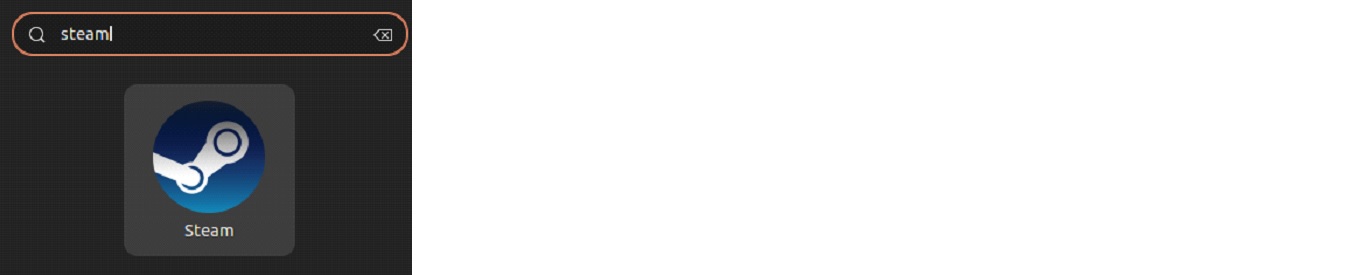
You can also launch it using the terminal. In your terminal, type this and press Return:
steam
When it launches, you can use it like you would on any other operating system. If it’s your first time, you need to sign up and create a new account for yourself, otherwise, you can log into your existing user account and start purchasing and playing games on your Ubuntu 22.04.
Now if you want to update it, you can run the process again using:
sudo apt update && sudo apt upgrade -y

Remove Steam
Finally, if you want to remove it from your computer and reclaim the consumed disk space, you can do so using:
sudo apt autoremove steam --purge -y
This will remove Steam along with all of the dependencies installed during the initial process.
Conclusion
In conclusion, installing Steam on Ubuntu 22.04 is a relatively simple process that can be completed in a few steps. By following the instructions above, you should be able to get Steam up and running on your system in no time.
If you want to get our help for any errors or issues faced during any step of the guide, feel free to drop us a line through the comments below. Cheers.

