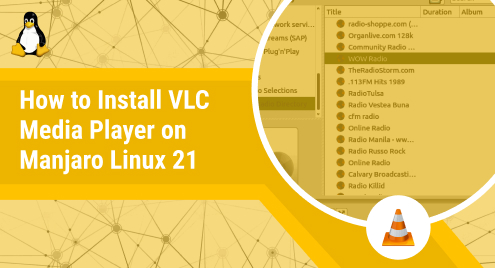
How to Install VLC Media Player on Manjaro Linux 21
VLC media player is a free and open-source, cross-platform media player created by the VideoLAN project. Today, we will explore how to install VLC Media Player on Manjaro Linux 21.
Let’s see how it is done.
There are two ways we can install VLC Media Player on Manjaro Linux: 1) via GUI 2) via command line.
Installing VLC via GUI
Let’s first explore how to install VLC via GUI. To do that, open Manjaro’s Software Manager and look for VLC. Once found, tap on it to open its information page.
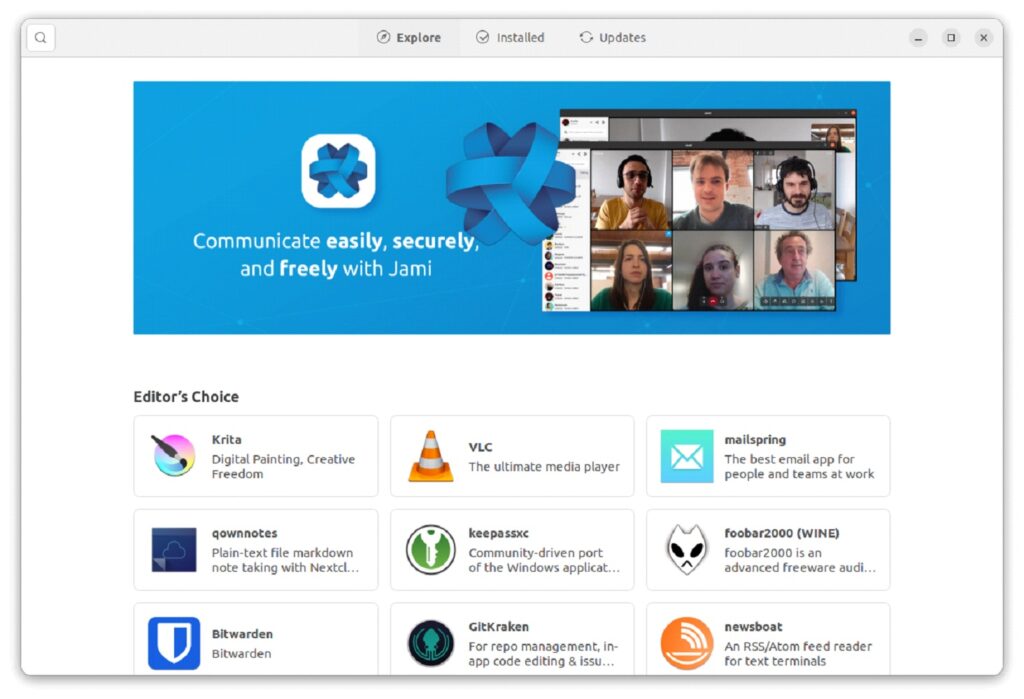
Now click on Install to start installing it.
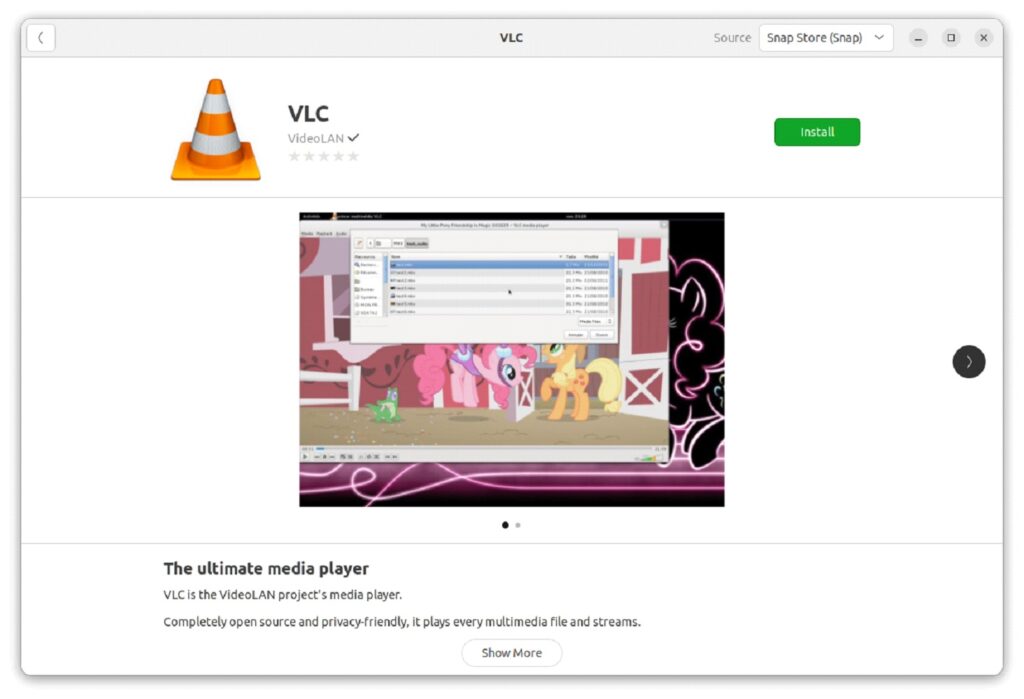
You can cancel the installation any time by clicking on the Cancel button.
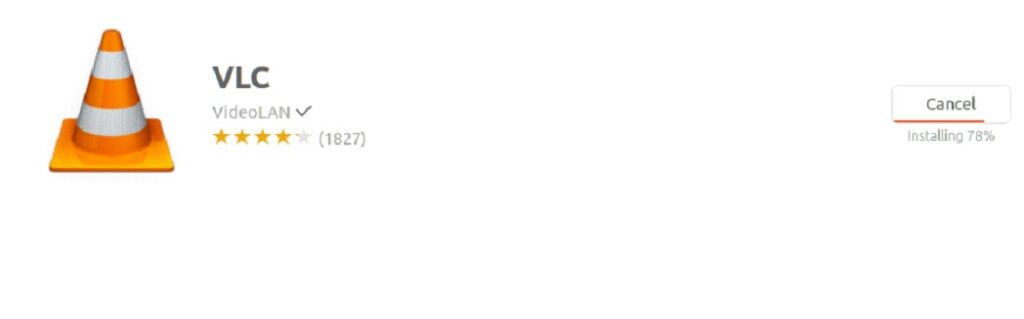
VLC will take around 5 minutes to install. After that, you can look it up in the installed applications on your system and start using it. Enjoy!
Installing VLC via command line
The other way we can install VLC on our system is via Manjaro’s command line. To install VLC on Manjaro, we will take help from Snapd Packet Manager. Let’s begin by installing Snapd on our machine by cloning Snapd repository in our system with this command:
git clone https://aur.archlinux.org/snapd.git
Next, we will go to the Snapd directory and build the package with makepkg command.
cd snapd
makepkg -si
Once the package is built, we will enable snapd.socket by issuing this command:
sudo systemctl enable --now snapd.socket
Now, let’s run this command to configure Snapd:
sudo ln -s /var/lib/snapd/snap /snap
After Snapd is installed and configured, we can install VLC using it by executing the following command:
sudo snap install vlc

Once the media player is successfully installed on your system, you will see the following message on the Terminal:

You can now start the application to test if it is working fine. Its interface should appear like this:
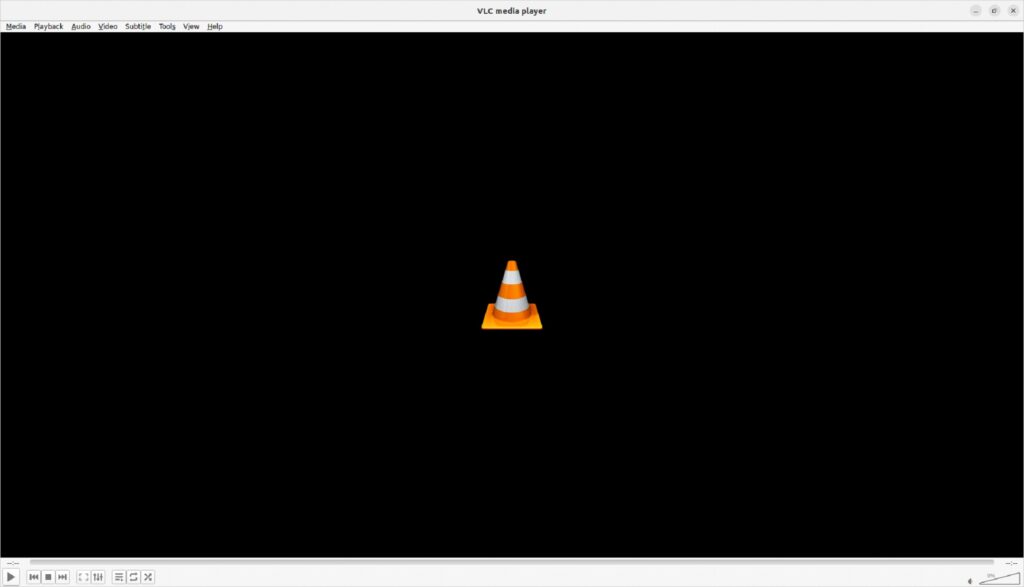
How to uninstall VLC Media Player from Ubuntu 22.04?
Just as we installed VLC using Snapd, we can uninstall it as well. To do that, all we need to do is execute the following command:
sudo snap remove vlc
Once VLC is removed, we will receive a confirmation message like this on our terminal:
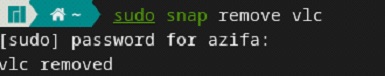
Conclusion
In today’s guide, we saw in detail how to install VLC Media player on Manjaro Linux 21 using basic Linux commands. We began by installing Snapd packet manager to install VLC Media Player. To install VLC, we explored two methods. The first method involved installing the media player via GUI and in the other method, VLC was installed via Manjaro’s command line. Both methods are easy to follow.
We hope you liked the tutorial.

