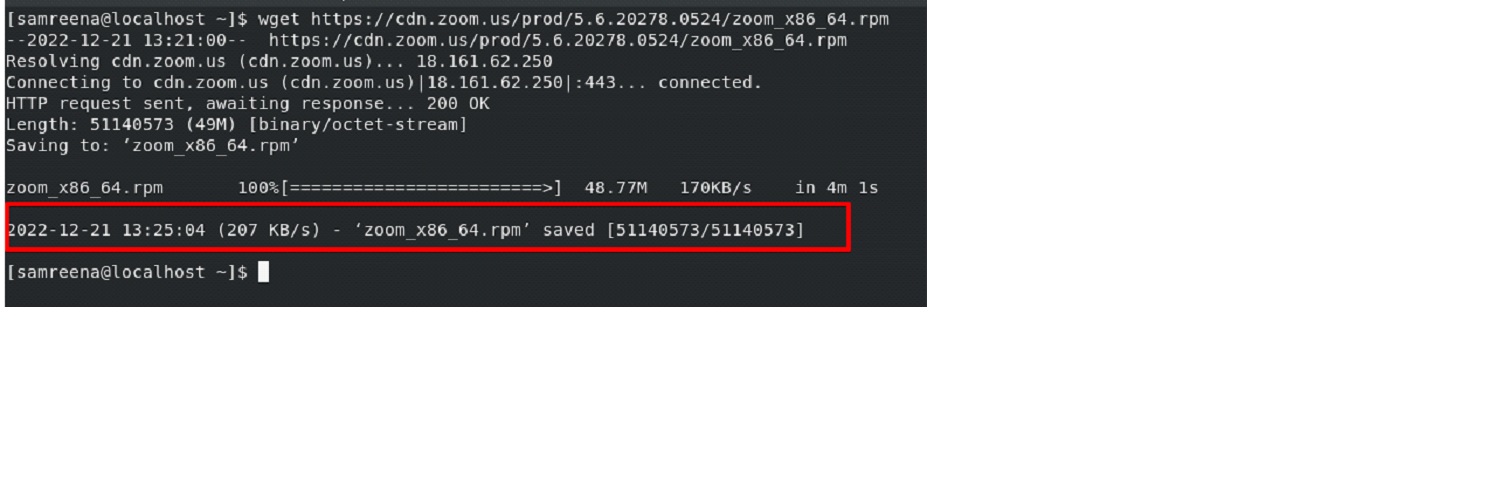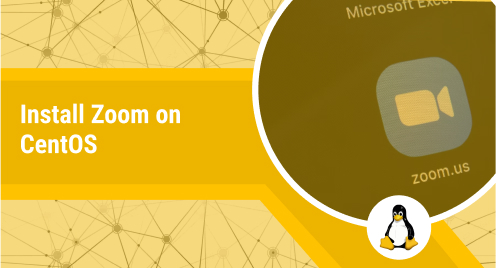
Install Zoom on CentOS
Zoom is one of the best and more secure video conferencing platforms. It enables you to organize one-on-one or team online conferences, webinars, calls, live chats, and events. Additionally, you may use the Zoom Client for Linux to start or join Zoom meetings on Ubuntu, Fedora, and many other Linux distributions.
Before writing this article, we covered how to install Zoom on Ubuntu 22.04. You will discover in this tutorial how to set up Zoom on a CentOS system. All given installation instructions have been implemented on CentOS 8 machine.
How to install Zoom on CentOS?
Using one of the two methods listed below, we may install Zoom on the CentOS system:
- Install Zoom via RPM package
- Install zoom via snap
To install Zoom, you need a CentOS 8 running machine and should have sudo privileges. Let’s discuss each method in detail:
Method 01: Install Zoom via RPM package
To install Zoom using the RPM package, you need to download the Zoom package from its official Downloads page. After that, install it using the yum or dnf package manager. Follow the below steps to install Zoom using this method:
Step 1: Download the Zoom RPM Package
Go to the official Zoom Downloads page. Here, select CentOS from the dropdown list as Linux Type. Select the OS architecture based on your system, whether 32-bit or 64-bit. Also, choose the CentOS version you want to install.
After providing all information, click Download to download the Zoom package on your Linux machine.
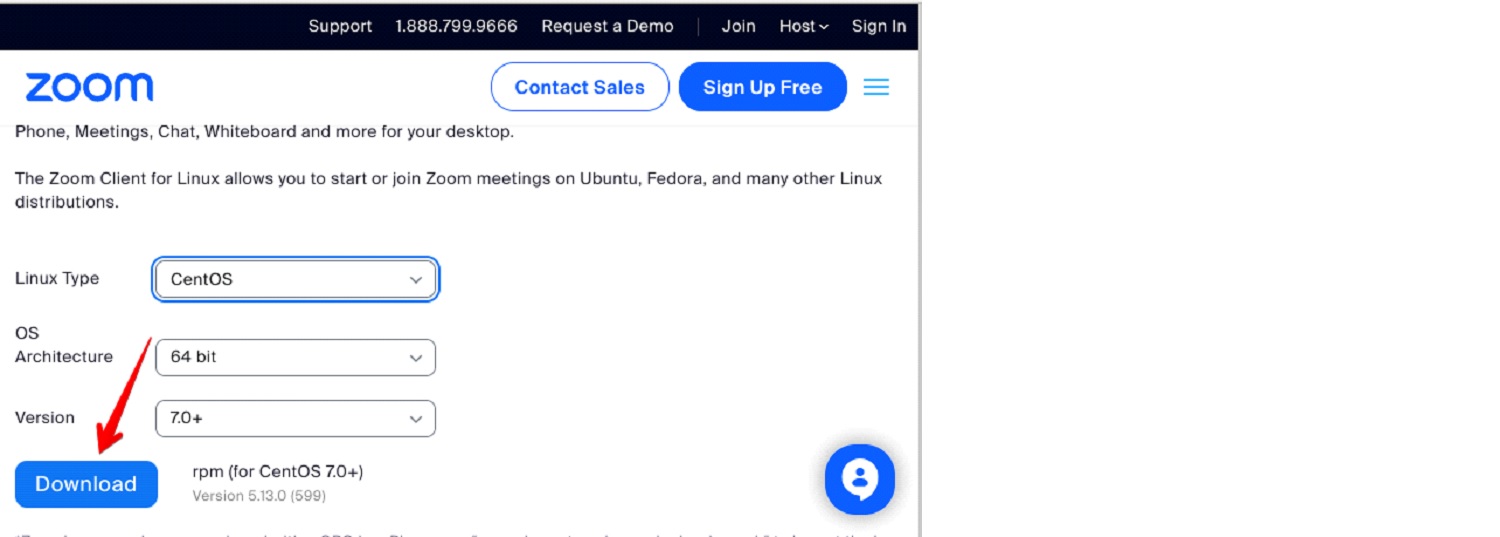
You can locate the downloaded RPM Zoom package in your downloads directory.
If you want to download the Zoom rpm package using the command line, then use the below ‘wget’ command:
$ wget https://cdn.zoom.us/prod/5.6.20278.0524/zoom_x86_64.rpm
The above command will download the Zoom package in your system’s current directory.
Step 2: Install Zoom on CentOS
Once the Zoom RPM file is downloaded, you can install it on your CentOS system. Move inside the directory where the RPM package is saved. But if it is your current system’s directory, then you can install it directly on your system using this command:
$ sudo yum localinstall zoom_x86_64.rpm
During installation, when prompted with y/n, press ‘y’ to continue the procedure.
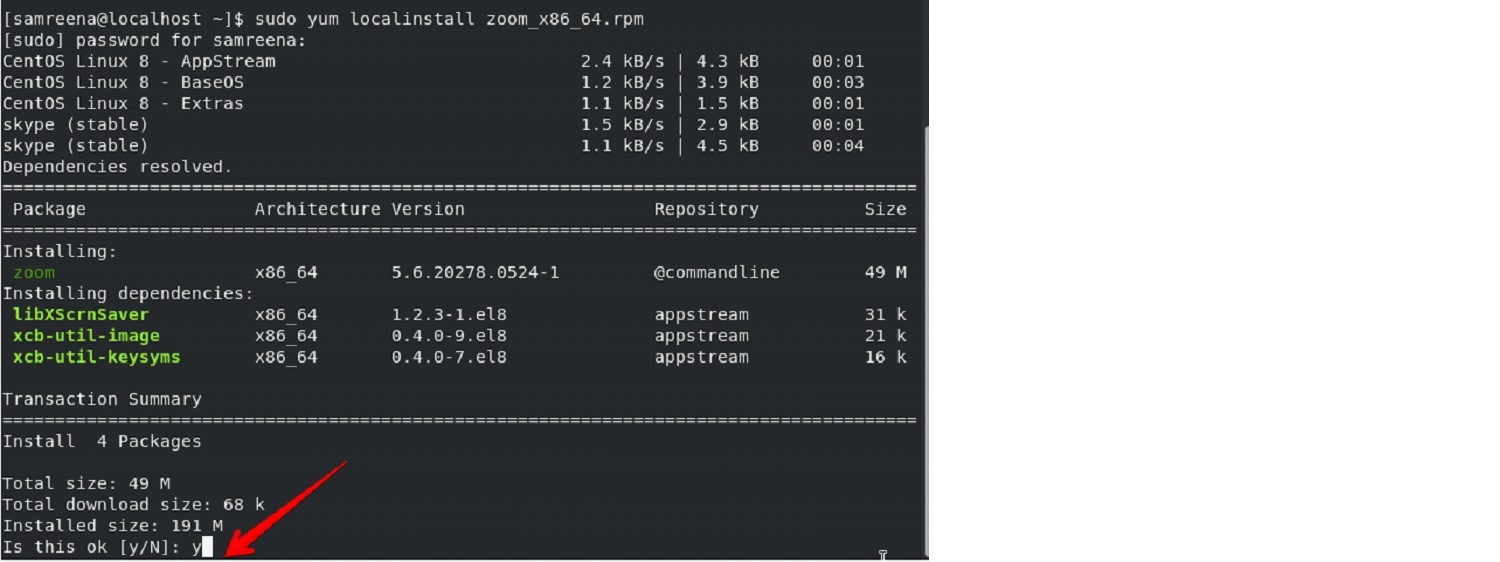
The message below will appear on the terminal screen once Zoom has been installed.
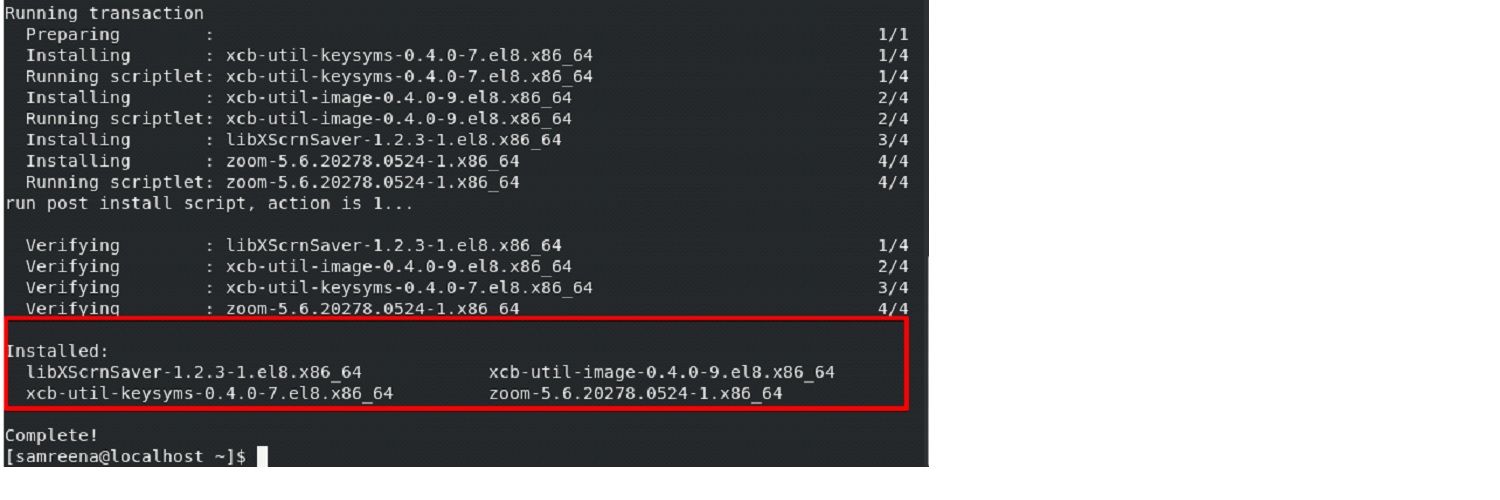
Step 3: Launch Zoom
After completing the Zoom installation, you can use it on your Linux system. Therefore, launch Zoom on your CentOS 8 using the below command:
$ zoom
You can also launch the Zoom application using the graphical user interface (GUI). Press the super key and enter “zoom” in the search field to start Zoom using the GUI. There is a zoom icon displayed in the search results.
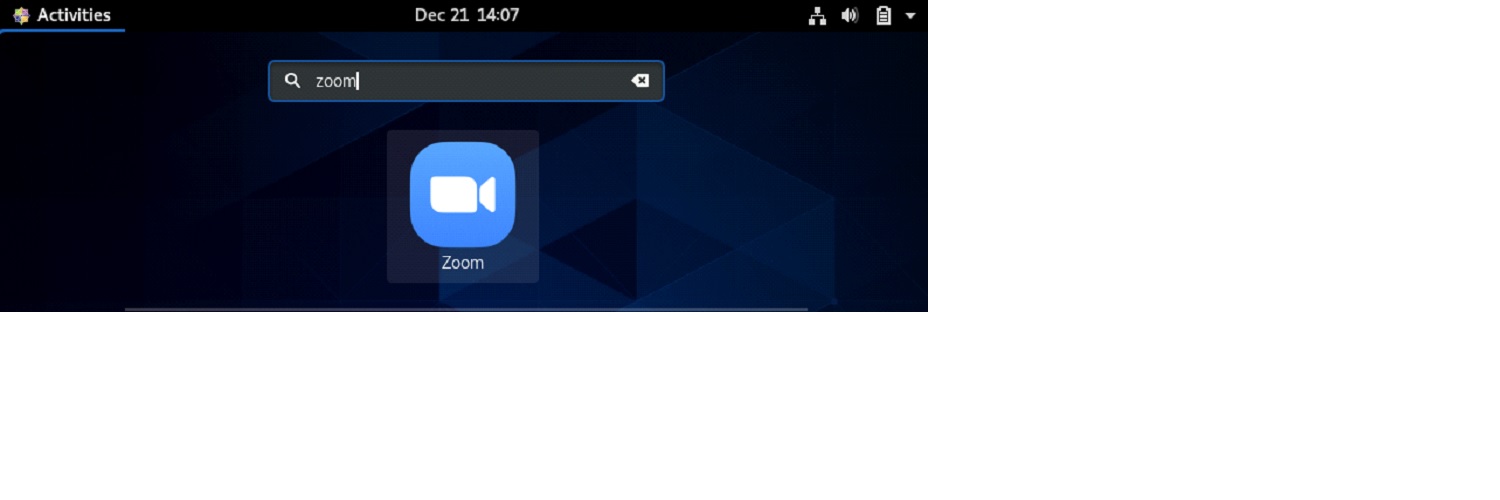
Click on this icon to start the Zoom application on your machine.
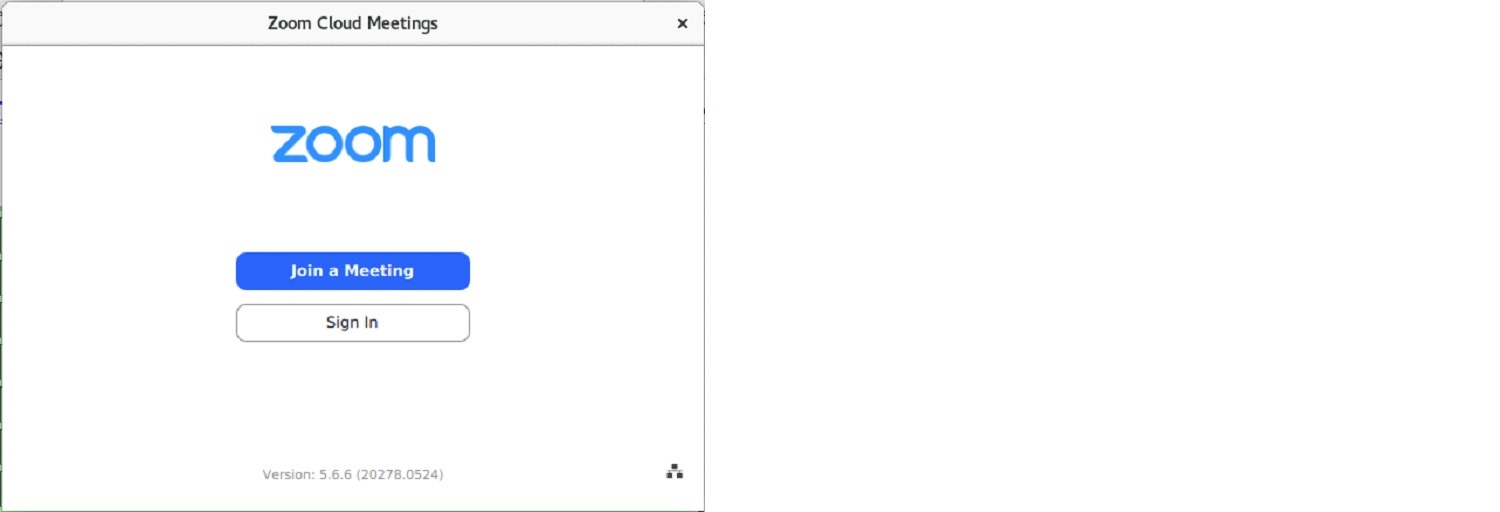
Method 2: Install zoom via snap
Zoom can also install on CentOS using the snap package. To install Zoom using this method, follow the below steps:
To install the snap application on CentOS, you will first need to install the snapd package. To do this, first enable the epel repository using this command:
$ sudo yum install epel-release
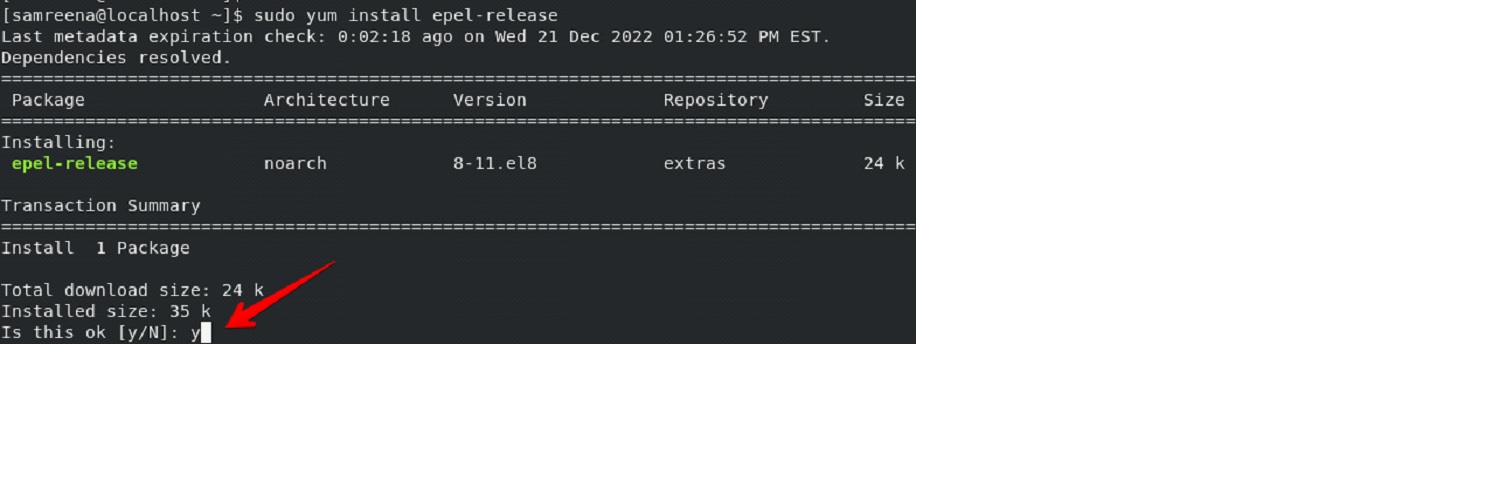
After that, install the snapd using this command:
$ sudo yum install snapd
Once snapd is installed, you will have to enable the snapd.socket using this command:
$ sudo systemctl enable --now snapd.socket
Now, create a symlink for enabling classic snap support.
$ sudo ln -s /var/lib/snapd/snap /snap
Finally, you can now install Zoom using the snap.
$ sudo snap install zoom-client
After installing Zoom using snap, you will see the below output on the terminal.
Uninstall/Remove Zoom from CentOS
If you don’t need to further use the Zoom application on your Linux machine. You can also remove or Uninstall it. To uninstall Zoom from the CentOS machine that you have installed via RPM package, use the yum package manager:
$ sudo yum remove zoom
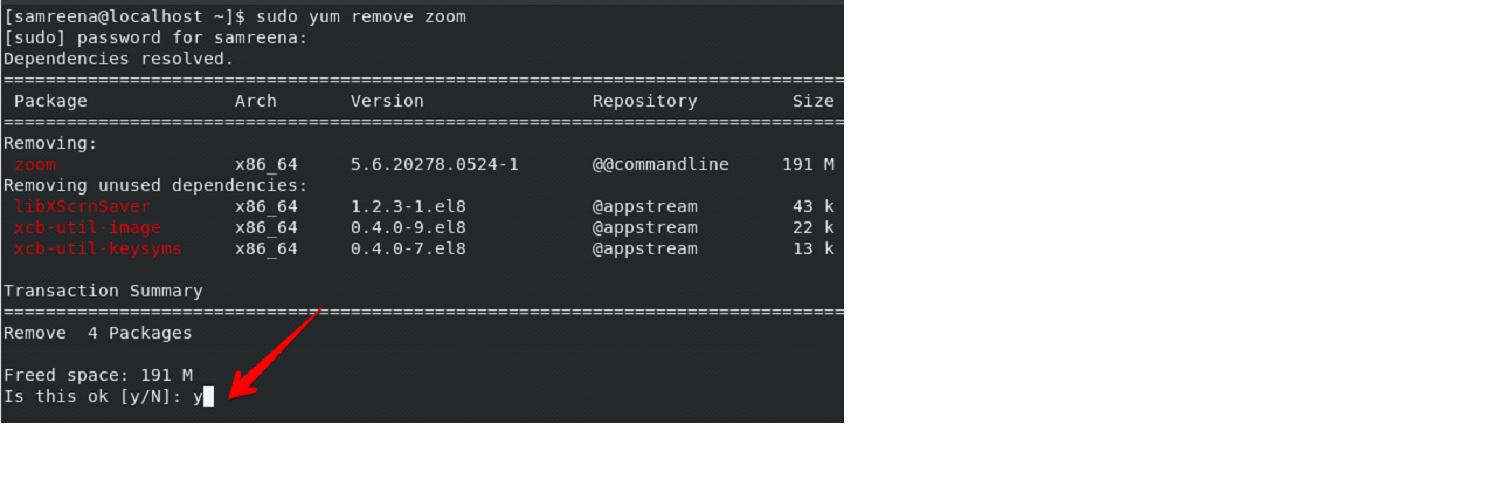
To uninstall Zoom, installed through snap, use this command:
$ sudo snap remove zoom-client
Conclusion
In this article, we demonstrated how to install Zoom on the CentOS machine using two different methods i.e., using snap and RPM. From both, you can use any Zoom installation method required for your needs. Moreover, we also explained how you uninstall Zoom from your CentOS system.