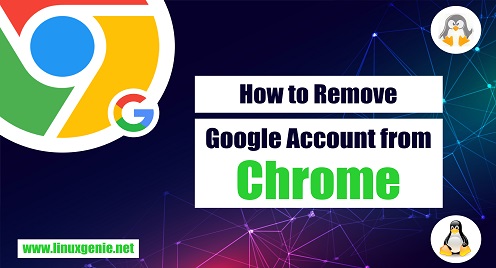
How to Remove Google Account from Chrome
Google Chrome is a widely used web browser that offers many features to enhance the browsing experience. One of the features offered by Chrome is the ability to sign in with a Google account, which can help you to synchronize your bookmarks, history, and other preferences across multiple devices. However, if you no longer wish to use a Google account in Chrome, you can easily remove it here is the step-by-step guide on how to remove a Google account from Chrome.
Step 1: Open Profile Settings
Launch Google Chrome and click on the account picture icon present at the extreme top right side of the browser and then click on the gear icon to open the profile settings:
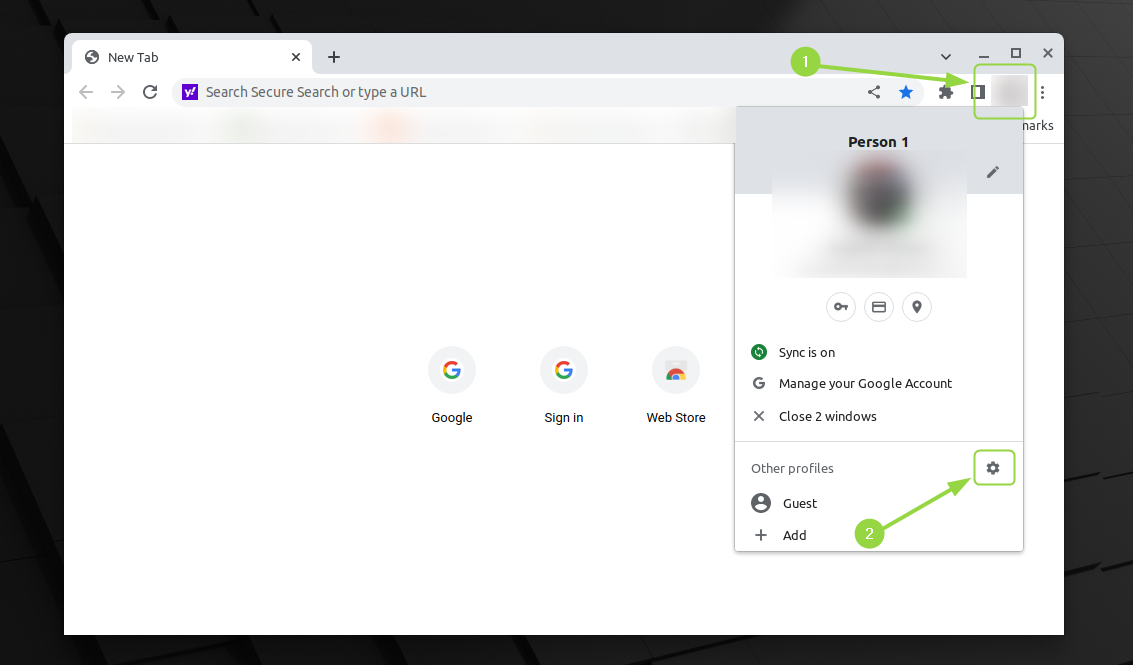
Step 2: Remove the Google Account
On the Google Account page, click on the ellipsis ion on the top right side of the profile which you want to delete and then click on the Delete option to remove it from Google Chrome:
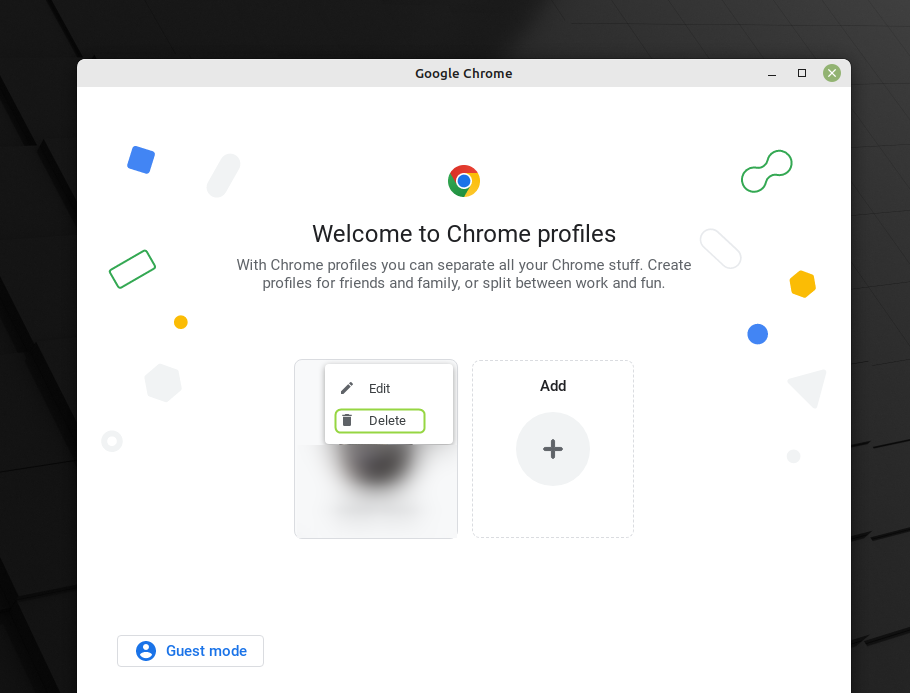
Step 4: Confirm the removal
Once you click on delete a pop-up will appear asking you to confirm the deletion of account stating the data which will be removed from the device, so just click on Delete to prompt the account removal from Google Chrome:
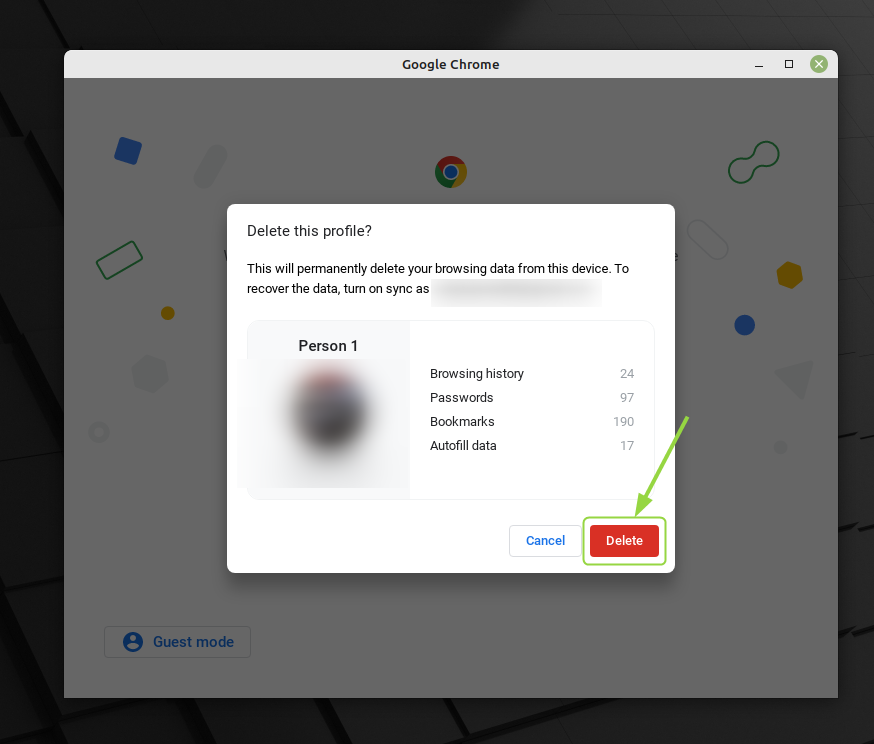
Step 5: Disable Sync (optional)
If you don’t want to use your Google account for Chrome sync in the future, you can disable it by going back to the “Sync and Google services” menu in Chrome settings and turning off the “Sync” toggle.
Conclusion
Removing a Google account from Chrome is a straightforward process that can be completed in just a few steps. By following the steps above, you can easily remove your Google account from Chrome and ensure that your browsing data and preferences are no longer synced with Google’s servers. This can be a useful step if you want to protect your privacy or if you are no longer using the Google services associated with your account.

