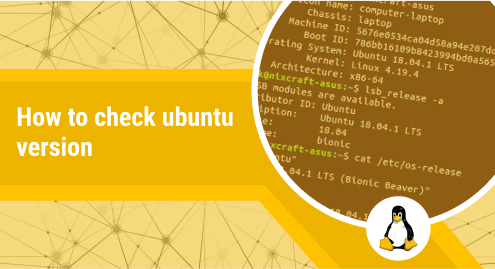
How to Check Ubuntu Version
You may sometime require to check the Ubuntu version may be during an upgrade or in a day-to-day routine. This post focuses on checking the Ubuntu version.
I’m using Ubuntu 22.04 LTS. Let’s get started without wasting any time.
Checking Ubuntu Version through Command Line
There are several commands you can execute to check the Ubuntu version. Here is the first command.
lsb_release -a
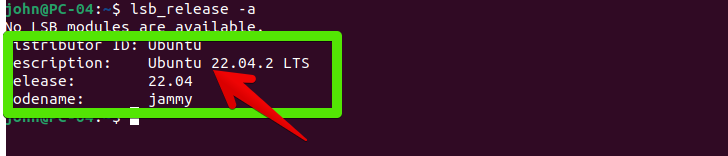
You can get the trimmed-down version of the output by running the command.
lsb_release -d

You can also list the version of your Ubuntu from /etc/issue file. Use the following cat command.
cat /etc/issue

You can also extract your Ubuntu version information from the following file.
cat /etc/os-release
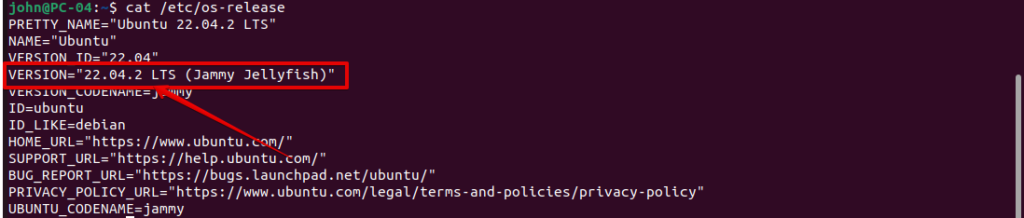
The last command I am mentioning is hostnamectl. Run it on the terminal and it should display the following output.
hostnamectl
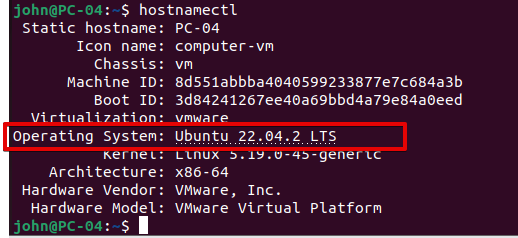
Checking Ubuntu Version through GUI
On your desktop, click on Settings located in the upper right corner as shown in the following screenshot.
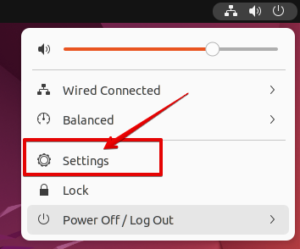
Click on the About tab and look for the OS name.
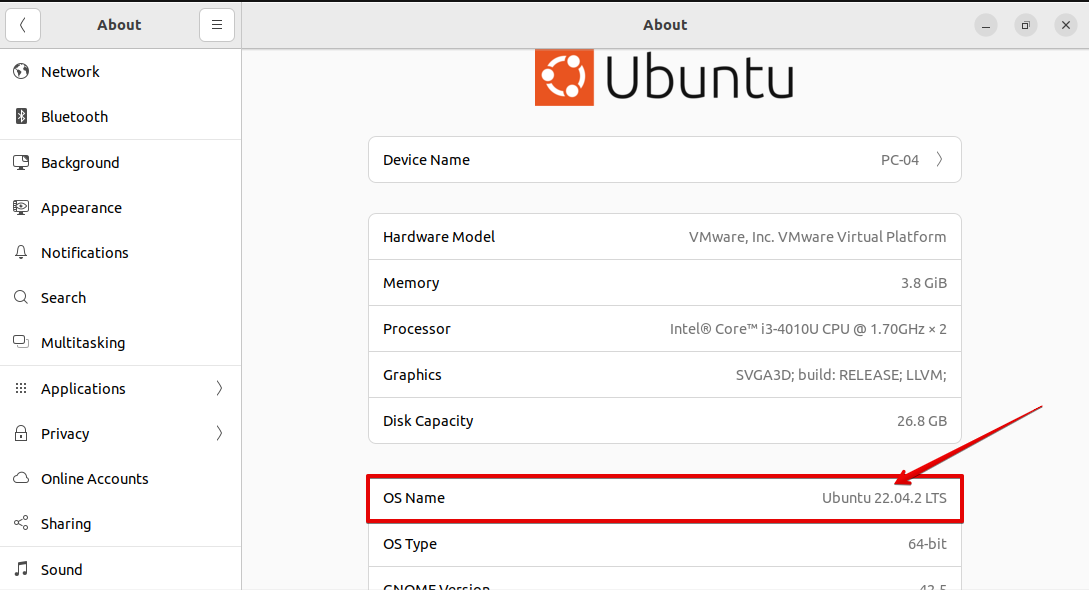
Conclusion
We have listed several methods of showing you the Ubuntu version. You can use any of the above methods. If you have any problems, feel free to leave to comment in the below section.

