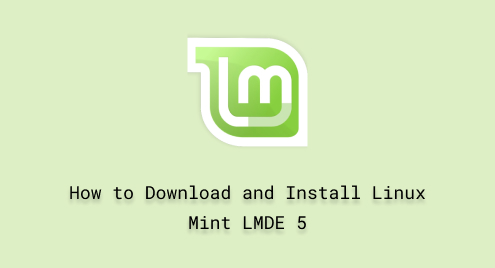
How to Download and Install Linux Mint LMDE 5 (Step by Step)
Linux Mint LMDE 5 is a popular Debian-based operating system. It is also known as Linux Mint Debian Edition. Linux Mint’s Long-Term Support (LTS) version is available at no cost. It aims to provide the similarity of Debian-based to the Linux Mint edition.
Along with a simple and user-friendly approach, the LMDE 5 supports a wide range of computer hardware. The Linux Mint LMDE 5 edition provides users with a stable, dependable, and customizable platform.
In this post, we will offer you instructions on how to download and install Linux Mint LMDE 5.
How to Download Linux Mint LMDE 5?
The followings are the basic steps to download and install the Linux Mint LMDE 5 on your computer system.
Step 1: Visit “linuxmint.com”
Firstly, open your desired web browser and visit “linuxmint.com”. In the Download tab, click on the LMDE 5:

Step 2: Download the LMDE-5 ISO file
Then, in the Download section, scroll down for download mirrors. Choose the 64-bit or 32-bit and then click on the mirror of your choice. In this example, we used the “World mirror” to download the LMDE-5, 64-bit ISO file, as shown below:

Step 3: Navigate the ISO file
After completing the download process, navigate the file in the local drive:

Here you can see the LMDE-5 ISO file has been downloaded in the Downloads folder on the local drive.
How to Create a Live USB with Linux Mint LMDE-5?
Following these steps will create a live USB with Linux Mint LMDE-5.
Step 1: Launch Startup Disk
First of all, launch the startup disk a built-in software from Ubuntu Applications:

Step 2: Upload the Source Disk Image (ISO)
Then, go to the absolute path of the ISO image of Linux Mint LMDE 5 and double-click to upload to the Startup Disk. More specifically, insert the USB device of a minimum of 4GB size. Click on the button “Make Startup Disk”:

Step 3: Confirmation to Write the Disk Image to USB
Next, click on the “Yes” button, as shown below, to start writing the disk image to the USB device:

Step 4: Authenticate the Process of Writing Disk Image
After that, enter your system password in the required field and click on the “Authenticate” button to start the writing disk image to the USB device:

In a few minutes, the ongoing process will get complete. The time varies based on your system speed:

Step 5: Disk Image (ISO) is Ready to Use
Now, you can boot the Linux Mint LMDE 5 from the USB device:

How to Install the Linux Mint LMDE 5 from Live USB?
These are the important steps, in order to install the Linux Mint LMDE 5 from the Live USB device.
Step 1: Boot from Live USB
Firstly, restart your system in boot mode by clicking the F12 from the keyboard. Choose the Boot mode between Legacy or UEFI based on your system requirements. Select the USB Devices from the list and press the enter key to begin the installation process.
Step 2: Start LMDE 5 Installation
Then, choose the first option “Start LMDE 5” to begin the installation process:

Step 3: Complete the Installation of LMDE 5
After that, double-click on the installation file to configure the Linux Mint LMDE 5 version on your system:

Let’s go with the setup of LMDE 5 on your computer system:

Step 4: Choose the System Default Language
Then, choose the language of your choice from the given languages:

Step 5: Choose Time Zone
Select the appropriate time zone for your computer system:

Step 6: Keyboard Layout for Your Computer
Additionally, the Linux Mint LMDE 5 allows you to choose the keyboard layout of your choice:

Step 7: Create New User Account
Before pressing the Next button, specify your credentials such as name, system name, and password:

Step 8: Erase the Disk to Install LMDE 5
Select the “Automated Installation” option, select the allocated Drive, and click “Yes” to confirm that will erase the disk and install the Linux Mint LMDE 5 on your computer system:

Step 9: Confirmation
Click the “Yes” button to delete all the present data on the specified drive and create a new installation:

Step 10: Advanced Boot Option
Installing the GRUB boot mode is important when you have multiple operating systems on your computer. It also allows you to choose which operating system you want to boot:

Step 11: View Summary
A summary will be displayed on your screen to check whether your data is correct or need to be modified. Finally, click on the “Install” button to copy the system files to your computer:

You will notice that the system files are being copied to your computer:

How to Launch Linux Mint LMDE 5?
Once the installation process of Linux Mint LMDE 5 is completed, the system will ask you to restart the computer to save and apply changes:

Enter your system password to start the newly installed Linux Mint LMDE5 version:

The Linux Mint LMDE 5 welcomes you to your new operating system:

The above Linux Mint LMDE 5 interface shows that you have performed all the steps, properly.
Conclusion
One can download the Linux Mint Debian Edition 5 (LMDE) from the official website at no cost. It provides stable and long-term support for its users and developers. You can easily complete the installation process by following a simple installation wizard on your own. In this article, we have demonstrated a detailed process of downloading and installing the Linux Mint LMDE 5 on your computer system.

