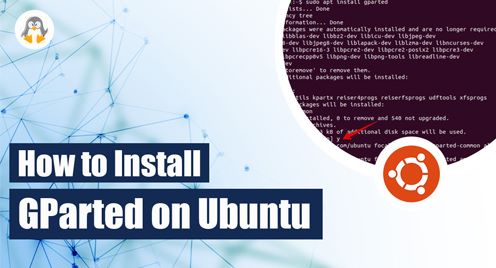
How to Install GParted on Ubuntu 22.04
GParted is a partition managing software available for free in Ubuntu. With its user-friendly interface, GParted allows you to create, remove, resize, or move your disk partition. It is a widely used partition editor to manage disk partitions in a secure and efficient way. In this write-up, you will learn how to install the GParted partition editor in Ubuntu 22.04.
The following two methods can be used to install GParted on Ubuntu 22.04:
Method 1: Install GParted via Command-line
The following sequential steps can be taken to install GParted through the command line on Ubuntu 22.04.
Step 1: Update Ubuntu Operating System
It is best practice to keep the Ubuntu machine up to date. A single-line command given below can be used to update the Ubuntu system.
sudo apt update |
|---|

Now, head towards the next step.
Step 2: Use “apt” for GParted Installation
In Ubuntu, apt is a command-line package managing tool that is used to install, remove and update package files.
To install GParted in your Ubuntu, run the command given below.
sudo apt install gparted -y |
|---|


Method 2: Install GParted Using Ubuntu Software
Here are the procedural steps to install GParted while using Ubuntu Software.
Step 1: Look for GParted in Ubuntu Software
In the Ubuntu Software search bar, look for GParted, and click on its icon.

Step 2: Install GParted
Click on the Install button shown in the highlighted box.

Step 3: Authenticatication
To start the installation process, it is required to authenticate. Thus, type your password and click on Authenticate.

How to Launch GParted via Terminal?
After completing the installation, launch GParted by running a code in the terminal. Here is the code for your reference.
gparted |
|---|
Note: The system will ask to authenticate while launching the GParted partition editor.

Once you have authenticated, the below GParted interface will appear on your screen. Now, you can add, remove, and resize your system partitions with the help of the GParted partition editor.

How to Launch GParted using GUI?
Now, it’s time to launch the GParted partition editor. Go to the Ubuntu Applications (as shown in the screenshot). Enter “GParted” in the Ubuntu Software search bar, then select the GParted icon.

The GParted interface will appear on your Ubuntu screen. Now, you can customize your system partition by creating, deleting, copying, or resizing it as per your requirements.

How to Uninstall GParted via Command-line?
Sometimes you don’t need the GParted partition editor in your system. Therefore, you can uninstall the GParted from Ubuntu at any time. The “apt purge” command, given below, will perform this task for you.
sudo apt purge gparted -y |
|---|

How to Uninstall GParted through Ubuntu Software?
If you want to uninstall GParted and its package files, you can follow these simple steps.
First, open Ubuntu Applications, type GParted in the search bar and press the GParted icon.

Select the Uninstall button and then hit Authenticate to start the uninstallation process, shown in the below screenshot.


When the uninstallation process is complete, the below-given screen will appear on your screen.

That is how you can uninstall GParted Ubuntu.
Conclusion
GParted is a partition-managing tool for the Ubuntu system. After updating the Ubuntu official repository, run the “sudo apt install gparted -y” from the terminal to install the GParted package. Ubuntu 22.04 also permits the GParted installation from the Ubuntu Software utility. This learning-based article guided installing and uninstalling GParted in Ubuntu 22.04.

