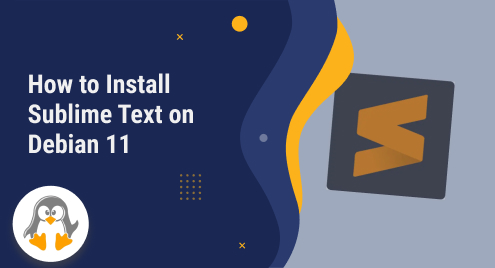
How to Install Sublime Text on Debian 11
The popular and robust text editor Sublime Text is compatible with multiple programming as well as markup languages. It offers several features that make coding simpler and more pleasurable, as well as a stylish interface and a robust community of plugins. Users can customize the editor with themes, plugins, key bindings, and preferences.
This post will show the step-by-step instructions for installing Sublime Text on Debian 11, which is the latest stable release of the Debian operating system.
How to Install Sublime Text on Debian 11?
Sublime Text provides an official repository for Debian-based systems, which makes it easy to install and update the editor. Let us explore the step-by-step procedure:
Step 1: Add the Sublime Text Repository
To add the repository to the system, users need to import the GPG key that verifies the authenticity of the packages. Users can achieve this via the wget command below:
wget -qO - https://download.sublimetext.com/sublimehq-pub.gpg | sudo apt-key add - |
|---|

Next, users need to add the repository URL to their sources list. It is possible with the “echo” command:
echo "deb https://download.sublimetext.com/ apt/stable/" | sudo tee /etc/apt/sources.list.d/sublime-text.list |
|---|

Step 2: Update the System
Before installing any new software, it is always a good idea to update your system and make sure it has the latest security patches and bug fixes. For instance, open a terminal and execute the below script:
sudo apt update |
|---|
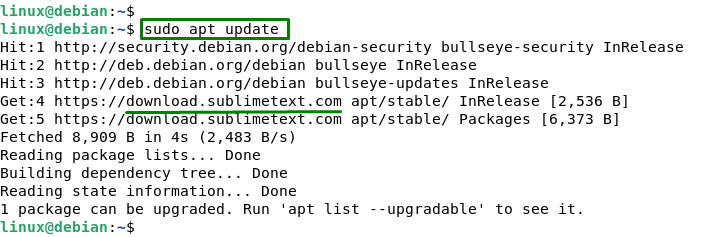
Step 3: Install Sublime Text
Now that users have added the repository, install Sublime Text with the apt command below:
sudo apt install sublime-text |
|---|
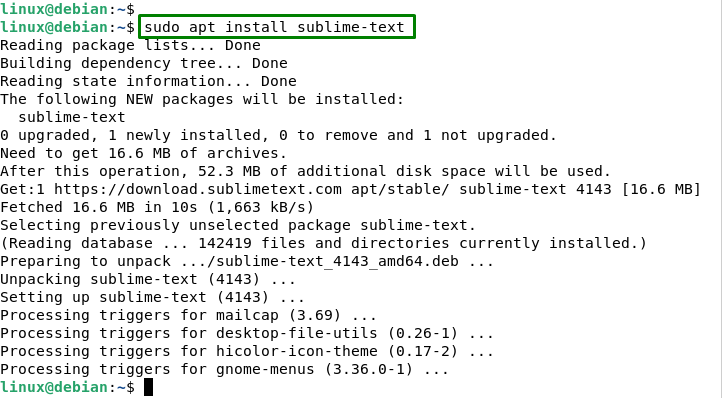
This installs the latest stable version of Sublime Text on the system.
Note: Users can also install the development version by replacing “apt/stable/” with “apt/dev/” in the repository URL.
How to Launch Sublime Text on Debian 11?
Users can launch Sublime Text from the applications menu or by typing “sublime_text” in the terminal. In our case, launch from the application menu:
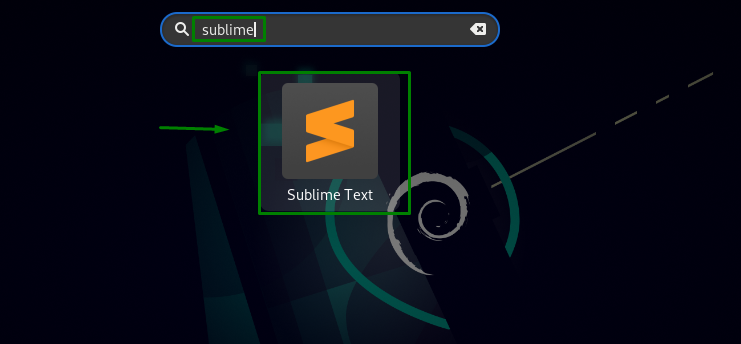
You can now start using Sublime Text for coding projects. Users can also access the documentation and support from the Help menu and many more:
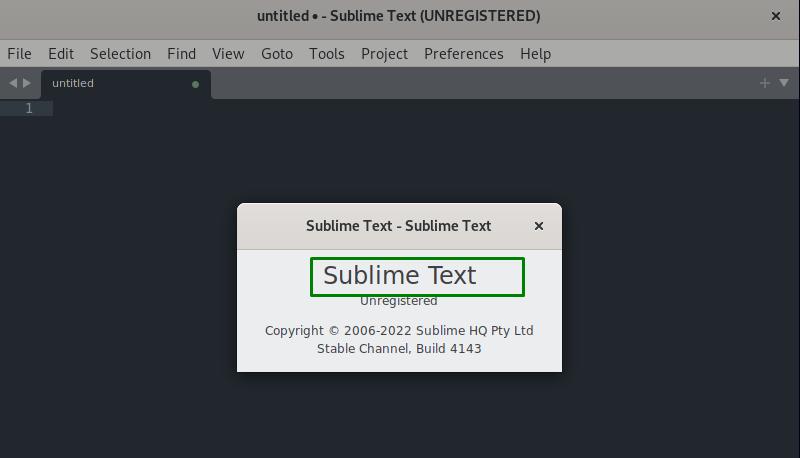
How to Uninstall/Remove the Sublime Text on Debian 11?
To uninstall/remove the Sublime Text on Debian 11, users can utilize the following command:
sudo apt remove sublime-text |
|---|
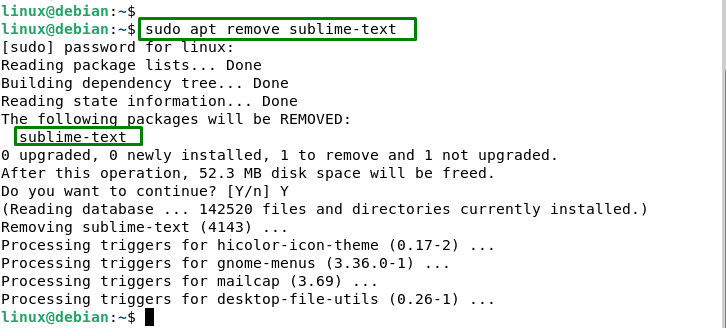
The output shows that Sublime Text has been removed from the system.
Conclusion
To install Sublime Text on Debian 11, users need to execute the “sudo apt install sublime-text” command. It provides a versatile and powerful text editor that can handle many programming and markup languages. It has a simple and elegant interface and several functionalities that make coding as well as debugging comfortable. This post has explained how to install as well as uninstall Sublime Text on Debian 11.

