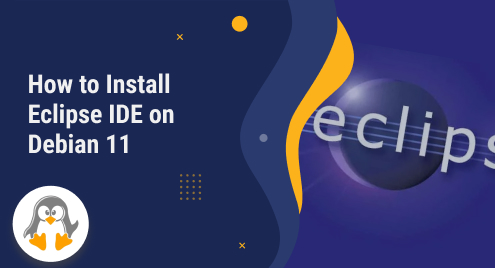
How to Install Eclipse IDE on Debian 11
Eclipse IDE is a popular and powerful integrated development environment that assists several programming languages like Java, C++, PHP, Python, and more. It requires Java to run, so users must install Java JDK before installing Eclipse IDE. This post will explain different methods for installing Eclipse IDE on Debian 11.
- Install Eclipse IDE Using Installer
- Install Eclipse IDE Manually
Method 1: Install Eclipse IDE on Debian 11 Using Installer
This method is recommended if users want to install Eclipse IDE easily and quickly. Users can download the recent version of the installer from the website or use the below script in a terminal:
wget https://mirror.umd.edu/eclipse/oomph/epp/2023-06/M2/eclipse-inst-jre-linux64.tar.gz |
|---|
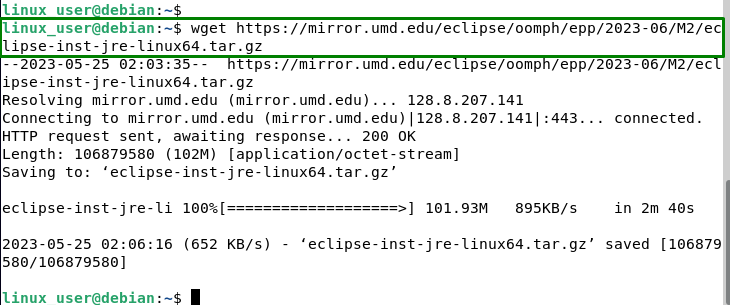
After that, unzip the installer package file using this command:
tar -xzvf eclipse-inst-jre-linux64.tar.gz |
|---|
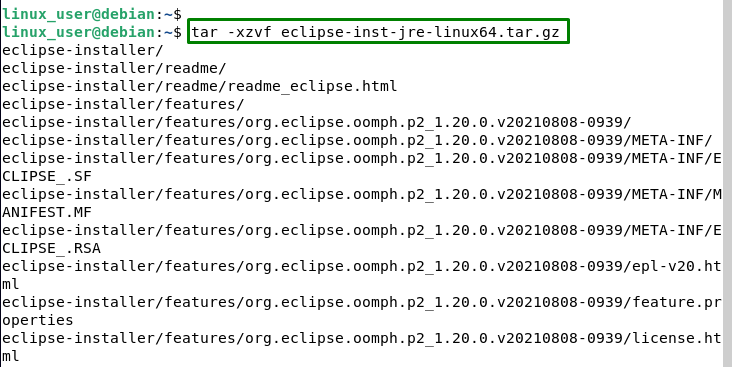
Now, run the installer as a regular user with this command:
cd eclipse-installer/ ./eclipse-inst |
|---|

Users will see a window where they choose the Eclipse IDE for their preferred programming language. For example, select “Eclipse IDE for Java Developers” to develop Java applications.
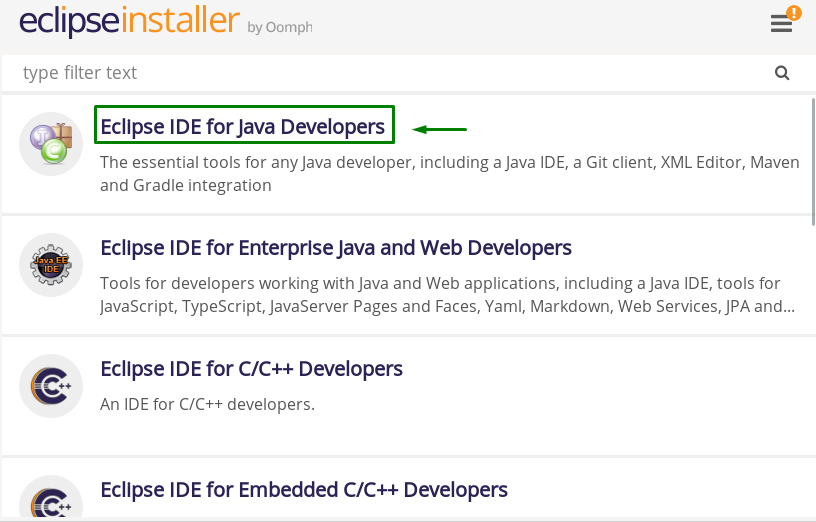
Next, see another window where users can select the Java VM and the installation folder for Eclipse IDE. Users can use the default settings or change them according to their preferences. Then, click the “INSTALL” button:
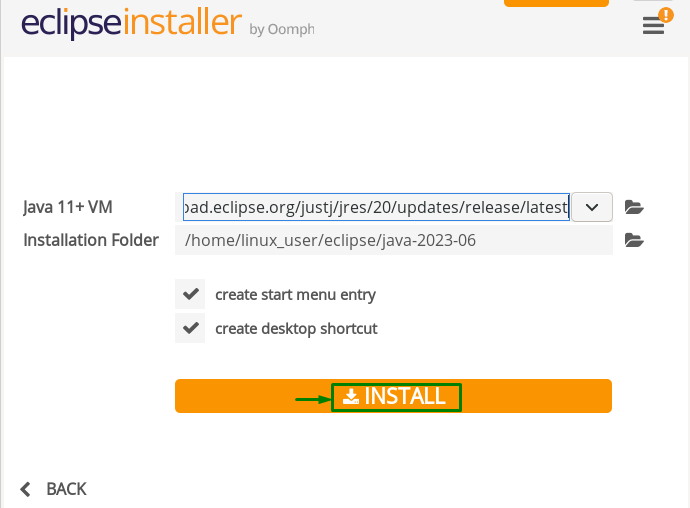
Users will need to accept the Eclipse Software Foundation User Agreement:
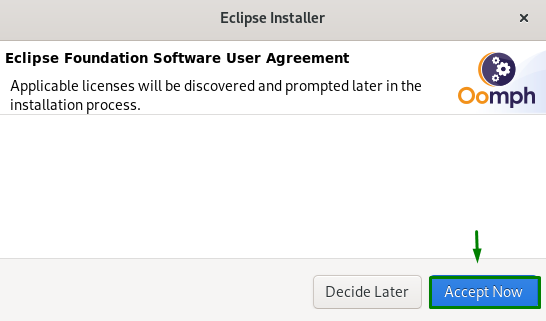
In the end, wait for the installation to complete:
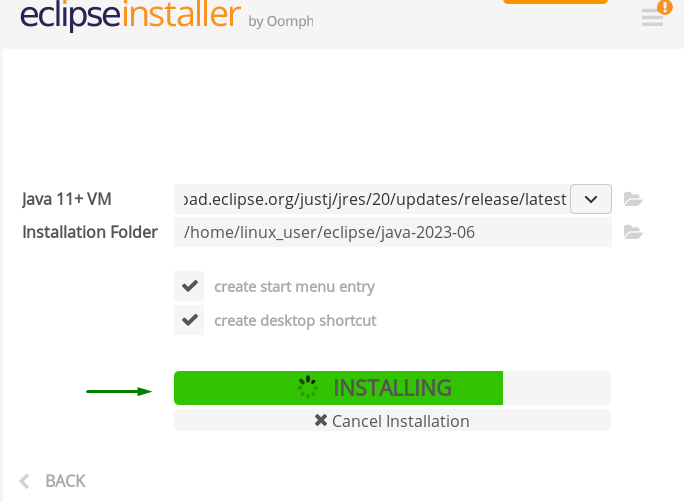
Finally, launch Eclipse IDE by clicking the “LAUNCH” button or utilizing the Eclipse script:
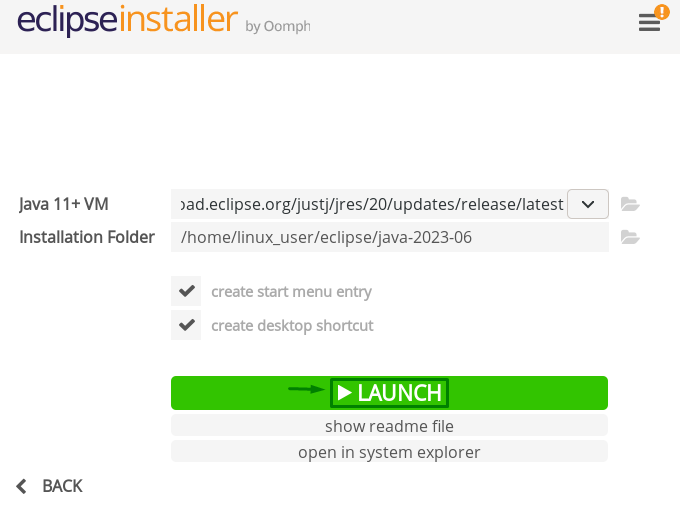
After launching Eclipse IDE, the user can explore its features and functionality:
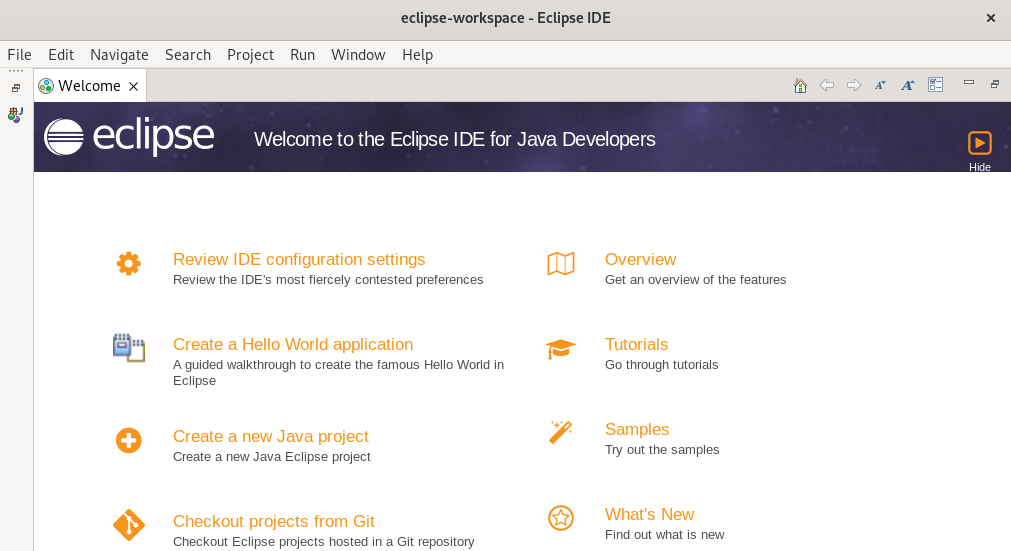
This is all about the installation of Eclipse IDE from the installer.
Method 2: Install Eclipse IDE Manually on Debian 11
This method is suitable if users want more control over the installation process and customize Eclipse IDE according to their needs. Users can download the updated release of Eclipse IDE for the preferred programming language from the website or use the below script in a terminal:
wget https://mirror.umd.edu/eclipse/technology/epp/downloads/release/2023-06/M2/eclipse-java-2023-06-M2-linux-gtk-x86_64.tar.gz |
|---|
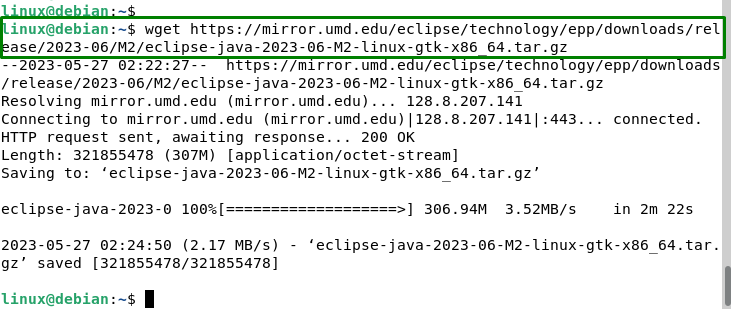
Then, extract the Eclipse IDE files in the current directory using this command:
sudo tar -xzvf eclipse-java-2023-06-M2-linux-gtk-x86_64.tar.gz |
|---|
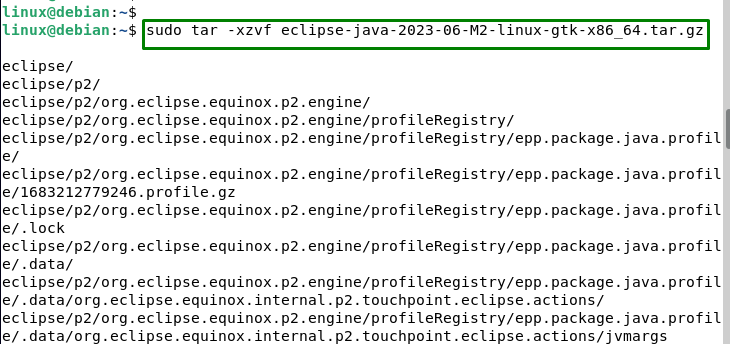
Link the Eclipse executable now to the /usr/bin path so that everyone on your system can use the Eclipse IDE by executing this command:
sudo ln -sf /eclipse/eclipse /usr/bin/eclipse |
|---|

Then, create the application launcher for the GNOME desktop with this command:
sudo nano /usr/share/applications/eclipse.desktop |
|---|
![]()
In the end, copy and paste the below statement into the file:
Name=Eclipse IDE Type=Application Exec=eclipse Terminal=false Icon=/opt/eclipse/icon.xpm Comment=Integrated Development Environment NoDisplay=false Categories=Development;IDE; Name[en]=Eclipse IDE |
|---|
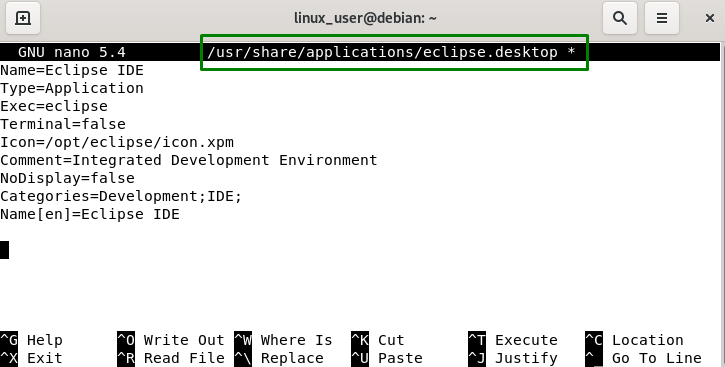
Save and close the file.
Now, users launch Eclipse IDE via Activities > Search for Eclipse IDE:

Conclusion
To install Eclipse IDE on Debian 11, the user can utilize the “Eclipse Installer” or can install it manually. For this, create a simple Java project and run it in the IDE. Eclipse IDE is a powerful and versatile tool for developing applications in various languages and frameworks. It offers many features and plugins to enhance your productivity and code quality.

