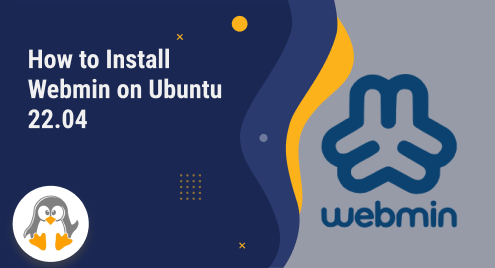
How to Install Webmin on Ubuntu 22.04
Webmin is a powerful web-based control panel that allows administrators to manage various aspects of their Ubuntu servers through a user-friendly interface. Installing Webmin on your Ubuntu server can greatly simplify server management tasks, providing you with a comprehensive toolkit to handle system configurations, user accounts, file transfers, and more. In this article, we will guide you through the step-by-step process of installing Webmin on your Ubuntu server, ensuring a seamless installation and optimal performance.
Install Webmin on Ubuntu 22.04
In order to install Webmin on a Linux system, the initial step involves downloading the package from the official Webmin website. Once the download is complete, you can proceed with the installation using the default package manager. Here are the steps that need to be followed:
Step 1: To acquire the Webmin file, there are two approaches: downloading it from the official website or obtaining it via the Ubuntu terminal. In this instance, we will demonstrate the method using the terminal by executing the following command:
wget http://prdownloads.sourceforge.net/webadmin/webmin_2.011_all.deb |
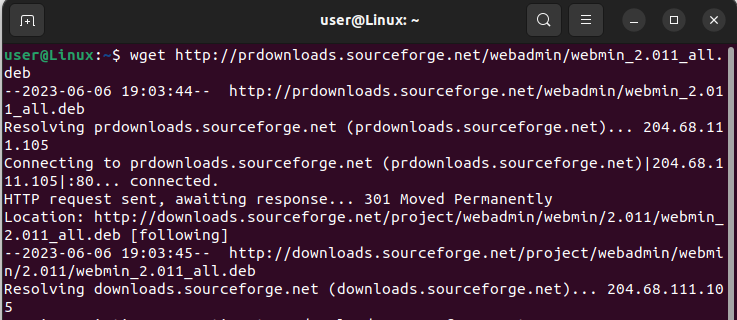
Step 2: After successfully downloading the package, make use of the apt package manager available on your Ubuntu system. Remember to navigate to the directory where the .deb file is saved:
sudo apt install ./webmin_2.011_all.deb -y |
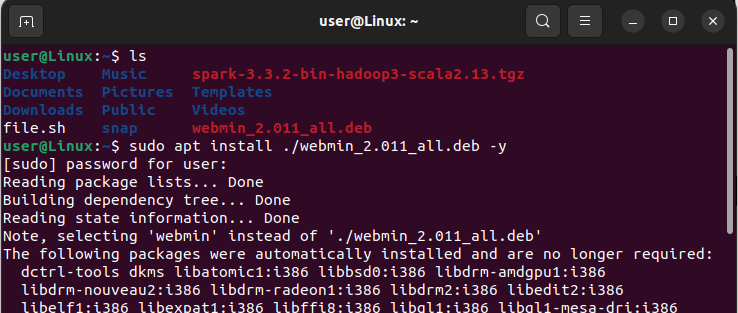
Step 3: Upon the completion of the installation process, you can access the Webmin interface by entering the appropriate URL in your web browser. However, before doing so, it is crucial to ensure that port 10000 is allowed through the firewall in order to establish access.
sudo ufw allow 10000 |
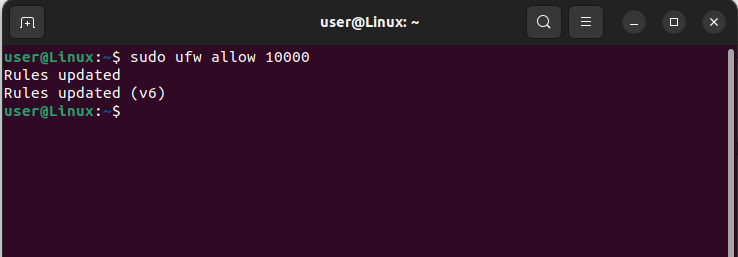
Check Webmin Status on Ubuntu 22.04
To verify the running status of the service on Linux Mint, execute the following command:
$ sudo systemctl status webmin |
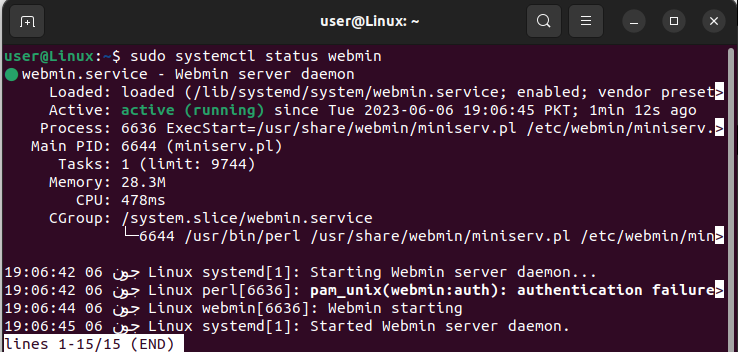
Launch Webmin on Ubuntu 22.04
Now, you can access the web interface of Webmin by entering the following URL in your browser: https://your-server-ip:10000. Afterward, provide the username of your Linux computer along with its corresponding password.
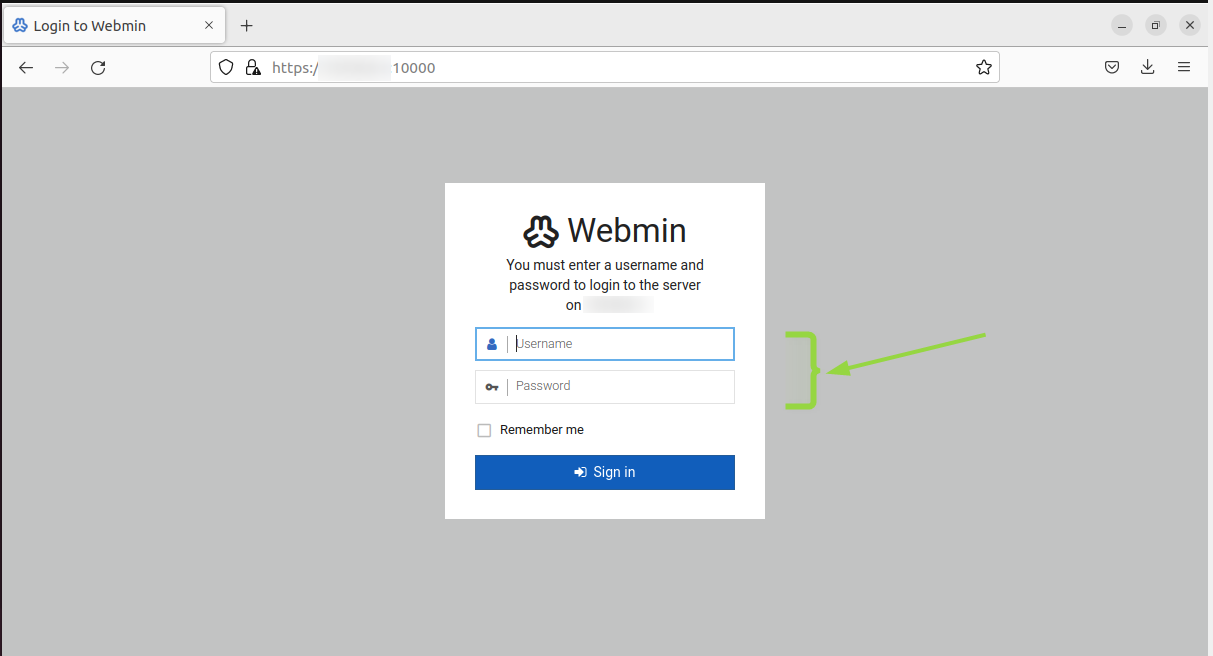
Upon successfully logging in, you will be greeted with a comprehensive dashboard that provides you with the ability to manage various aspects of your server. To navigate through this powerful tool, utilize the menu located on the left-hand side, granting access to a wide range of modules and tools.
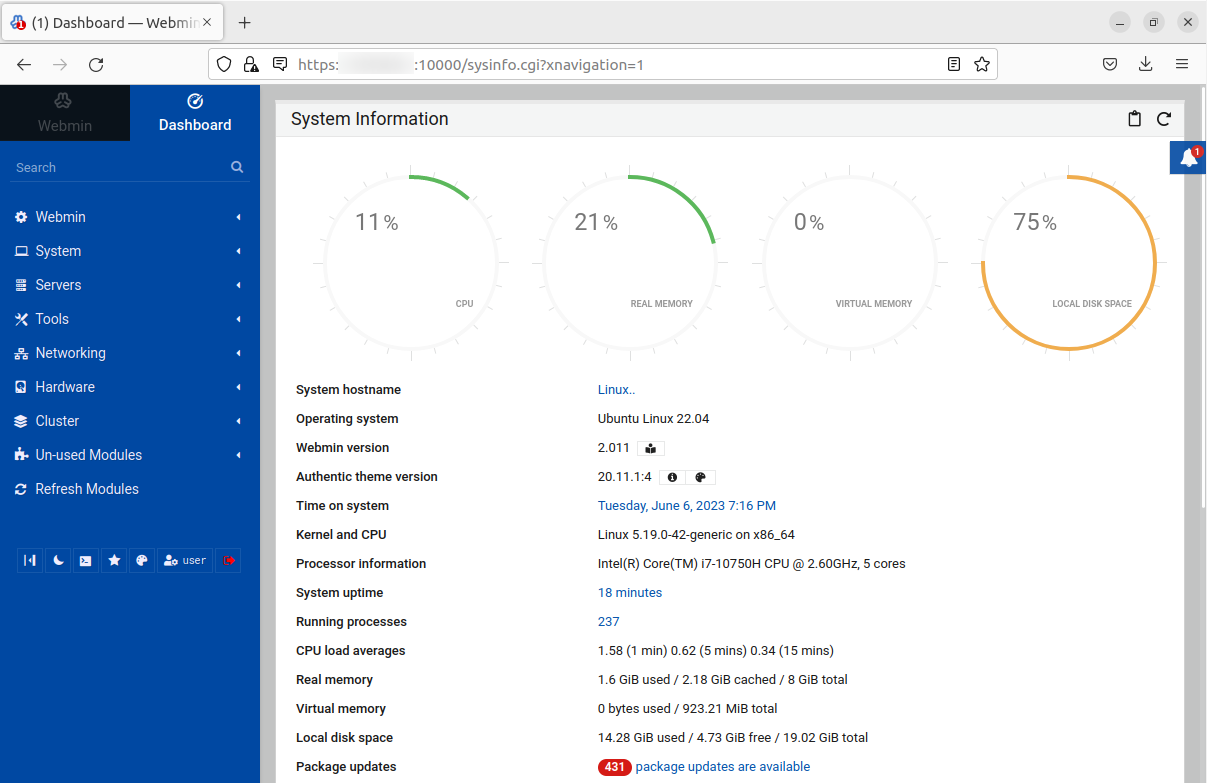
Uninstall Webmin from Ubuntu 22.04
To uninstall Webmin from Ubuntu 22.04, execute the following command if you installed it through apt:
$ sudo apt remove webmin -y |
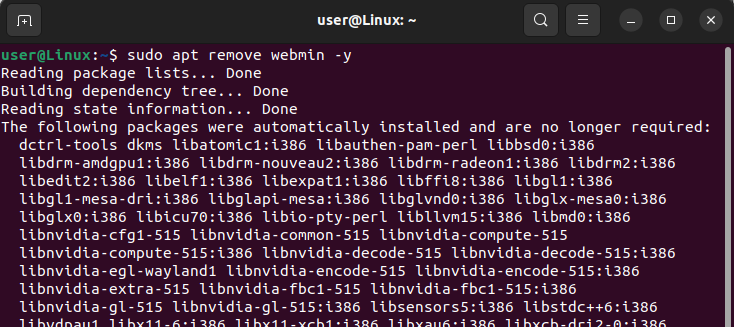
Conclusion
Installing Webmin on your Ubuntu server opens up a world of possibilities for streamlined server management. With its user-friendly interface and extensive range of features, Webmin simplifies tasks such as system configurations, user management, and file transfers, allowing you to efficiently handle your server’s operations. By following the step-by-step guide outlined in this article, you can successfully install Webmin on your Ubuntu server, ensuring a smooth installation process and optimal performance for your server management needs.

