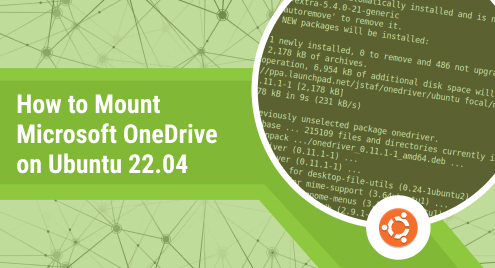
How to Mount Microsoft OneDrive on Ubuntu 22.04
Microsoft OneDrive is a cloud storage service provided by Microsoft. The OneDrive app can be installed on Ubuntu through the Microsoft repository. Once installed, you can use the OneDrive app to sync your files and folders between your Ubuntu device and your OneDrive account. You can also use the OneDrive app to access and manage your files and folders on your OneDrive account.
In this blog, we will show the process of mounting the Microsoft OneDrive on Ubuntu 22.04.
How to Mount Microsoft OneDrive on Ubuntu 22.04?
If you want to mount the Microsoft OneDrive on Ubuntu 22.04, you require the Microsoft OneDrive client. The most used clients are Insync and One Driver, which will be used here.
Approach #1: Mount Microsoft OneDrive on Ubuntu 22.04 Using Insync Client
To mount the Microsoft OneDrive, you must install a OneDrive client for Ubuntu 22.04. For that, the “Insync” is the most effective one, which we will use here. Let’s dig into the steps.
Step 1: Go to the “Insync” downloads page to download the “.deb” package. The page’s link is provided below.
https://www.insynchq.com/downloads
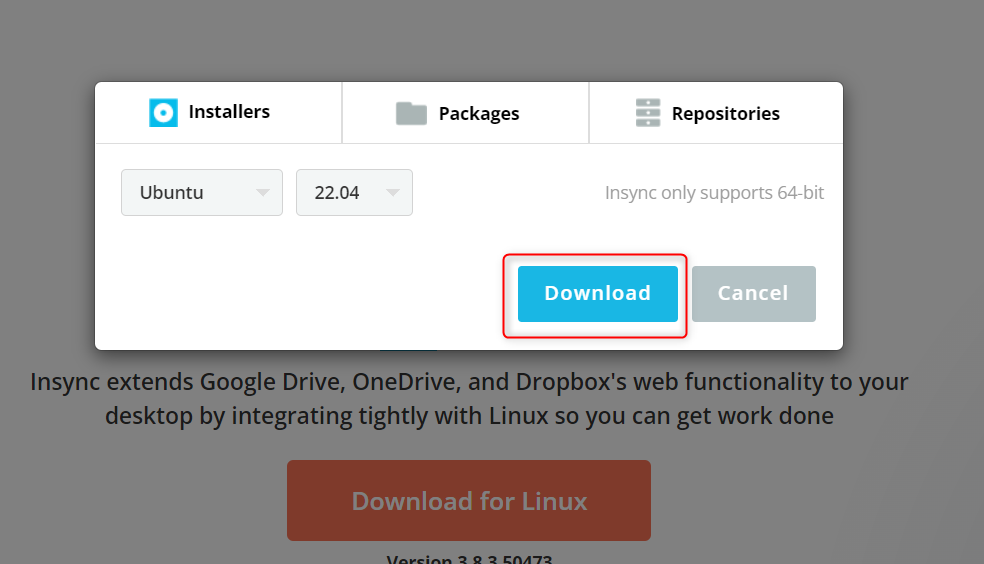
Step 2: After downloading the “Insync”, install the package using the apt package manager using the command. Ensure the current working directory of your terminal is the “Downloads” page.
$ sudo apt install ./insync*.deb
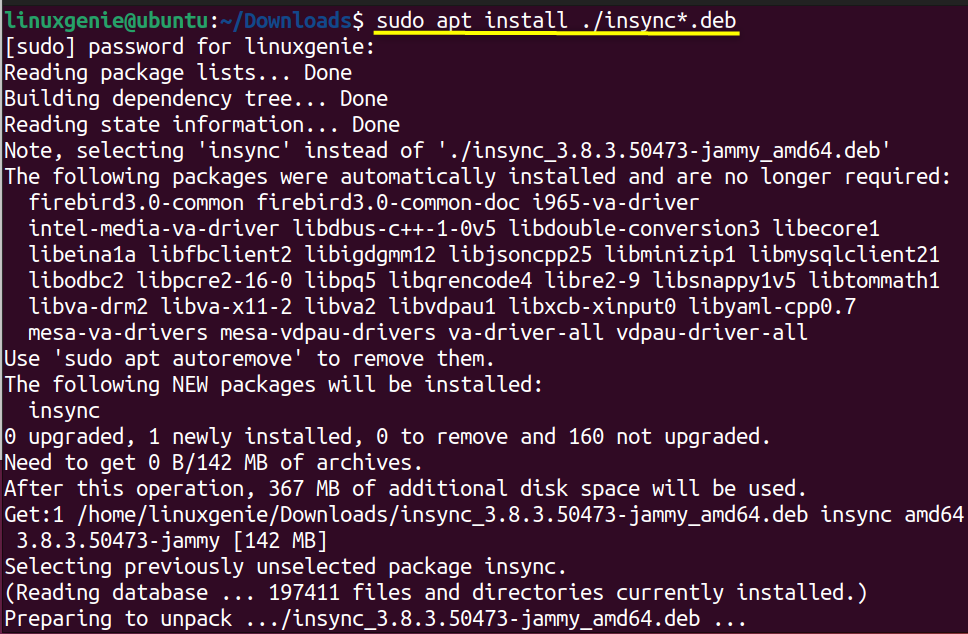
As soon the installation is completed, the following menu will appear. To start “Insync”, click on the “Start Insync” button.
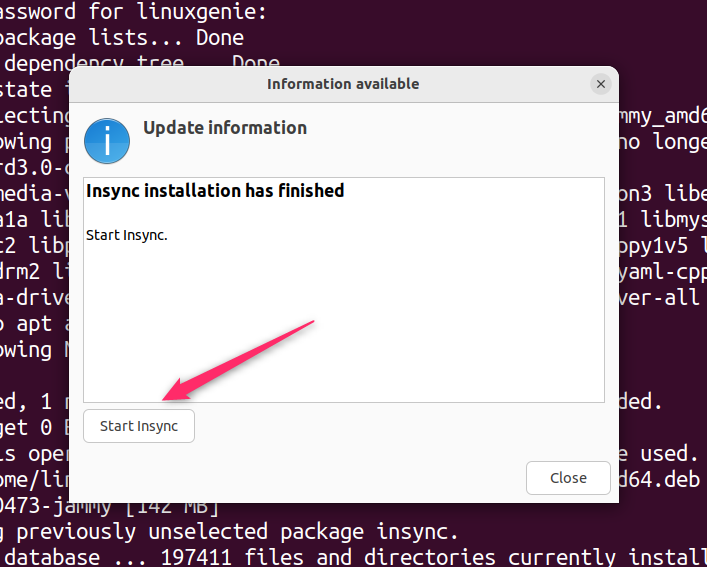
Once launched, click on the “Add OneDrive” button, as shown in the screenshot.
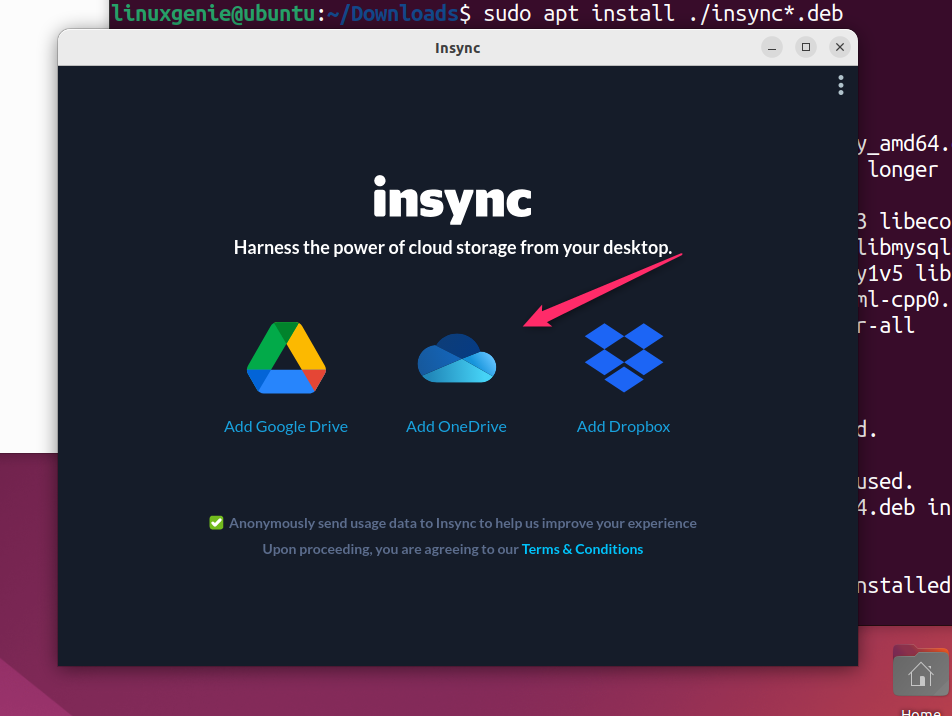
Next, Microsoft’s login window will appear, login in to your Microsoft account using the email.
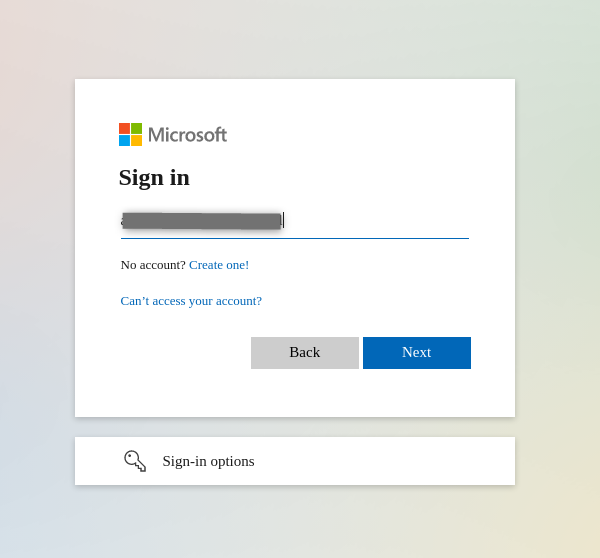
Allow the “Insync” to access your account info.
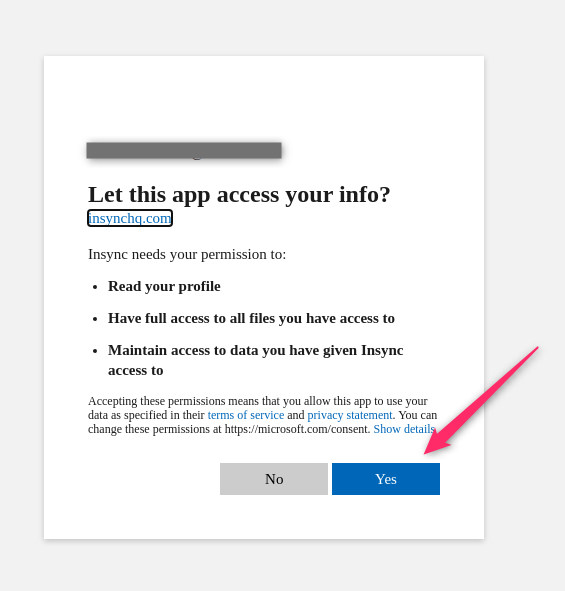
Once logged in, it will ask you to setup the “Insync” by clicking on “Let’s go”
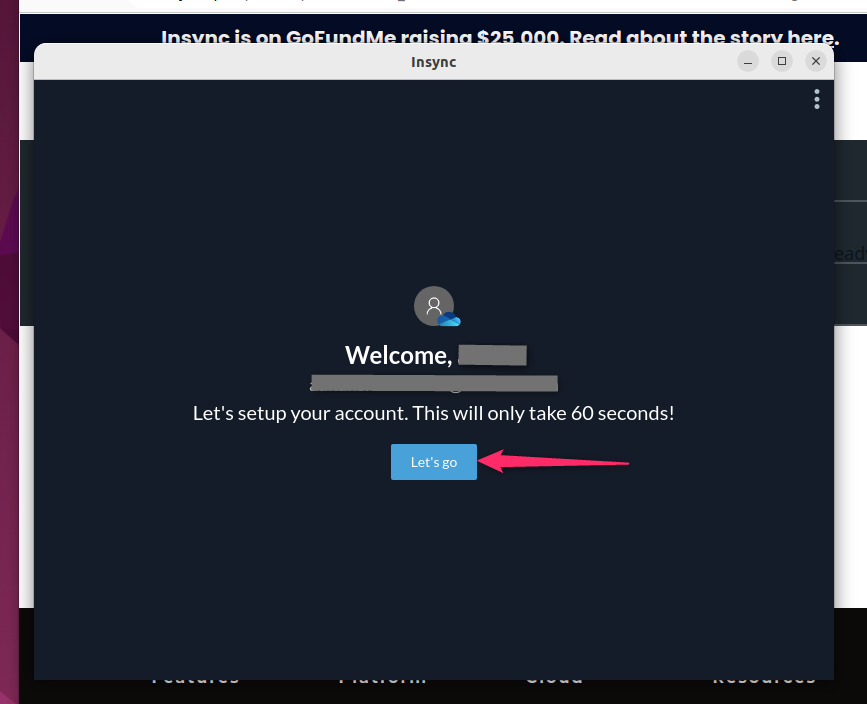
The system will suggest the default; however, it can be changed by clicking on change the location. Also, check the files you want to synchronize to your local system and click Next.
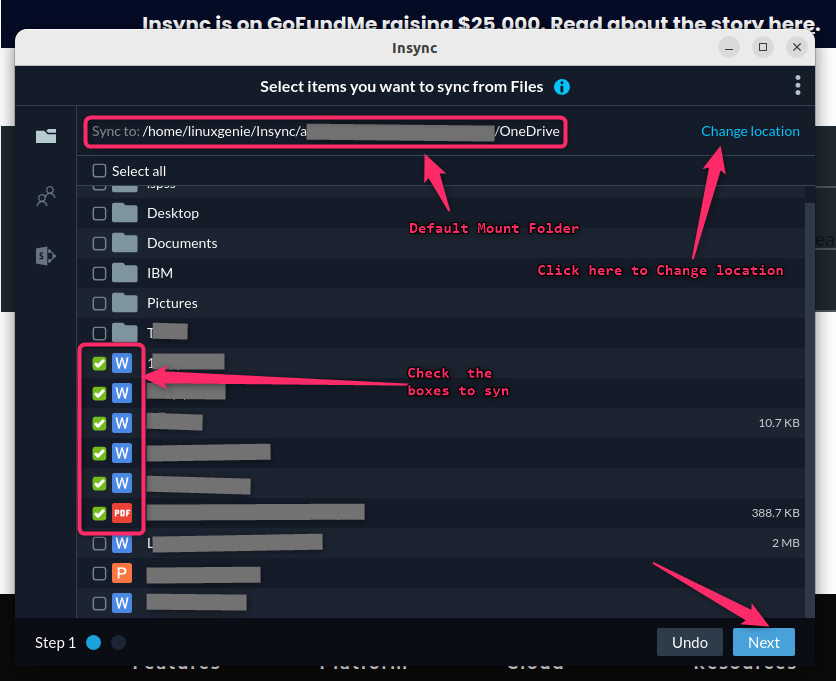
After that, you need to set the preferences for your synchronized folder and click on Finish.

The files will be synchronized, and the mount folder can be seen on your system (the folder you selected as a mount point for OneDrive). Go to the location of the mount folder, and you will see that files are being synched, as shown below in our case.

Uninstall Insync to Unmount the OneDrive on Ubuntu 22.04
You can remove the “Inysnc” to unmount the OneDrive folder on Ubuntu 22.04; for this, use the command provided below.
$ sudo apt purge insync

Approach #2: Mount Microsoft OneDrive on Ubuntu 22.04 Using One Driver Client
The “One Driver” is another client manager used to mount the Microsoft One Drive folder. To install the client, follow the steps.
Step 1: Download the “.deb” package file of the One Driver client through the command.
$ wget https://launchpad.net/~jstaf/+archive/ubuntu/onedriver/+files/onedriver_0.11.1-1_amd64.deb
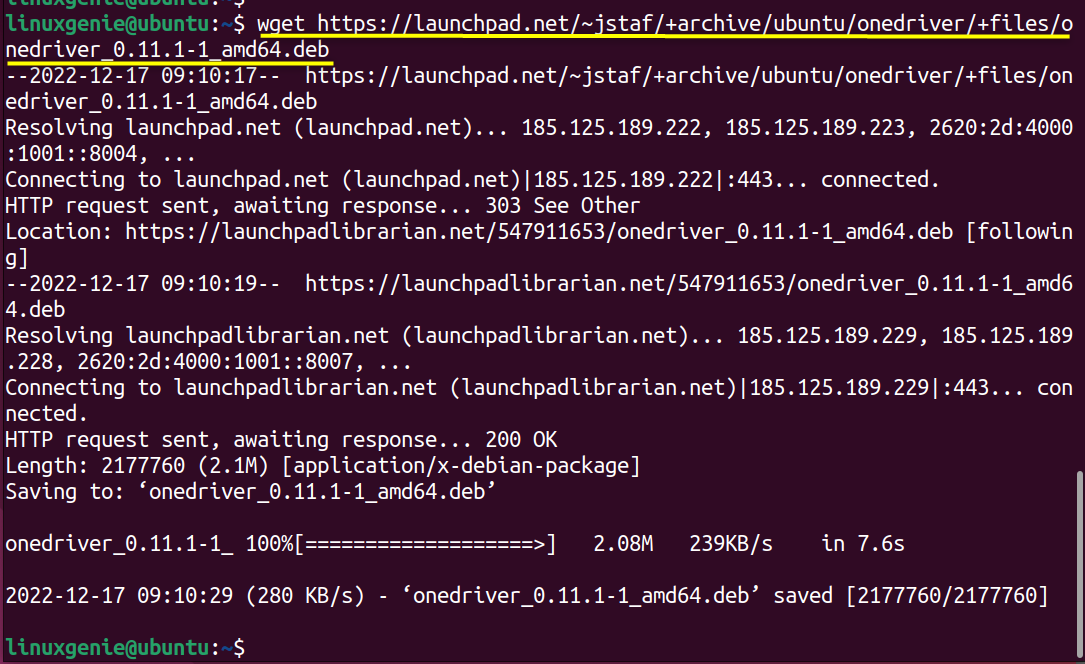
Step 2: Now, install the One Driver client using the command.
$ sudo apt install ./onedriver*

After the installation of the client, you can launch it from the applications menu.
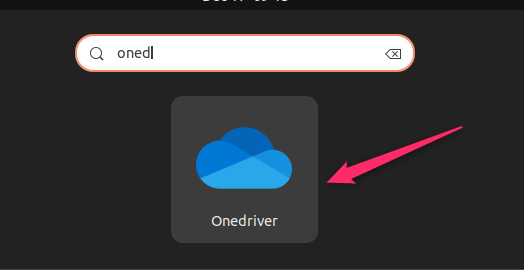
Once launched, click on the “+” icon from the top left of the menu bar, as shown in the screenshot.
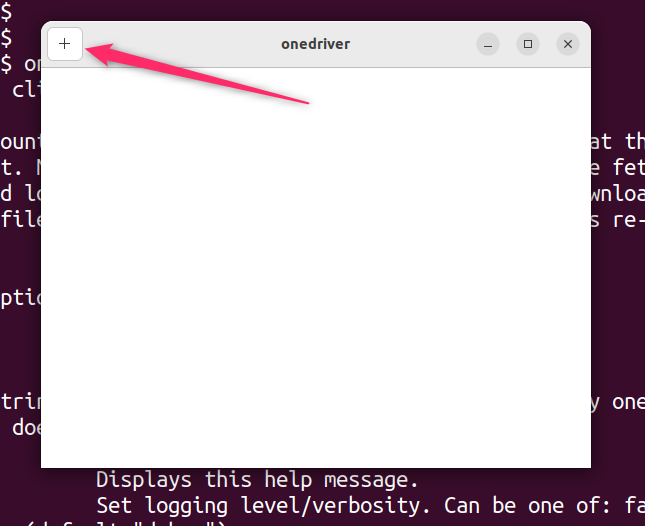
After that, choose the mount folder where the files need to be synchronized. You can create a folder at this moment as well.
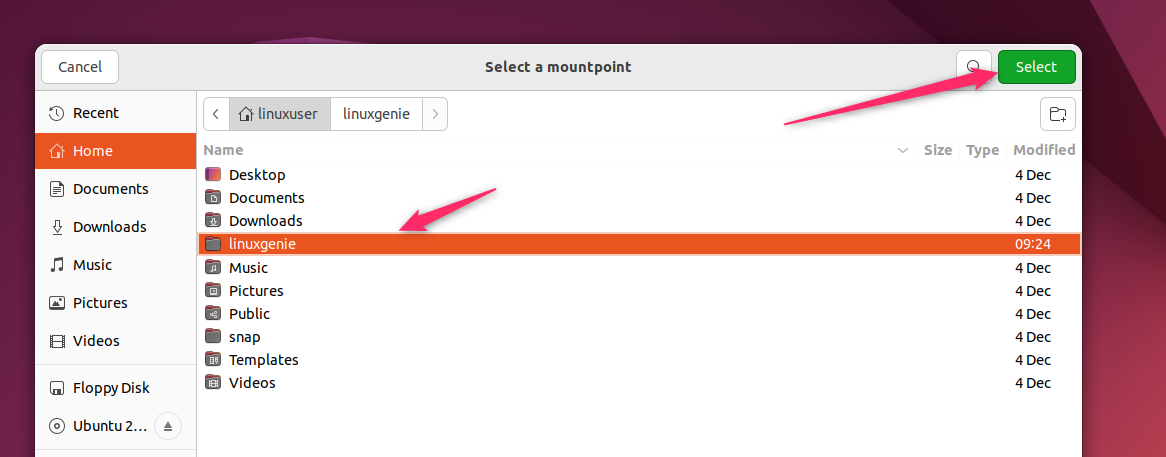
After that, a login screen will appear where you must enter the Microsoft account email and then the password to proceed.
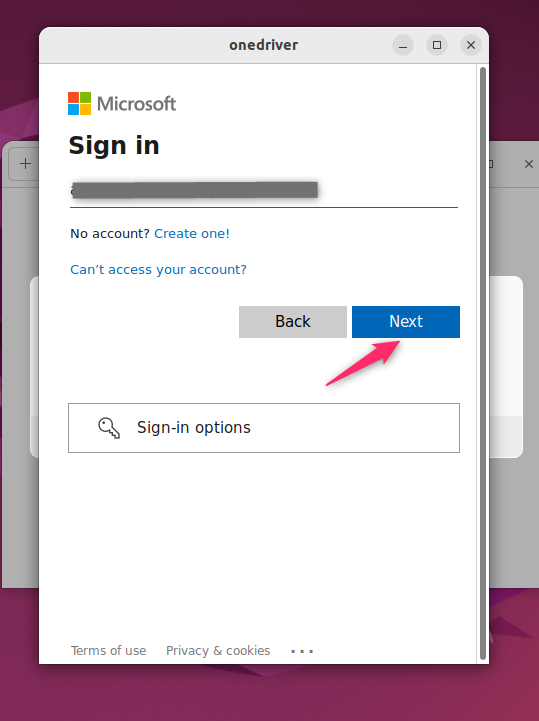
Allow the client to access your account info.
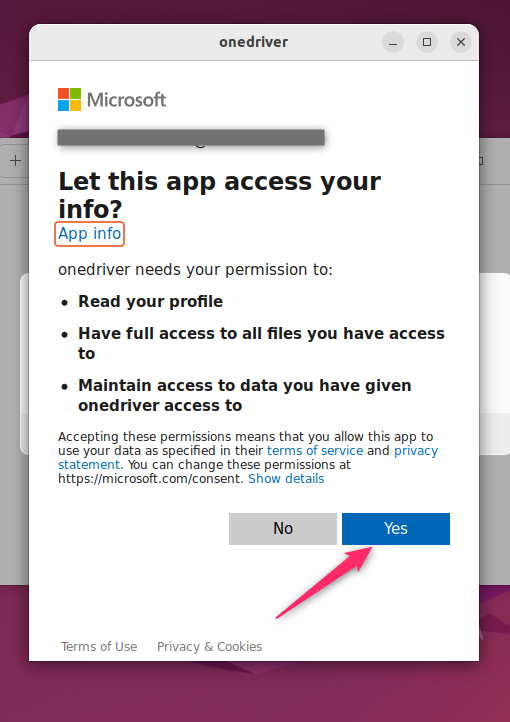
After that, the mounted folder will automatically be opened as seen below.

The folder can be accessed from the left pane of the window as well.
Uninstall One Driver Client to Unmount OneDrive on Ubuntu 22.04
If the One Driver client is of no use, it is suggested to remove it so that some space can be vacated. For uninstallation, use the command.
$ sudo apt purge onedriver
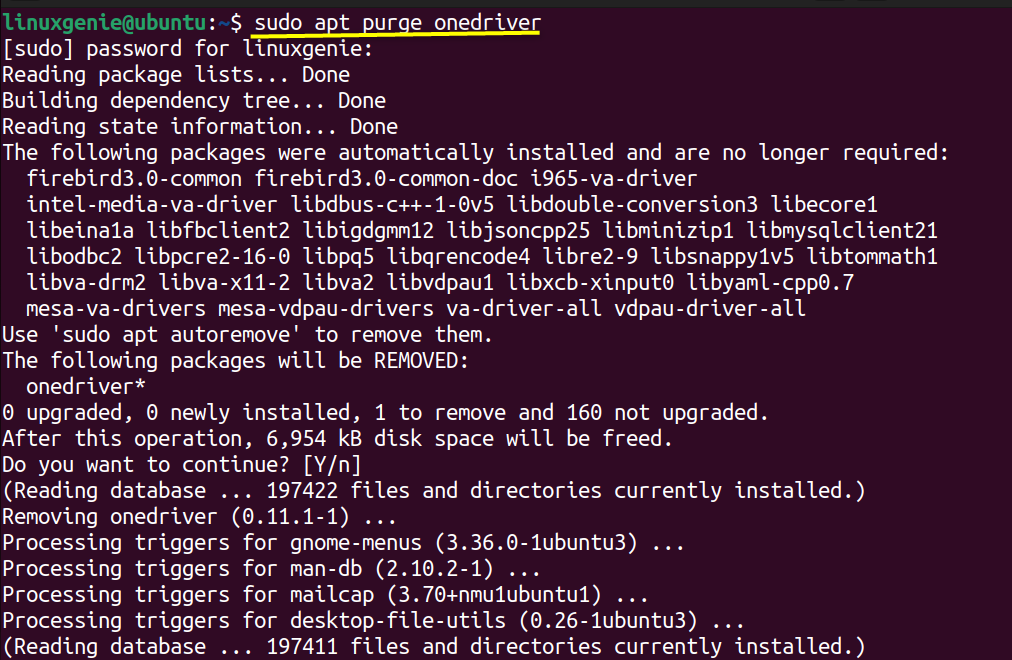
Final Words
Microsoft’s OneDrive folder can be mounted on your local system to synchronize the files that you want to synchronize. There are multiple One Drive clients, i.e., Insync and One Driver. We have installed both tools and showed how they can be used to mount the Microsoft OneDrive on Ubuntu 22.04. The user may follow whatever feels convenient to them.

