
How to Install Jami on Ubuntu 22.04
Jami is a free and open-source software application that allows users to make voice and video calls, as well as exchange text messages and files. It is a decentralized communication platform that uses the Internet to connect users, allowing them to communicate without needing a central server. Jami is available for various operating systems, including Ubuntu, a popular open-source operating system based on the Linux kernel.
Today’s post will teach you how Jami (also said to be a Skype alternative) can be installed on Ubuntu 22.04.
Approach #1: Installing Jami From Debian Package
Most of the modern world applications on Linux offers the Debian package file to get them on the Debian/Ubuntu-based operating system. In this section, the Debian package of Jami will be used to install it on Ubuntu 22.04.
Step 1: Download the Debian package file from the website using the command.
$ wget https://dl.jami.net/ring-manual/ubuntu_22.04/jami-all_amd64.deb

Step 2: After downloading the package, use the apt command or the dpkg to install it.
$ sudo apt install ./jami-all_amd64.deb
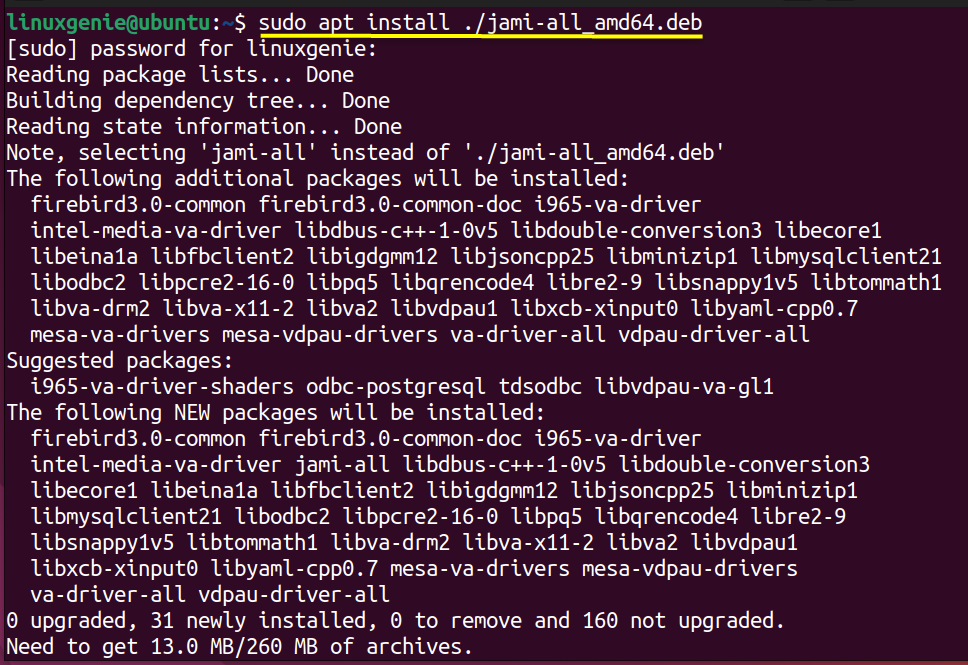
Or if you want to use dpkg, then the scenario would be.
$ sudo dpkg -I <.deb filename>
The installation can be verified by launching the Jami from the terminal.
$ jami

The interface asks you to log in or create an account.
Or you can search for Jami in the applications menu of Ubuntu 22.04.
Approach #2: Installing Jami From Snap Store
The snap store provides a wide range of packages available on various Linux distributions. It has the command line and GUI support to install/uninstall applications.
Before that, the snap service must be installed (the snap store service is available by default on the complete installation of Ubuntu but not on minimal). For that, you have to use the command.
$ sudo apt install snapd
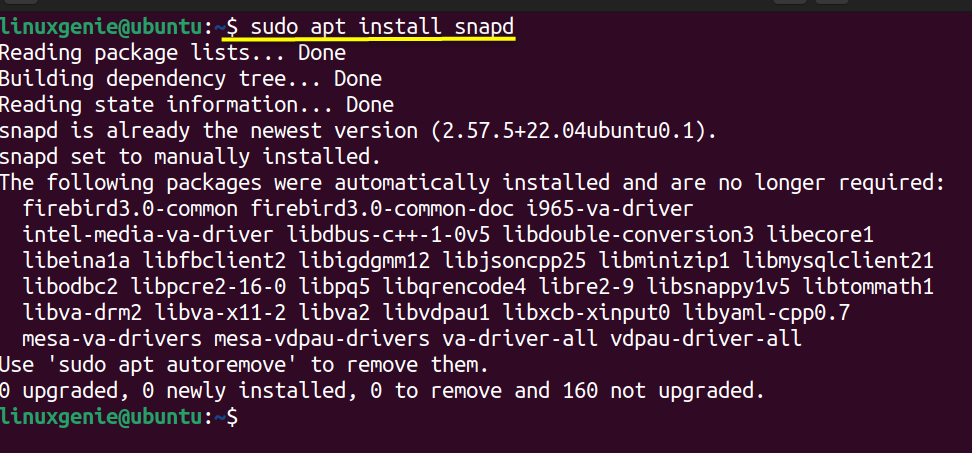
If you want to use the command line interface, then utilize the command.
$ sudo snap install jami

With the successful execution of the command, the Jami has been installed.
If the user wants to utilize the GUI of the snap store to get this application, then open the Ubuntu Software Center and search for Jami. The search result will contain Jami, as shown here.

Now, click on it and then on the install button to get it on your system.

It will ask for the user’s password and the application will be installed.
Approach #3: Installing Jami From Flatpak
Flatpak support is the same as snap on Linux, and its applications are managed over a repository named flathub.
To install Jami through flatpak, first, install the flatpak utility on your system with the help of a command.
$ sudo apt install flatpak
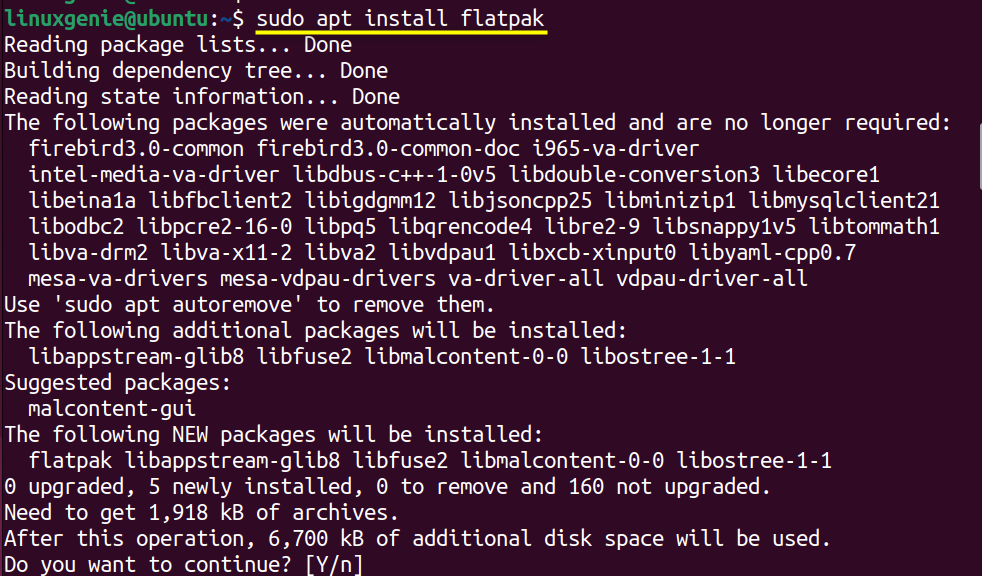
Now, enable the “flathub” repository by the command.
$ flatpak remote-add --if-not-exists flathub https://flathub.org/repo/flathub.flatpakrepo
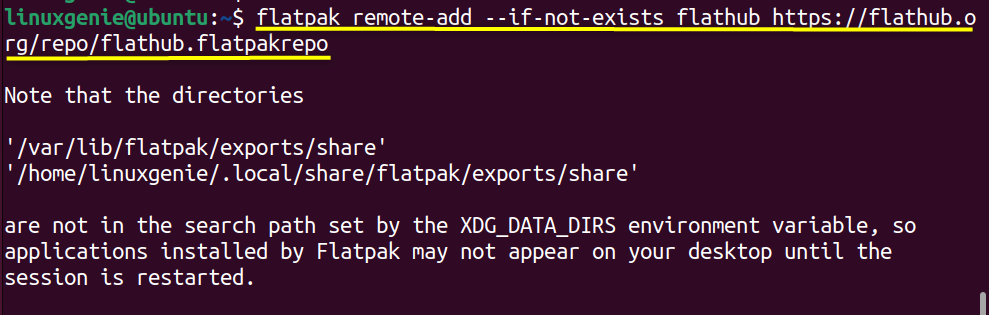
After that, the user needs to run the following command on Linux.
$ flatpak install flathub net.jami.Jami

Note: It can be observed that the package name of the Jami is different in different stores. So, use the appropriate name to avoid any errors.
Removing Jami From Ubuntu 22.04
The removal of the Jami depends on how the Jami was installed, i.e., the snap store, the Debian package, or the flatpak.
.deb File
If Jami is installed from the .deb file, it can be removed from the system using the apt command written below.
$ sudo apt purge jami-all << --using apt-- >>

Or you can also use the “dpkg” command, as shown below.
$ sudo dpkg -purge jami-all << --using dpkg-- >>
Snap Store
If the snap of the Jami is installed, then it can be removed using the remove option of the snap command.
$ sudo snap remove jami

Flatpak
The Jami installed from the flatpak package can be removed by the command.
$ flatpak remove jami
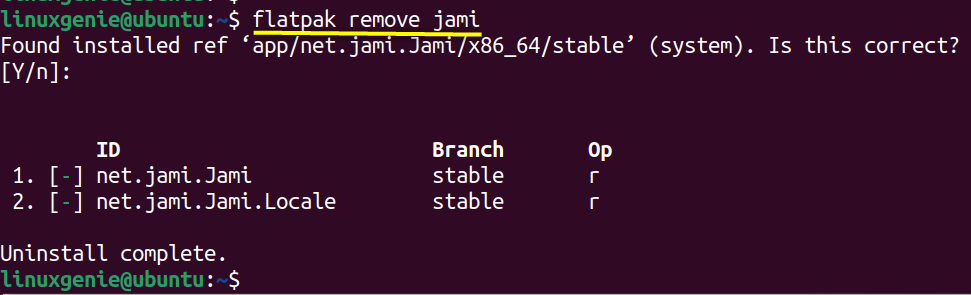
Final Words
Jami, previously known as a ring, is the best alternative for Skype applications as it offers the same features. Due to its wide range of support, Jami can be installed in numerous ways, briefly provided in this post. In the end, users have a good hand in installing Jami on Ubuntu 22.04.

