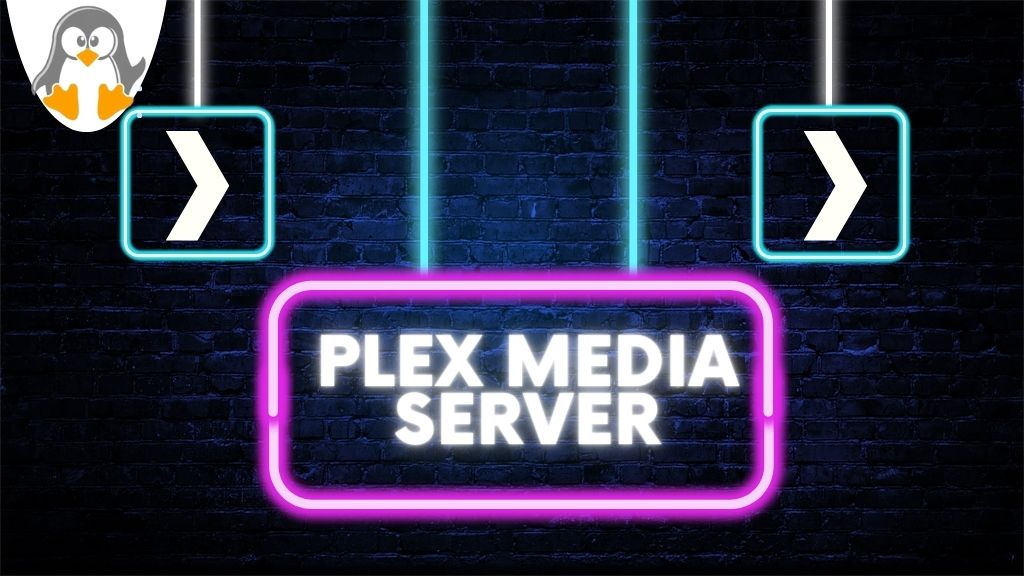
How to Install Plex Media Server on Ubuntu 24.04
Plex Media Server is an all-in-one platform that consolidates your favorite movies, TV shows, and other media formats into a single platform. You can organize your multimedia libraries all in one place. You can easily access and manage them on different platforms.
Like other OS, you can also get the Plex media server on Ubuntu 24.04. In this brief guide, we will explain the steps for Plex media server installation and how you can configure it on your all-new Ubuntu 24.04 system.
Table of Contents:
- 1. How to Install Plex Media Server on Ubuntu 24.04
- 2. Enable Repository Update for Plex Media Server
- 3. How to Set up Plex Media Server via the Web UI
- 4. Setup Plex Media Server on Ubuntu 24.04
- 5. Uninstalling Plex Media Server in Ubuntu 24.04
- Conclusion
1. How to Install Plex Media Server on Ubuntu 24.04
To install the Plex media server, you need to download the deb file of the Plex media server. After that, you can install the Plex using the sudo dpkg command. Once the installation is done, you also have to enable the Plex media repository, this will ensure that the Plex media server automatically gets updated when any new update arrives.
Now follow the given steps for Plex Media Server installation:
Step 1: Before you start Plex Media Server installation, it’s recommended to update your system first:
sudo apt update
Step 2: Now open the Plex Media Server download page and download the latest deb file. We are going to download the 64-bit deb file. You can continue with your system configuration. To get system configuration details, run the uname -m command. This will display if the system is 32-bit or 64-bit.

Step 3: Navigate to the download directory after downloading the Plex media server deb file:
cd ~/Downloads
Step 4: Now install the Plex media server by running the below dpkg command:
sudo dpkg -i plexmediaserver_1.40.0.7998-c29d4c0c8_amd64.deb

Note: You have to replace the filename in the above command with the one you downloaded. Your deb file may have a different file name than ours. To get the file name, run the ls command.
The Plex media server is successfully installed in your system.

You can also check its status by running the below command:
sudo systemctl status plexmediaserver.service

The green active indicates the Plex media server is up and running. Press q to exit this.
If the status is inactive you have to manually start the Plex media server, for that, you can run this command:
sudo systemctl start plexmediaserver.service
Now the Plex media server is active, but when you log out from your system it will again turn off. So you have to enable it first. This way when your system reboots it will automatically start:
sudo systemctl enable plexmediaserver
2. Enable Repository Update for Plex Media Server
After installing Plex using a DEB package from the official website, our system’s repository list is not connected to Plex’s official repository. This means we may miss out on new updates from that repository. To make sure you have the most up-to-date Plex media server on an Ubuntu device, it’s important to enable repository updating for Plex.
To add a Plex repository, run:
echo deb https://downloads.plex.tv/repo/deb public main | sudo tee /etc/apt/sources.list.d/plexmediaserver.list

Now download the GPG key of the Plex media server and add it to your system trusted keys:
curl https://downloads.plex.tv/plex-keys/PlexSign.key | sudo apt-key add -

Note: For the above command, you need curl. If it’s missing, run sudo apt install curl command to install it.
Finally, update your system to apply all the changes:
sudo apt update
3. How to Install Plex Media Server via Ubuntu 24.04 Software Centre
If you are a person who does not prefer running long commands, then you can also get the snap package of Plex Media Server directly from Ubuntu 24.04 software center. As it is a more convenient way to download and install different software that you need on your system.
Step 1: To get Plex Media Server, open the Ubuntu 24.04 App Centre.

Step 2: Now search for the Plex Media Server.

Note: Make sure to use the exact term plexmediaserver otherwise it will not pop up in search results. You can also type the name and select them from the drop-down app list.
Step 3: Now click the Install button to download the snap package of the Plex media server.

Step 4: Once the installation of the Plex media server is done, you can open it by clicking the Open button.

4. Setup Plex Media Server File and Folder Permission on Ubuntu 24.04
While using the Plex media, you may notice that some of your files and media are not displayed inside the Plex media server library. This is because they do not have permission to access the file for that you have to specify the directory path and allow their permission using the chown command.
For example, if you want to permit a parent directory only, then run this command:
sudo chown -R plex:plex /path/to/media/directory
In case you do not want to share access to the parent directory, instead you only want to share the subdirectory, then you can follow this command.
sudo chown -R plex:plex /path/to/media/directory/photos
Naming Media for Plex Server
It’s important for you to name your media files properly, as this will help the Plex media server find the files easily. You should save all your movies inside the Movies folder and simply add your music and TV shows inside your Music and TV Shows directory. Also, remember to follow the same naming format for all of your media.
5. Uninstalling Plex Media Server in Ubuntu 24.04
To uninstall the Plex media server from your system, first you have to stop the Plex media service. For that, run the following command:
sudo systemctl stop plexmediaserver.service
Now remove the Plex server using this command:
sudo dpkg -r plexmediaserver
To delete the associated directories and files of the Plex server, run this command:
sudo rm -r /var/lib/plexmediaserver/Library/Application\ Support/Plex\ Media\ Server/
Conclusion
Plex Media Server is an audio and video platform that combines all your entertainment sources in one place. Using it you can organize your audio video and other media libraries. For Plex installation on Ubuntu 24.04, you have to download its deb file. After that, you can use the dpkg command to install it on Ubuntu 24.04. Once installed, you can check it’s working using the systemctl command. If you want all the latest updates, then must add the Plex repository to your system.

