
Install Teleport on Ubuntu 22.04
Teleport is an open-source solution that aims to provide fast and efficient access to your infrastructure. Engineers may quickly access a wide range of resources using Teleport, including Kubernetes clusters, Linux and Windows servers, DevOps tools like the AWS Management Console, CI/CD, version control, and monitoring dashboards and databases.
This unified access is available across all environments, allowing for streamlined management and increased productivity. Whether you need to access multiple systems or resources, Teleport provides a single tool that can simplify the process and reduce unnecessary delays. Teleport supports both distributions macOS and Linux. But, it offers limited support for Windows OS.
This post will demonstrate how to install Teleport on an Ubuntu 22.04 LTS machine.
Prerequisites
Before you begin, you should have the following:
- A server should be running Ubuntu 20.04 with root or sudo privileges.
- A terminal or SSH client to access your server.
Install Teleport on Ubuntu 22.04
Follow the below steps to install Teleport on Ubuntu 22.04 LTS distribution:
Step 1 – Download Teleport Package Repository
You must import the Teleport repository GPG key in order to install Teleport because it is not included in the standard Ubuntu 22.04 apt repository. First, install curl using the below command: 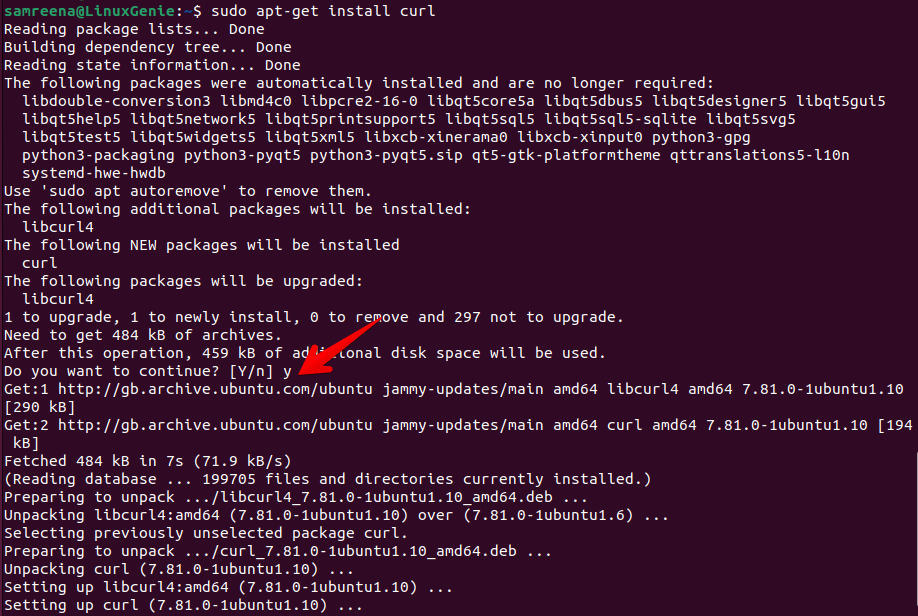
To accomplish this, execute the command below to get the Teleport repository’s GPG public key:
$ curl https://deb.releases.teleport.dev/teleport-pubkey.asc | sudo apt-key add -
Step 2: Add Teleport Repository
After downloading the GPG signing key, add the Teleport package repository to your system. To do this, you can run the following command:
$ sudo add-apt-repository 'deb https://deb.releases.teleport.dev/ stable main'
The above command will add the teleport package repository to your Ubuntu system.
Step 3: Update Ubuntu Apt Repository
After adding the teleport repository to your system, you need to refresh or update the Ubuntu packages repositories using this command:
$ sudo apt-get update
Step 4: Install Teleport on Ubuntu 22.04
Finally, your system is ready to start the teleport installation. Install teleport on Ubuntu 22.04 system using the below command:
$ sudo apt-get install teleport
After running the above command, the below output should display on your terminal window:
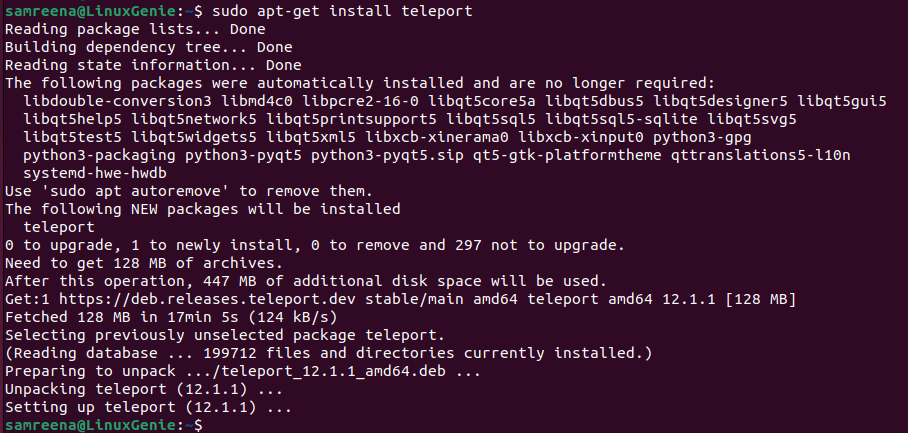
Step 5: Configure Teleport on Ubuntu 22.04
To enable the secure HTTPS protocol, you must provide a certificate. This can be done in a few different ways, such as by using an existing certificate or creating a self-signed certificate.
You can add a DNS entry like “tele.example.com” that points to your public IP and run commands with the ACME protocol to automatically request TLS certificates from Let’s Encrypt. This process involves accessing an HTTP endpoint on your Teleport host to complete authentication challenges and ensure the security of your connection.
To create a self-signed certificate, use the following command:
$ sudo openssl req -x509 -days 365 -nodes -newkey rsa:2048 -keyout /etc/pki/tls/private/teleport.key -out /etc/pki/tls/certs/teleport.crt
After generating the certificate, replace the certificate’s parameters such as “domain name, state, country, and business name” with your domain name.
Now, generate the teleport configuration file by using the following command:
$ sudo teleport configure -o /etc/teleport.yaml \ --cluster-name=linuxhint-demo.com \ --public-addr=teleport.linuxhint-demo.com:443 \ --cert-file=/var/lib/teleport/teleport.pem \ --key-file=/var/lib/teleport/teleport.key

You can also check the configuration file content by using this command:
$ cat /etc/teleport.yaml
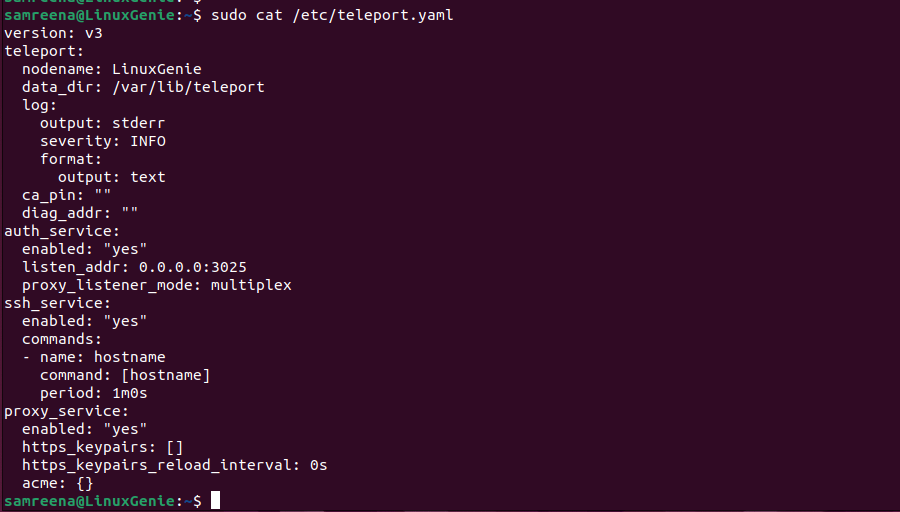
After configuring the teleport, you can easily enable and start the teleport service on Ubuntu 22.04.
$ sudo systemctl enable --now teleport
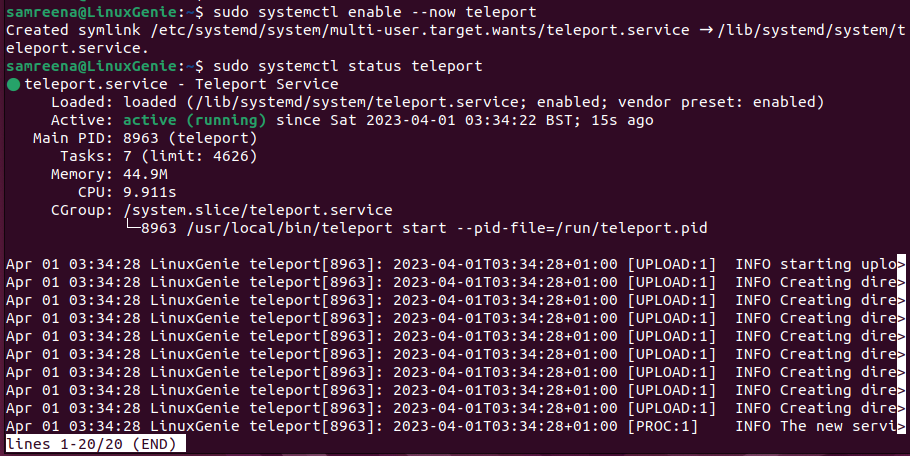
$ sudo systemctl status teleport
Now, create a user and assign some privileges or roles.
$ sudo tctl users add atown --roles=editor,access --logins=root,ubuntu,atown,user

After executing the above command, this output will show on your terminal:
Access Teleport web console interface
Once the configuration is completed, you will make sure that the firewall ports are set to allow access from external sources. You will be given access to the URL that you must use to enter Teleport and create a new account. One hour is the time limit for the expiry of this URL.
Once you logged in, you will complete the authentication process to improve the security of your account.
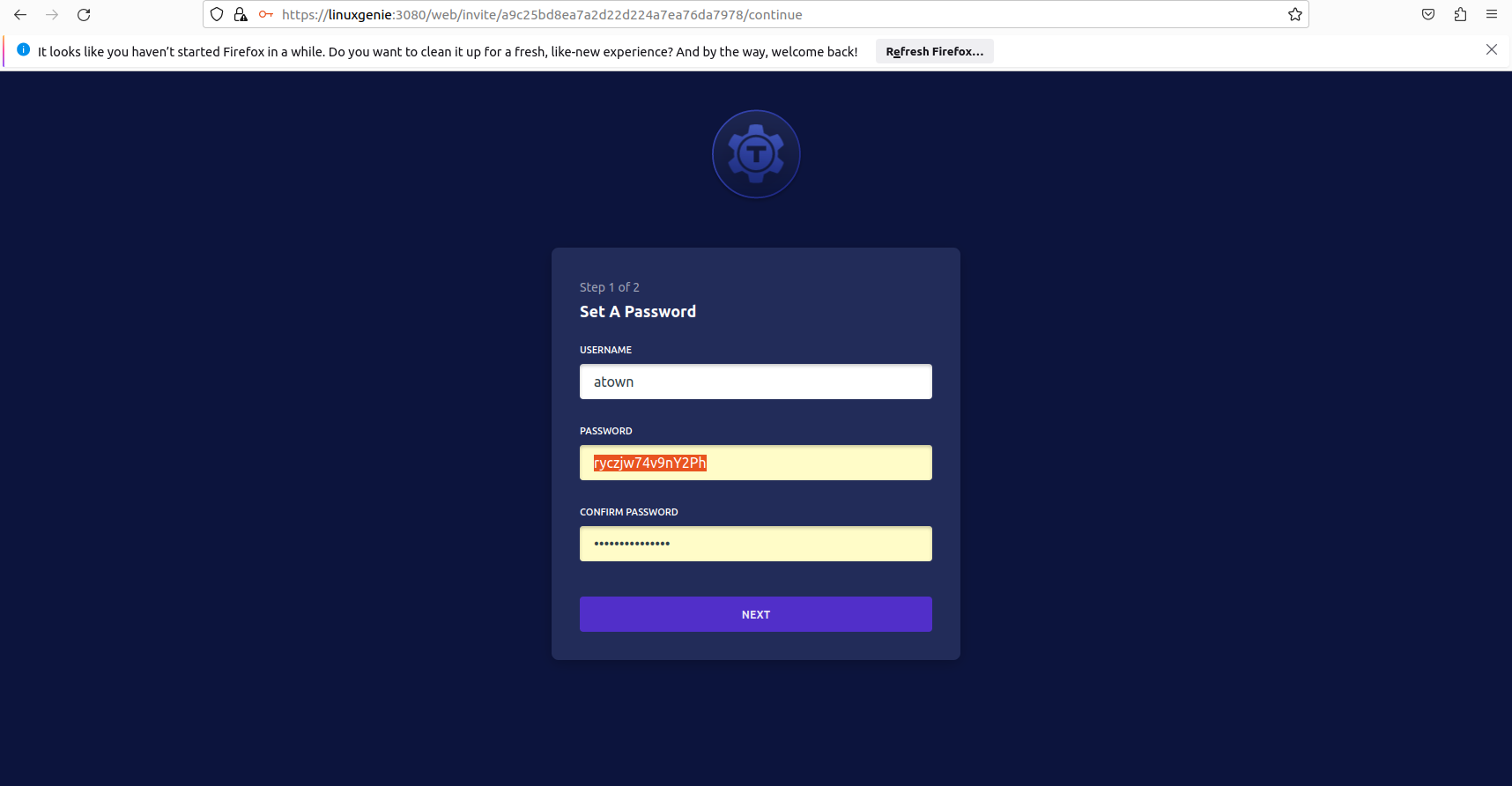
Complete the Two-factor authentication process from your device and log in to the teleport and access the web console.
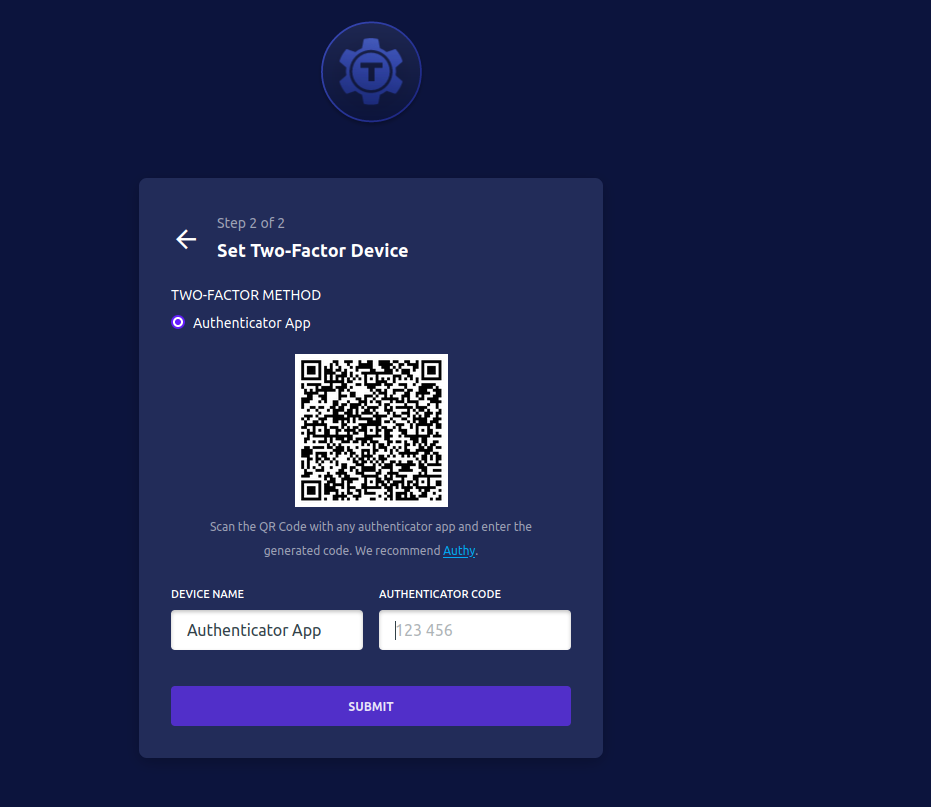
Conclusion
We demonstrated in this tutorial how to install Teleport on Ubuntu 22.04 LTS system. Teleport is a fantastic tool that allows us to quickly visualize a server infrastructure. Since security is one of this application’s key characteristics, users can rely on it. From its official documentation, you may explore teleport working and some more additional features.

