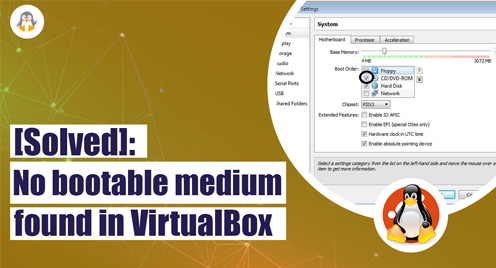
[Solved]: “No bootable medium found” in VirtualBox
VirtualBox is open-source virtualization software that enables users to create and run virtual machines, facilitating software testing, system administration, and application isolation within a single host machine. Its flexibility, ease of use, and compatibility make it an essential tool for diverse computing needs.
While installing any operating system in the Virtual Box, you might get an error “no bootable medium found,” which primarily occurs due to the absence of the ISO file or the VirtualBox’s unable to detect the ISO/Image file. In this post, we will elaborate on the reasons and provide the best solution to fix it.
How to Fix “No bootable medium found” in VirtualBox?
The “No bootable medium found” error message in VirtualBox typically occurs when the virtual machine is unable to locate a bootable operating system image. There are several possible reasons for this error:
Bootable Medium Not Attached
The primary reason for this error is that you forgot to attach the Bootable medium at the time of creating virtual machine or after creating it.
Incorrectly Attached Bootable Medium
If the bootable medium, such as an ISO file or physical DVD, is not properly attached to the virtual machine, it won’t be recognized as a bootable source.
Corrupted/Incompatible Bootable Medium
The bootable medium itself may be corrupted or incompatible with the virtual machine. Make sure the ISO file or physical DVD is not damaged and is compatible with the virtual machine’s architecture (e.g., 32-bit or 64-bit).
This usually occurs when you start a Virtual Machine, and the prompt looks like as shown below:
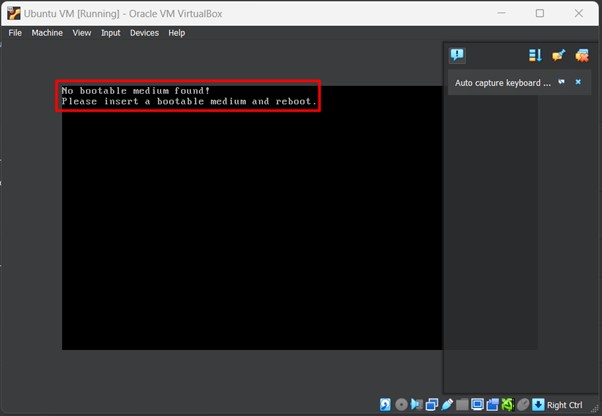
Solution1: Check/Attach the Operating System File
The first and foremost step is to check whether the operating system’s ISO file is attached to the Virtual Machine or not. The following steps are carried out to check/attach the file:
Step 1: Open the VM Settings
Open VirtualBox and select the virtual machine that is experiencing the issue. Go to “Settings” for the virtual machine:
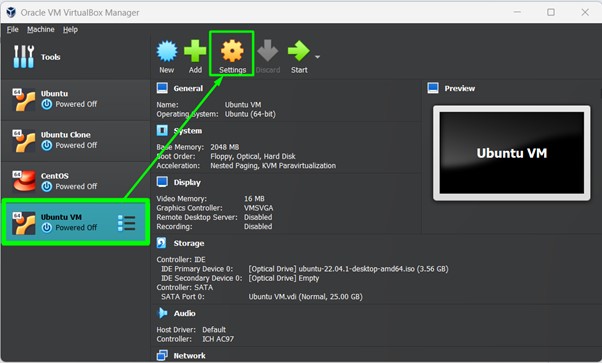
Step 2: Check the ISO Image
Under the “Storage” tab, ensure that there is at least one bootable medium listed, such as an ISO file or a virtual hard disk containing the operating system:
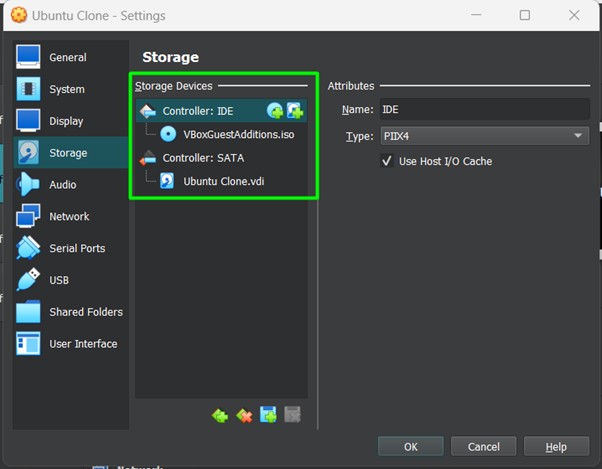
Note: If there is no bootable medium listed, add one by clicking on the “+” icon and selecting the appropriate file or device.
Step 3: Attach the ISO Image
As in our case, the ISO is not attached so we will show you how you can add. Once you are in the Storage section, do the following:
- Click on the “Empty” under the Controller: IDE section.
- Navigate to the disk icon as shown below.
- Lastly, click on “Choose a disk file..”.
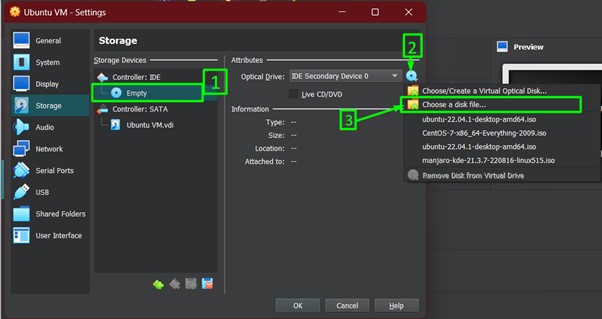
Once it is loaded as shown below, then click on “OK”:
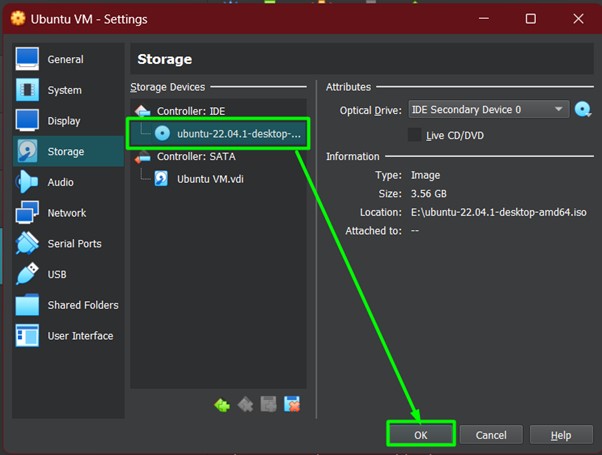
Step 4: Verify the Solution
Once added, you need to confirm whether it is working or not. For that, start the machine and look whether the error appears or not. Look at the image attached below, the solution has worked and we can now install or try the operating system:
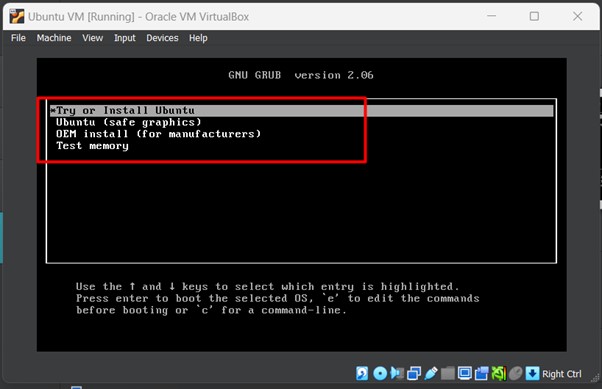
Most of the time, you will get the error fix by performing the first solution. However, if still you are getting the error then you have to perform the upcoming solutions as well.
Solution 2: Reattach the Bootable Medium
What if the attached bootable medium is corrupt? In such a case, you have to remove the current bootable medium and attach the correct one. For this, just do the following:
Step 1: Remove the Current Bootable Medium
Go to the VM Settings and then to the Storage tab. Inside the storage tab, locate your bootable medium, i.e., In our case, it is attached under the option named “controller: IDE”. Once located, select it and click on the remove icon as shown below:
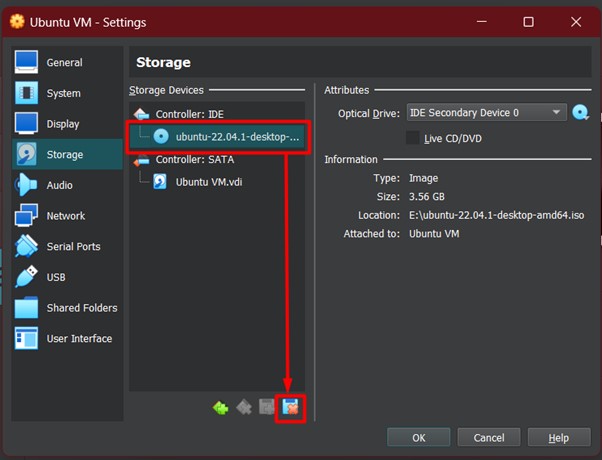
Then, confirm the removal:
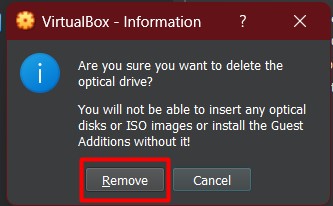
Step 2: Attach the Fresh Bootable Medium
Now, click on the empty option and then on the disk icon, followed by the option, “Choose a disk file”:
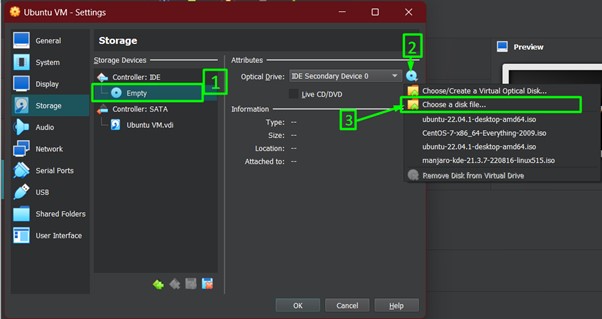
After the successful loading of the Bootabe medium, select it and click on “OK” as illustrated below:
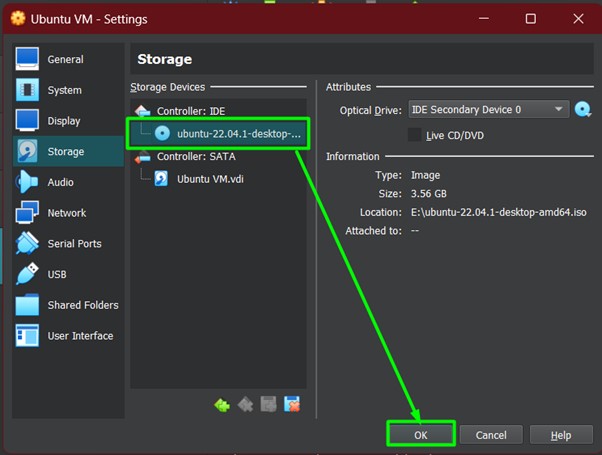
Now, you have to start the VM with the new Bootable medium.
Solution 3: Create New Virtual Machine
Confirm that the bootable medium (ISO file or physical DVD) is not corrupted or improperly created. Try mounting the ISO file or testing it on another virtual machine or physical computer. If it is working correctly with some other virtual machine, then you have to delete your virtual machine (on which you are getting the error) and then create a fresh virtual machine.
Wrap Up
The “No bootable medium found” error in VirtualBox can be resolved by ensuring that the operating system file is properly attached to the virtual machine and configured in the boot order. Another solution to get it fixed is to check the virtual machine’s settings, verify the integrity of the bootable medium, and adjust BIOS/UEFI settings are crucial steps to troubleshoot the issue.
Additionally, reattaching the bootable medium or creating a new virtual machine can help overcome any potential corruption or compatibility problems. By following these solutions, you can successfully resolve the error and proceed with running your virtual machine in VirtualBox.
Need more fixes for common Linux errors? Visit Linux Genie to get the best solutions.

