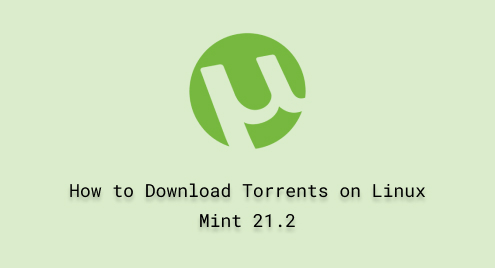
How to Download Torrents on Linux Mint 21.2
Torrenting is a method used for uploading and downloading data. To do so, you will need a torrent client to connect to your peers. Among the torrent clients available, Transmission and qBittorrent are the most commonly used clients among Linux users.
Transmission, with its friendly interface, provides simple but powerful functionality to download data. While using Transmission, one can enhance their torrenting experience. With magnet links, users are allowed to prioritize and schedule downloads.
qBittorrent is equipped with many extensions such as magnet links, private torrents, encrypted connections, and more. It also supports advanced download filters. Users of different platforms, including Linux Mint 21.2, can download it for free.
Whether it is Transmission or qBittorrent, both can be used for torrenting with advanced features and functionalities.
This article will demonstrate how to download torrents using Transmission and qBittorrent, as a method for uploading and downloading data.
How to Download Torrents on Linux Mint 21.2?
Two different torrent clients can be installed on Linux Mint to share and download data:
- Transmission
- qBittorrent
1: How to Install Transmission on Linux Mint 21.2?
The steps presented below will demonstrate how to install the Transmission on your Linux Mint machine.
Step 1: Install Transmission
Run the command provided in the following to install the Transmission package on your computer:
sudo apt install transmission -y |
|---|

The above output shows that the Transmission package and associated files have been installed successfully.
Step 2: Upgrade Transmission
With the help of the command mentioned below will install the upgraded version of the Transmission:
sudo apt dist-upgrade transmission |
|---|

The Transmission is already the latest release, as shown above.
Step 3: Launch Transmission
Once the Transmission is installed on your system, it is ready to launch now.
From the Start menu, search for “transmission”. Click on the “Icon” that appears on your screen to open the graphical interface of Transmission:

Step 4: Load the Torrent File
As shown below, click on the “Open” button and load the torrent file to start downloading file:

2: How to Install qBittorrent on Linux Mint 21.2?
In this section, we will demonstrate how to install qBittorrent on your Linux Mint 21.2.
Step 1: Install qBittorrent
Execute the command written below from your Linux Mint terminal to install the qBittorrent:
sudo apt install qbittorrent -y |
|---|


As per the above-presented snapshot, the qBittorrent is now on your Linux Mint 21.2 system.
Step 2: Launch qBittorrent
Click on the Start menu Icon and search for “qbittorrent” in the search bar. Click on the “qBittorrent” icon that displays on your window screen:

Step 3: Agree to Legal Notice
After you click on the “qBittorrent”, a dialogue box will appear on your screen with the message to agree with the legal notice. Simply click on the “I Agree” button:

Step 4: Load the Torrent File
With the user-friendly interface on qBittorrent, you can load your torrent link by clicking on the “Open” button:

The above result shows that you have properly followed the instruction step-by-step.
Conclusion
Linux Mint 21.2 provides a rich environment for its users to download torrent clients such as Transmission and qBittorrent. These clients can be installed using different commands. For Transmission, you can use the command ‘sudo apt install transmission‘, while the command ‘sudo apt install qbittorrent‘ will be used for qBittorrent. In this article, we illustrated how to download torrents on Linux Mint 21.2 with some screenshots.

