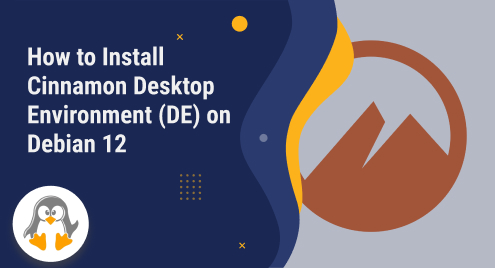
How to Install Cinnamon Desktop Environment (DE) on Debian 12
Cinnamon is a desktop environment for Linux distributions, designed to provide a user-friendly and intuitive graphical interface. It is developed by the Linux Mint team and is known for its traditional, familiar layout similar to the classic desktop metaphor.
As Linux Mint belongs to Debian as its parent company, Cinnamon support is also available for Debian 12 users. Computing enthusiasts usually keep on changing Desktop Environments for better user experience. Have you tried Cinnamon on Debian? Especially on Debian 12. Well, today’s post will address the installation methods to install Cinnamon on Debian 12.
How to Install Cinnamon Desktop Environment (DE) on Debian 12?
The Cinnamon desktop environment is usually observed on Linux Mint. However, it can be installed on other distributions as well. The interface of the Cinnamon DE on Linux Mint looks like as:

Let’s see how Cinnamon can be installed on Debian 12.
Step 1: Update the apt Packages List
Cinnamon is available on the apt. Thus, to obtain the updated/latest Cinnamon version, you need to update the packages list as follows:
$ sudo apt update |

Step 2: Install Cinnamon
Now, install the Cinnamon-DE on your Debian 12 system as follows:
$ sudo apt install cinnamon-desktop-environment |

You might face the instant switching to Cinnamon. However, if not, you need to reboot the system and then switch to Cinnamon from the login screen as directed below:

Once you log in, the

Customize Cinnamon
Cinnamon offers numerous customization options, including font size, window color, and basic styles. Let’s see how it can be customized for a better user experience. Mostly, the customization of Cinnamon lies under the themes option. Search for the theme keyword in the start menu and click on it from the search result as shown below:

The following window contains various customization options, i.e., Mouse Pointer, Applications, Icons, and Desktop.

Mouse Pointer:
Click on the selected mouse pointer to change it to the desired one. The available options are as follows:

Applications:
The Applications option contains the window color/font-size and the button theme. By default, it is Adwaita. Let’s choose Adapta-Nokto:

After choosing the interface looks like this:

Icons:
Similarly, click on the selected icons and look at the available variety of icons. Click on the desired icon from the list below. I am choosing menta in this case:

Themes:
Now, click on the Desktop to choose from the available options. By default, the default Cinnamon’s interface is selected. Let’s change it to the Menta:

By customization, all the above options/features, the interface of the Cinnamon Desktop on the Debian 12 is as:

These were all the available options. You can also download and install the other themes by click in on the “Add/Remove” option listed in the above window:

How to Remove Cinnamon Desktop Environment From Debian 12?
The desktop environment could be more casual. It needs intense care while removing. If you try to remove the Cinnamon while it is in use, you might face an instant crash of the system (not all time, but it is expected). Thus, it is recommended to first switch to some other desktop environment before you remove Cinnamon.
Step 1: Switch to GNOME/Any Other DE
Reboot the system and log in with GNOME, XFCE (or any other DE you have installed apart from Cinnamon).
Step 2: Remove Cinnamon
Once you are logged out of Cinnamon, use the “apt autoremove –purge” command to remove Cinnamon completely as follows:
$ sudo apt autoremove --purge cinnamon-desktop-environment |

That’s how you can install, customize and remove (if necessary) the Cinnamon Desktop Environment.
Wrap Up
Cinnamon, a widely used Desktop Environment often observed in the Linux Mint distribution. However, it can be installed on Debian as well. Today, we have decided to teach you about the installation of Cinnamon on Debian 12 (the latest release of Debian). The Cinnamon is easy to install and customize on Debian 12, with a minimum chance of any errors/bugs. Moreover, you can also remove this from Debian 12 using a one-liner command.
In the end, you have learned to install Cinnamon on Debian 12. Also, you observed the possible customization functionality of Cinnamon on Debian 12. Keep visiting and supporting us at Linux Genie.

