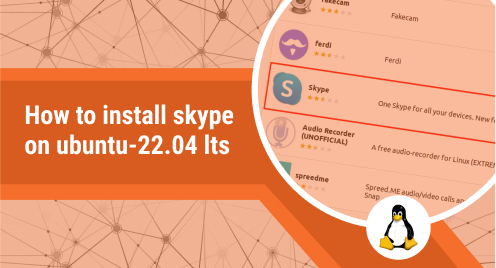
How to Install Skype on Ubuntu 22.04 LTS
Skype is a VoIP service that let individuals and businesses stay connected with each other. It lets them make free one-to-one and group voice and video calls, share screens, send instant messages, share files with others and record Skype calls. Skype desktop application is available for Linux, Windows, and macOS. The Skype application is also available for Android and iPhone.
There are two ways to install Skype on Ubuntu 22.04. You can either install it using the deb installer package or you can install it as a snap package. Let’s go through both installation methods.
This post is intended for a non-root user. The installation commands that require administrative privileges should be run as sudo.
Method# 1 Installing Skype Using the deb installer
The first method we will describe uses Apt to install the Skype deb package. Complete the below steps in order to install Skype on your Ubuntu machine:
1. Visit the Skype Downloads page and download the installer package for your Linux distribution. For installing Skype on Ubuntu, we have downloaded the deb installer package.
You can also copy and paste the below command in your Terminal to download the Skype deb package:
$ wget https://repo.skype.com/latest/skypeforlinux-64.deb
2. Now cd into the directory your downloaded deb installer package is saved to. In our scenario, it is the Downloads directory:
$ cd ~/Downloads
3. Now run the below command to install the deb package using apt:
$ sudo apt install ./skypeforlinux-64.deb
Provide your user account password to install Skype on your system. The installation of Skype will now start and once it is completed, all you need to do is to log in to your Skype account or create a new one.
Method# 2 Installing Skype as a Snap
The second method we will describe installs Skype as a snap on Ubuntu. Complete the below steps in order to install Skype on your Ubuntu machine:
1. First, update the repositories in your Ubuntu machine. From the terminal, run the below command:
$ sudo apt update
Provide your password to update the repositories.
2. Install snapd if your system does not already have it:
$ sudo apt install snapd
3. Now install Skype using the below command:
$ sudo snap install skype
The installation of Skype will now start and once it is completed, all you need to do is to log in to your Skype account or create a new one.
Launch Skype
Now you can launch the Skype application from the App menu like any other application on your system. Simply hit the super key and type Skype in the text area. Then click the Skype application icon to launch it.
Uninstall Skype
You can also uninstall Skype when you no longer need it to save the disk space. If you had installed Skype on your system from the deb package using the apt, you can uninstall it using the below command:
$ sudo apt remove skypeforlinux
If you had installed Skype on your system as a snap package, you can uninstall it using the below command:
$ sudo snap remove skype
Using any of the installation methods discussed above, you can easily install Skype on your Ubuntu machine. This post also covers the method to uninstall Skype from Ubuntu if at any time you decide to remove it from your machine.

