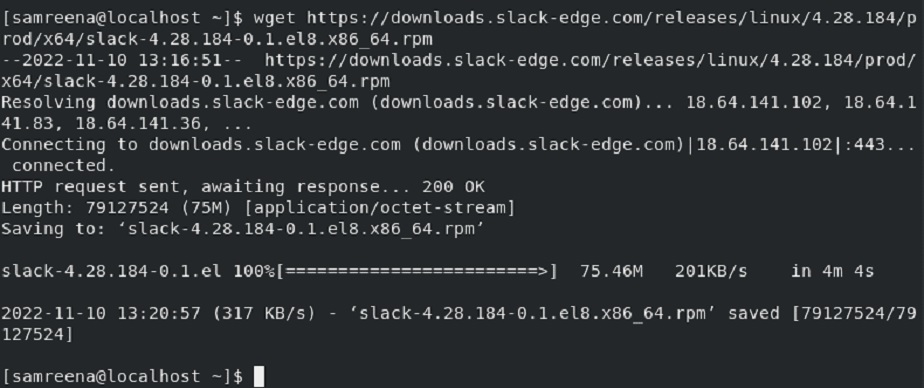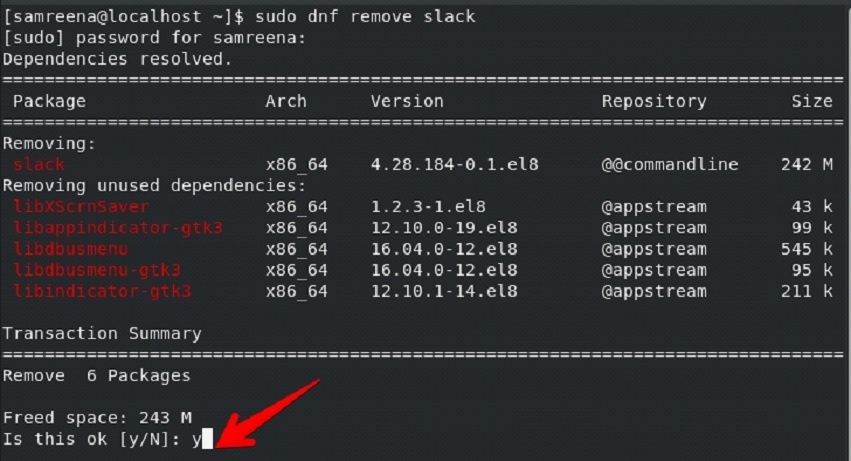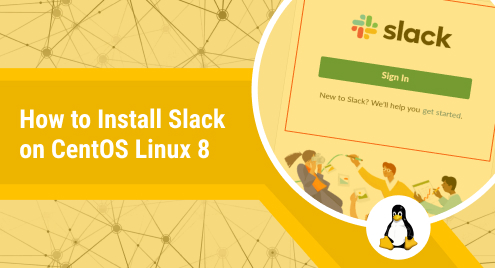
How to Install Slack on CentOS Linux 8
Slack is the most popular collaborating application used for connecting team members or individuals within an organization. Slack has several workspaces where the owner can link all team members to a single platform and make decisions in a shared workplace.
Channels are used to arrange every conversation. Users can participate in group discussions using a channel, and individuals or teams can share files, photos, and videos. Members can communicate with all teams using Slack’s video and audio call features. Every user who using slack can join the desired workspace by requesting to join the team workspace. The slack app can install on almost all Linux distributions including CentOS 8.
In this guide, we will learn how to install Slack on CentOS Linux 8 via the command line method.
Prerequisites
- CentOS Linux 8 distribution should install on your system.
- You should have sudo privileges or log in as a root user on the terminal to run all administrative commands.
Install Slack on CentOS Linux 8
Slack can install on CentOS Linux 8 distribution using the following steps:
Step 1: Update dnf repository
First, open the command line application ‘Terminal’. To do this, click on ‘Activities’ available at the top left corner and then select the ‘Terminal’ icon as follows:
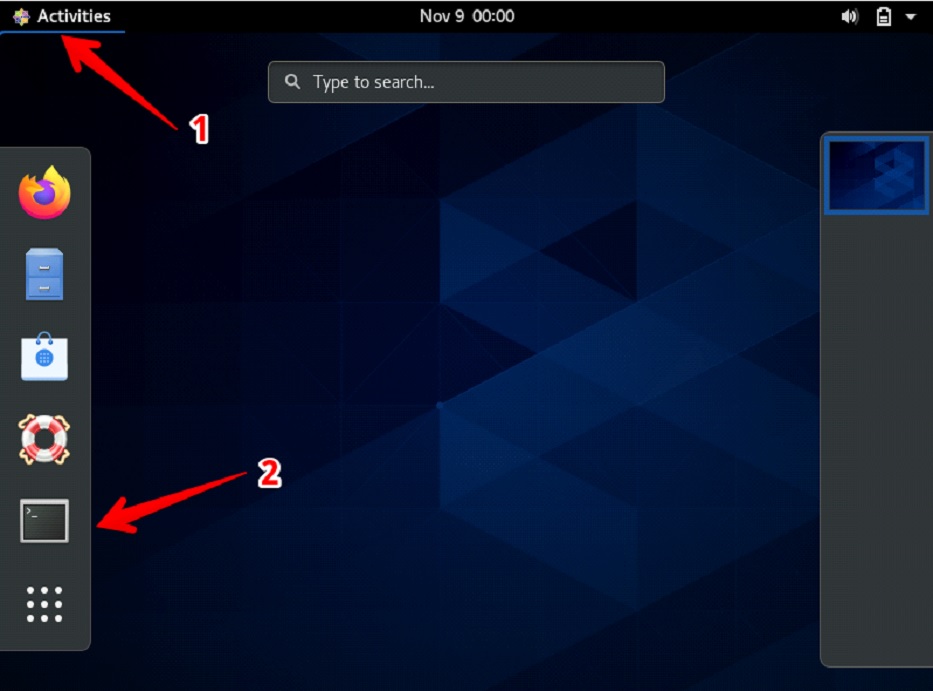
Now, update the system’s metadata cache.
$ sudo dnf makecache
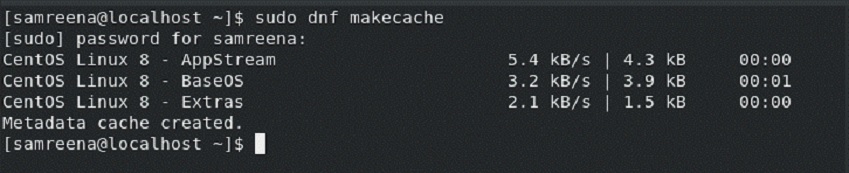
It is recommended you also upgrade your system repository dnf packages by using the following command:
$ sudo dnf upgrade
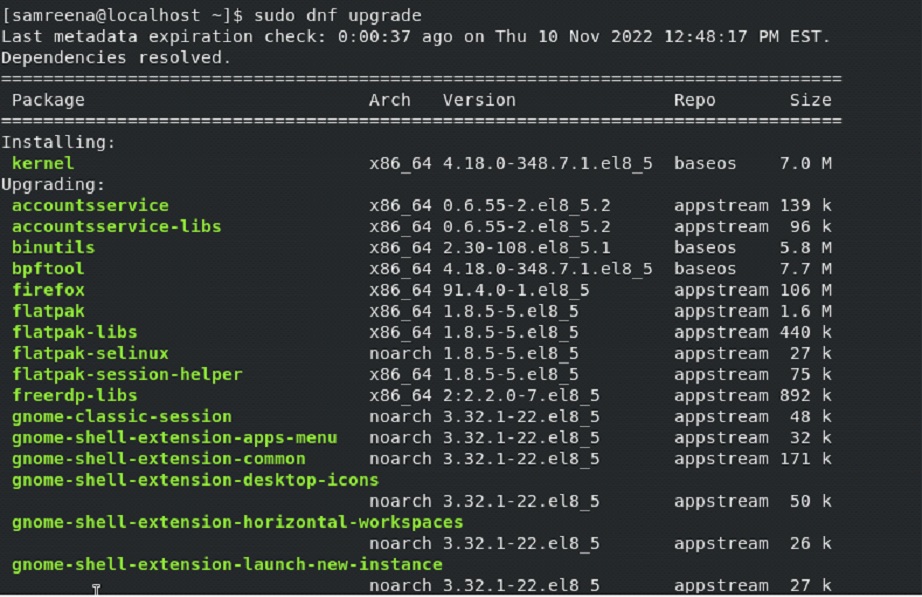
Step 2: Download Slack’s RPM package
Slack is not available in the standard CentOS repository. Therefore, to install slack on CentOS Linux 8, you will download Slack’s rpm package from its official Slack website. Here, you can download this rpm file either by using the GUI or using the ‘wget’ command. To download using GUI, click on the RPM for the 64-bit package as follows:
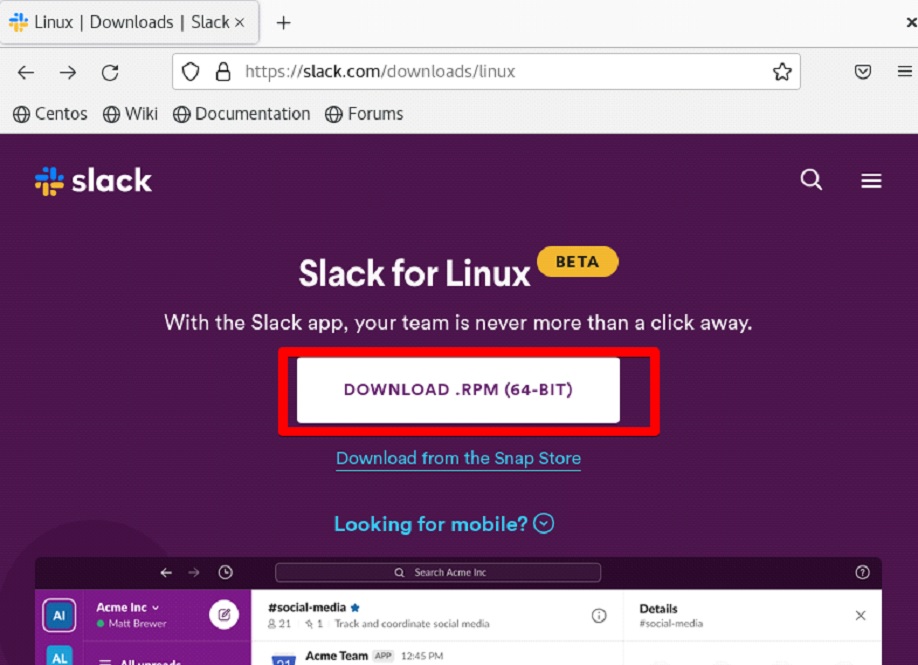
The file will automatically download on your system and you can further save it in your system’s directory.
Alternatively, use the wget command to download the latest slack version:
$ wget https://downloads.slack-edge.com/ HYPERLINK "https://downloads.slack-edge.com/%20releases/linux/4.28.184/prod/x64/slack-4.28.184-0.1.el8.x86_64.rpm" HYPERLINK "https://downloads.slack-edge.com/%20releases/linux/4.28.184/prod/x64/slack-4.28.184-0.1.el8.x86_64.rpm"releases HYPERLINK "https://downloads.slack-edge.com/%20releases/linux/4.28.184/prod/x64/slack-4.28.184-0.1.el8.x86_64.rpm"/linux/4.28.184/prod/x64/slack-4.28.184-0.1.el8.x86_64.rpm
Step 3: Install Slack on CentOS Linux 8
Once the rpm slack package is downloaded on your system, you can install Slack and its dependencies using this command:
$ sudo dnf localinstall slack-4.28.184-0.1.el8.x86_64.rpm
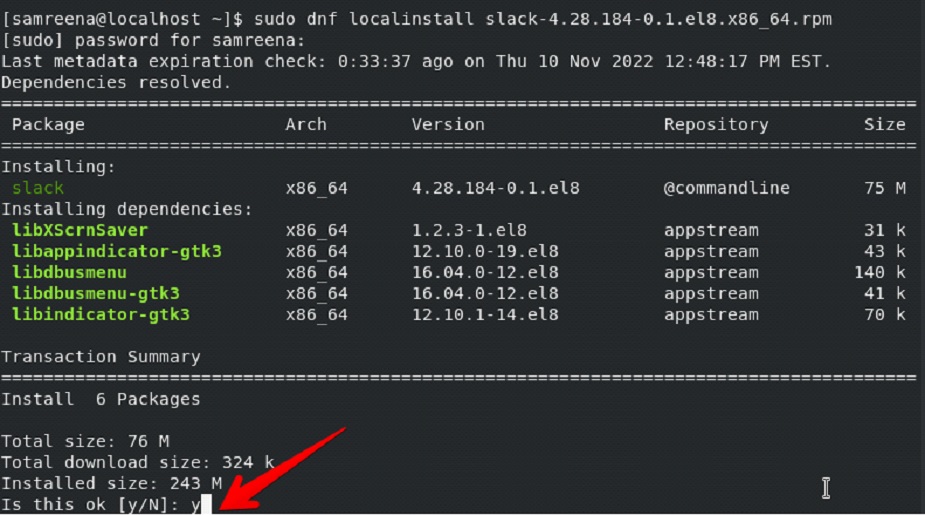
After completing the above process, you can access and use Slack on your CentOS system.
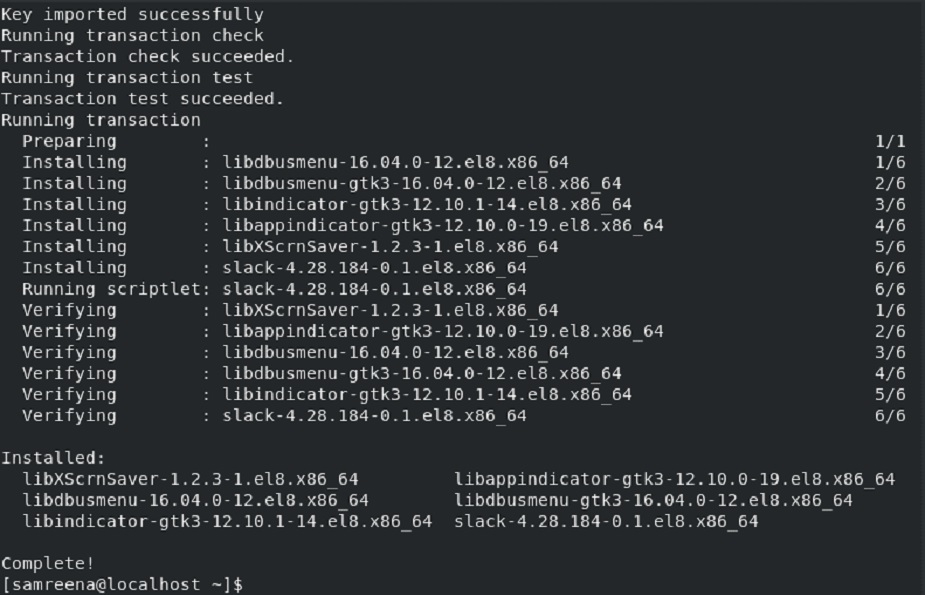
Once Slack is installed on your system, display the slack version and other installation details using this command:
$ rpm -qi slack
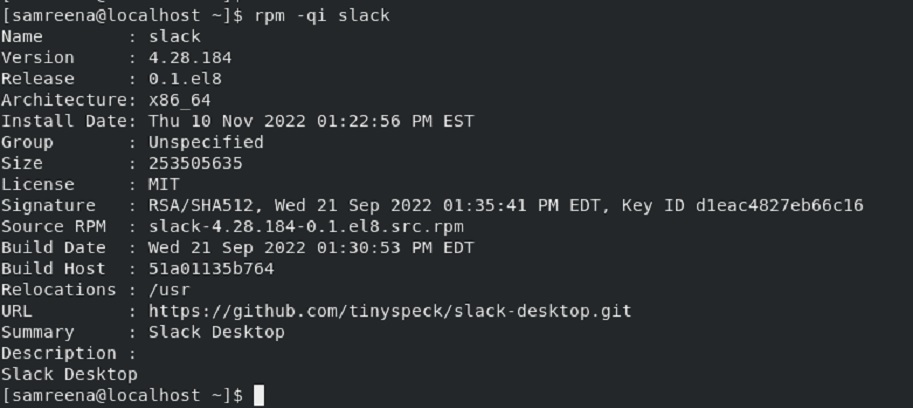
Step 4: Launch Slack on CentOS Linux 8
To launch slack on CentOS 8 system, go into the applications menu and type ‘Slack’ in the application search bar. The Slack app icon will show under the search result.
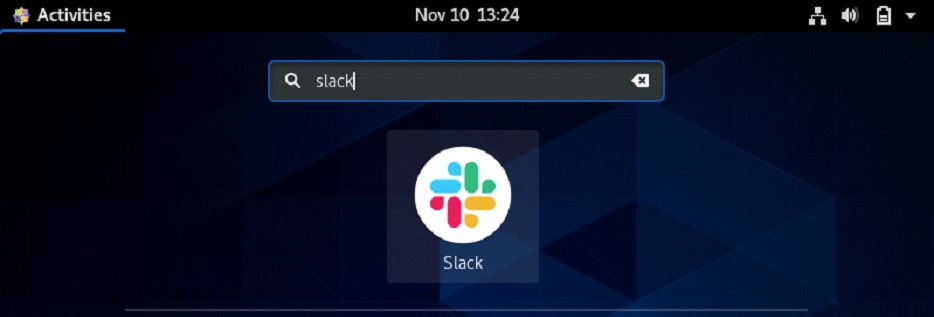
Click on the slack icon to launch it on your Linux system. When slack will launch for the first time on your system, the following slack interface shows on your desktop:
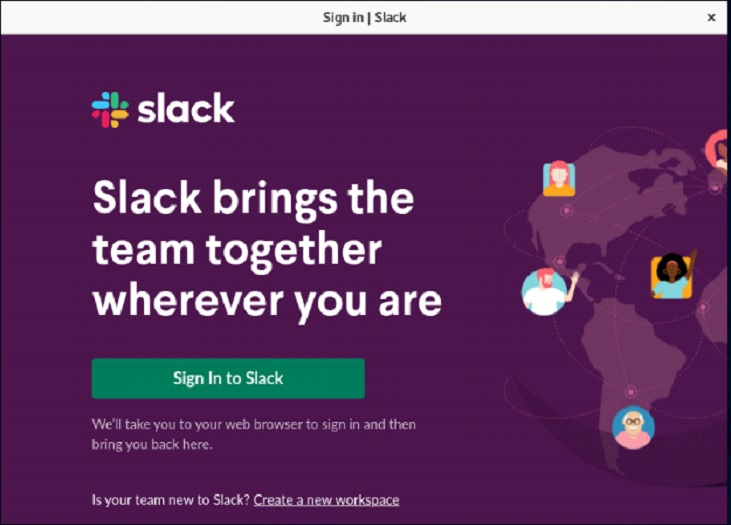
Now, you can sign in to your slack account and join your favorite community. If you are already a member of a workspace, you can start collaborating with your team using Slack.
Update Slack to the latest version
If you have an old version installed on your system, you can upgrade it to the latest version using the following command:
$ sudo dnf update slack
Uninstall Slack from CentOS Linux 8
If you don’t want to keep the slack installation on your system, you can uninstall it from CentOS Linux 8 system using the following command:
$ sudo dnf remove slack
Conclusion
Team members of an organization can unify all communications from various sources using the Slack application. This post has shown you how to quickly install the Slack platform using the command line on a CentOS Linux 8 server. I hope the information in this post will be helpful to you. If you experience any issues while installing Slack, please let us know in the comments.