
How to Install Vim Editor on Ubuntu 22.04
Vim is a powerful, text-based editor designed for efficiency and flexibility. It is widely used in Linux distributions like Ubuntu 22.04 and offers extensive functionality for editing and manipulating text. Its features include advanced search and replace capabilities, customizable keybindings, support for multiple file formats, and a wide range of plugins and extensions.
In this post, we will elaborate on the mentioned contents:
- How to Install Vim Editor on Ubuntu 22.04?
- How to Check Vim Editor Version on Ubuntu 22.04?
- How to Use Vim Editor on Ubuntu 22.04?
- How to Uninstall/Remove Vim Editor from Ubuntu 22.04?
How to Install Vim Editor on Ubuntu 22.04?
Many Ubuntu users prefer to use Vim because it is lightweight, powerful, and efficient. It offers advanced features, a command-line interface, and a high level of customization. Moreover, it’s modal editing and extensive keyboard shortcuts that can increase productivity once mastered.
In this section, we will specifically demonstrate the procedure of installing Vim on Ubuntu 22.04.
Step 1: Open Ubuntu Terminal
Utilize the “Application Menu” or simply hit “CTRL+ALT+T” to open Ubuntu’s terminal:
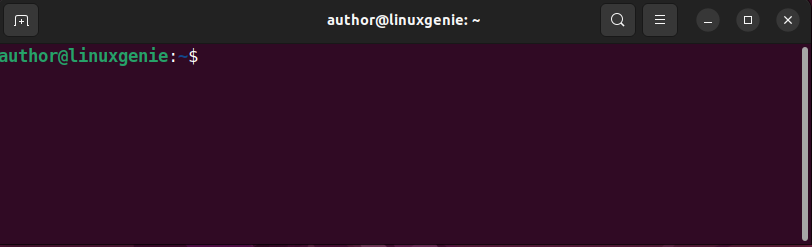
Step 2: Update Packages
Next, type the below command in the terminal:
sudo apt update |
|---|
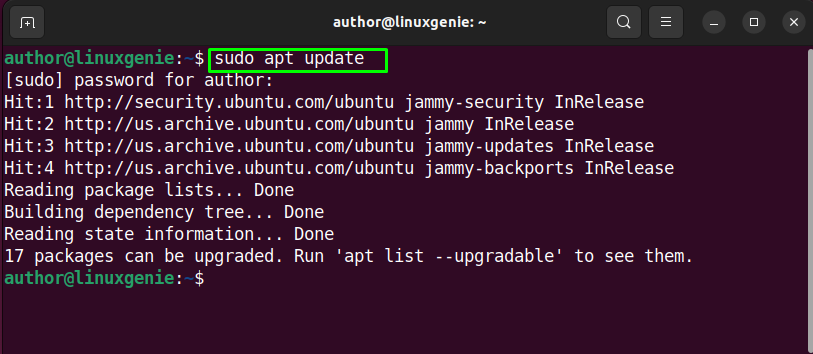
Step 3: Install Vim Editor
For installing Vim on Ubuntu 22.04, use the mentioned command:
sudo apt install vim -y |
|---|
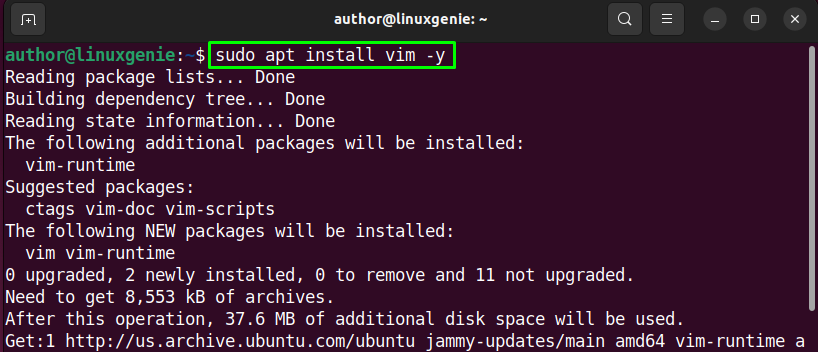
Wait for the installation process to get completed:
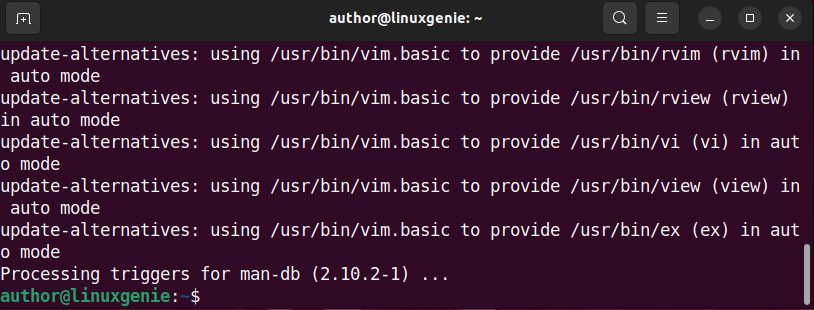
Vim has been installed on our Ubuntu 22.04.
How to Check Vim Editor Version on Ubuntu 22.04?
You can check the installed Vim version by writing the following command in the terminal:
vim --version |
|---|
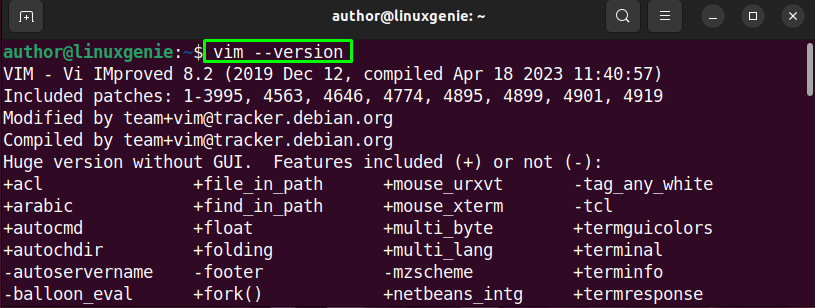
How to Use Vim Editor on Ubuntu 22.04?
As mentioned earlier, Vim can also be used for editing text files. In this section, we will specifically utilize the Vim editor to edit a text file on Ubuntu 22.04.
Step 1: Open/Create File
As the first step, open or create a file by utilizing the mentioned command:
vim sampleFile.txt |
|---|
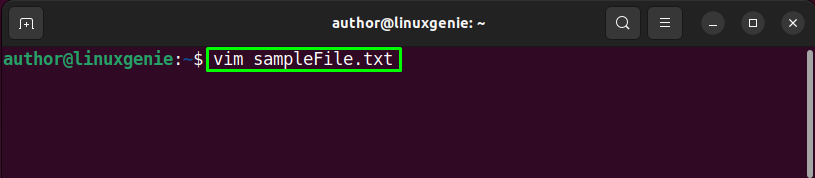
Note: Replace “sampleFile.txt” with your file’s name. Otherwise, a new text file will get created.
As we created a new text file, that’s why it is empty right now:
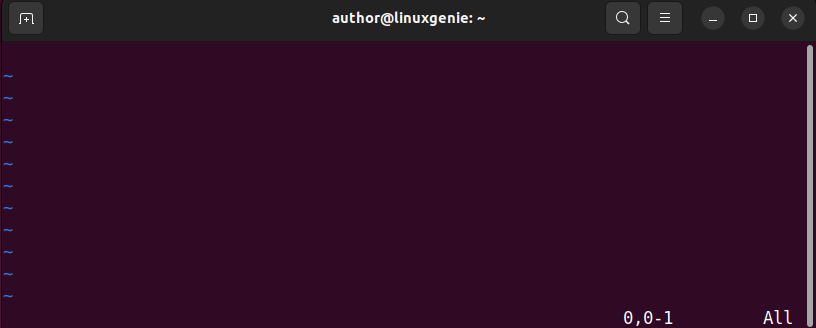
Step 2: Edit the File
Start typing your required text to automatically get enter the INSERT mode:
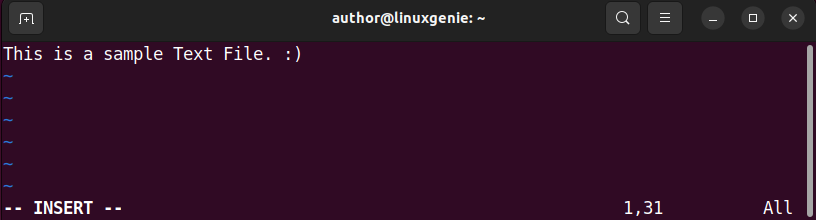
Type “:wq” to save the changes and exit Vim.
How to Uninstall/Remove Vim Editor from Ubuntu 22.04?
The process of uninstalling or removing Vim from Ubuntu 22.04 involves the mentioned steps:
Step 1: Uninstall Vim
Make use of the command below for uninstalling Vim:
sudo apt remove vim -y |
|---|
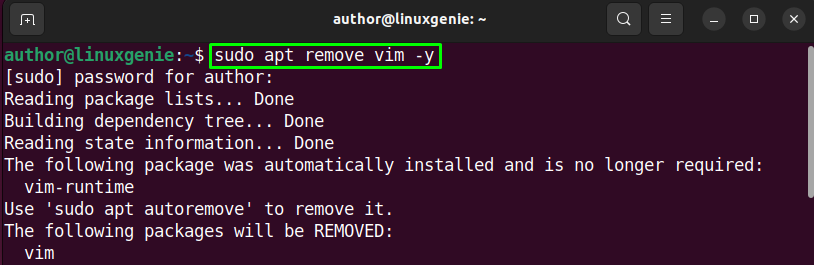
Step 2: Remove Additional Configuration Files
If you want to remove any additional configuration files associated with Vim, use the mentioned command:
sudo apt purge vim -y |
|---|
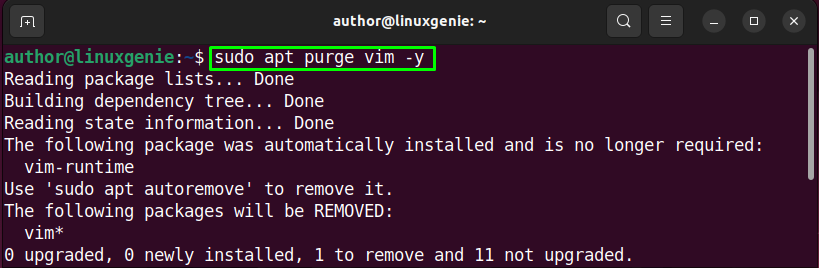
Vim has been Uninstalled from Ubuntu 22.04 successfully.
Conclusion
To install Vim on Ubuntu 22.04, open up Ubuntu’s default terminal. As the first step, update the packages using the “sudo apt update” command. Then, utilize the “sudo apt install vim -y” command to install Vim. Vim’s version can be verified by utilizing the “vim –version” command. Moreover, you can uninstall Vim by typing the “sudo apt remove vim -y” command in the terminal. Go through the guide to get to know the detailed procedure for installing, using, verifying the version, and uninstalling Vim on Ubuntu 22.04.

