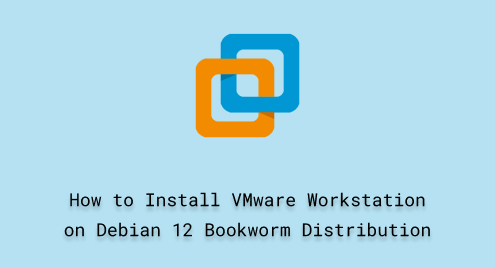
How to Install VMware Workstation on Debian 12 Bookworm Distribution
VMware Workstation also known as VMware Player is a powerful virtualization software that enables users to build and control many virtual machines on a single physical computer. It is a vital tool for programmers, IT specialists, and enthusiasts alike since it enables users to run many operating systems simultaneously without the need for separate hardware. VMware Workstation’s main objective is to make it easier to test, develop, and deploy applications in a regulated environment. When performance, security, and compatibility testing are crucial, this option comes in extremely helpful.
In this article, you will explore how to install VMware Workstation 17 Pro on Debian 12 Bookwork distribution.
Steps to install VMware Workstation 17 Pro on Linux distribution Debian 12
You need to follow the below steps to install VMware Workstation can install on Debian 12:
Open the terminal on your Debian system:

Update Debian 12 repositories
First, it is recommended to update your whole system repositories before running any new software. Therefore, update Debian 12 repositories using this command:
sudo apt update

Install Build Essential required Dependencies
Install the required dependencies that are necessary for running VMware Workstation on your Debian system:
sudo apt install build-essential linux-headers-$(uname -r)
The above command will install all the required packages on your system.

Download VMware Workstation on Debian 12
Visit the official VMware website and download the Workstation 17 Pro for Debian 12. To do this, move into the “Workstation 17 Pro for Linux” and click the ‘Download Now’ link.

Make Downloaded Bundles file Excuteable
Once the file is downloaded, you can find it in your system’s Downloads directory. So, change the directory using the ‘cd’ command and use the ‘ls’ command to list files of the Downloads directory.
cd Downloads
ls

The file name will show in the directory. Change the file permission and make VMware Workstation Pro 17 bundle file executable using this command:
sudo chmod +x VMware-Workstation-Full-17.0.2-21581411.x8_64.bundle

Install VMware Workstation on Debian 12
Run the executable file to install VMware Workstation on Debian 12:
sudo ./VMware-Workstation-Full-17.0.2-21581411.x8_64.bundle
The above command installs the VMware Workstation and required VMware tools on Debian 12.

Launch VMware Workstation on Debian 12
Click on the application search bar and type ‘VMware’ in the search bar to launch the VMware Workstation interface on Debian 12:

Click on the Vmware icon. It displays the license agreement on your screen. Accept the terms and conditions and click “Next”.

Next, if you want to receive product updates in the future, select “yes”.

Choose “Use Vmware Player 17 for free for non-commercial use” and click on ‘Finish’ to complete the configuration process.

Once you complete all steps, you will see the following window on the desktop:

Conclusion
We demonstrated in this tutorial how to install VMware Player 17 Pro on Debian 12. The build-essential packages are required for running it on Linux. So, install dependencies and install VMware Workstation on your Linux system. I hope this guide will give you deep knowledge about how to install VMware Workstation on a Linux system. If you have queries let us know via comments.

