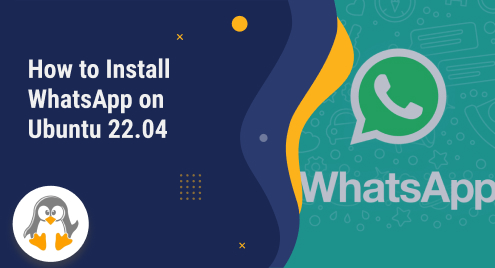
How to Install WhatsApp on Ubuntu 22.04
WhatsApp is a popular messaging application that allows users to send text messages, make voice and video calls, and share various forms of media such as photos, videos, and documents. It has gained widespread popularity due to its user-friendly interface, end-to-end encryption for secure communication, and availability on multiple platforms including smartphones and web browsers.
So, in this guide, we will demonstrate different approaches for installing Whatsapp on Ubuntu 22.04.
Method 1: Installing Whatsapp on Ubuntu 22.04 Using Snap Package
Snap packages are self-contained software packages used on Linux distributions specifically Ubuntu. They simplify installation, provide security through confinement, and offer automatic updates from the Snap Store.
In this section, we will specifically use the snap package to install Whatsapp on Ubuntu 22.04.
Step 1: Open Terminal
Press “CTRL+ALT+T” to open Ubuntu terminal:

Step 2: Install Whatsapp
Next, write out the mentioned command for installing Whatsapp:
sudo snap install whatsapp-for-linux |
|---|

Whatsapp has been installed on our Ubuntu 22.04:

Step 3: Launch Whatsapp
Hit the WINDOW button or go to the Application menu and search for “Whatsapp”. Then click on “Whatsapp for linux” twice from the results:

Uninstalling/ Removing Whatsapp from Ubuntu 22.04 Using Snap Package
For uninstalling or removing Whatsapp from Ubuntu 22.04, type the following command:
sudo snap remove whatsapp-for-linux |
|---|

Method 2: Installing Whatsapp on Ubuntu 22.04 Using GUI
Both the Snap package and GUI can be utilized for installing Whatsapp on Ubuntu 22.04. But, most of the users prefer installing applications through GUI.
In this section, we will elaborate on the procedure for installing and uninstalling Whatsapp on Ubuntu 22.04 using GUI.
Step 1: Open Ubuntu Store
Go to the Application menu. Next, search for “Ubuntu Software”. Hit on it twice, from the results:

Step 2: Search for Whatsapp
Now, hit the search button. After that, click on the search bar and type “Whatsapp” in the search bar. Click on “Whatsie” from the results:

Step 3: Install Whatsapp
Press the “Install” button:

Step 4: Verify Installation
Enter your password when asked, to verify the installation of Whatsapp on Ubuntu 22.04. Now, click on the “Authenticate” button:

Whatsapp has been installed on our Ubuntu 22.04:

Step 5: Launch Whatsapp
Search for “Whatsapp” in the Application menu. Then, click on its icon to launch it:

Uninstalling/ Removing Whatsapp from Ubuntu 22.04 Using GUI
You can remove or uninstall Whatsapp from Ubuntu 22.04 using GUI. To do so, click on the bin button: 
Next, press the “Uninstall” button. You will be asked to enter your password to verify the deletion:

Whatsapp has been uninstalled from our Ubuntu 22.04 successfully:

That was all about installing and uninstalling Whatsapp from Ubuntu 22.04.
Conclusion
To install Whatsapp on Ubuntu 22.04, you can either utilize the snap package or GUI. For implementing the first approach, open up the terminal, and type the “sudo snap install whatsapp-for-linux” command. You can also use the Ubuntu store for uninstalling Whatsapp. For this, open the Ubuntu store, and search for “Whatsapp”. Next, click on “Whatsie” from the results, and hit the install button.
If you want to uninstall Whatsapp, simply click on the bin icon. That’s how you can install and uninstall Whatsapp on Ubuntu 22.04.

