
“ifconfig” Command in Linux Mint 21
The “ifconfig” command stands for “interface configuration” and it is used as a network administration tool in Linux. It means that the “ifconfig” command can be used for monitoring the network details of your system. In this guide, we will walk you through the basic usage of this command with the help of a few examples on a Linux Mint 21 system.
Usage of the “ifconfig” Command in Linux Mint 21:
To use the “ifconfig” command in Linux Mint 21, you can consider the following examples:
Example # 1: Displaying the Help Manual of the “ifconfig” Command:
First, we will begin with displaying the help manual of this command which can be done in the manner shown below:
$ ifconfig --help
This command will display all the different options that can be paired up with the “ifconfig” command along with its general syntax as shown in the following image:
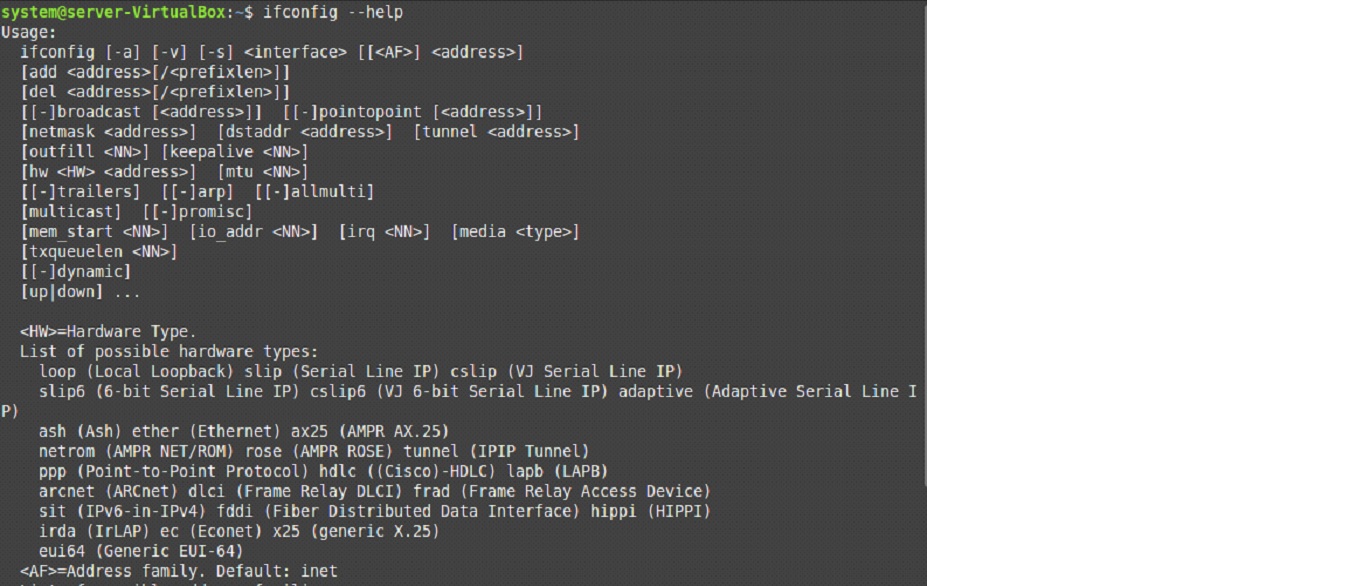
Example # 2: Running the “ifconfig” Command without any Options:
You can even use the “ifconfig” command without any other options simply to display some network-related details including the IP address of your machine in the manner shown below:
$ ifconfig
The output of the “ifconfig” command without using any options is shown in the image that follows:
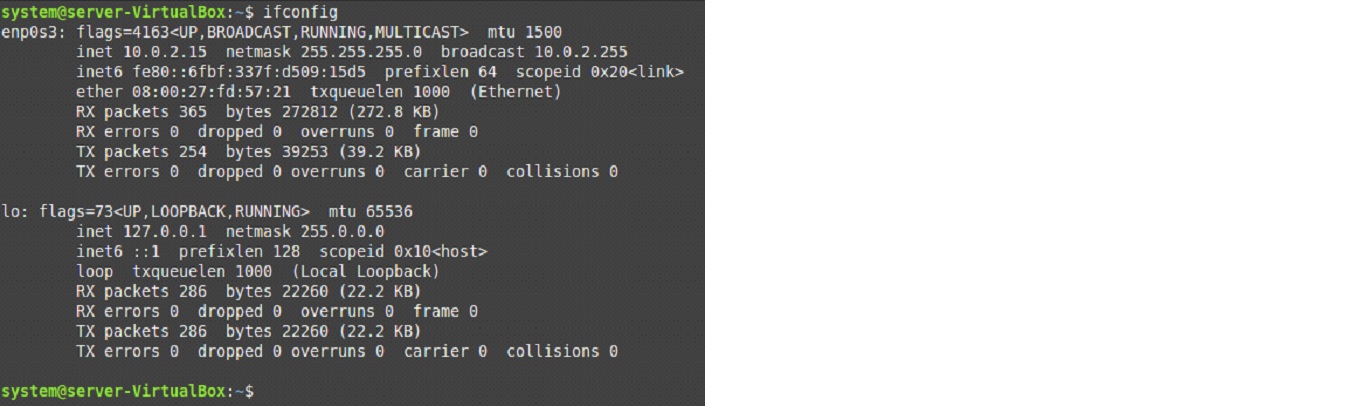
Example # 3: Displaying all the Available Interfaces with the “ifconfig” Command:
If you wish to display all the available interfaces on your system’s terminal regardless of whether they are up or down, then you can use the command shown below:
$ ifconfig –a
All the available network interfaces of our system are shown in the following image:
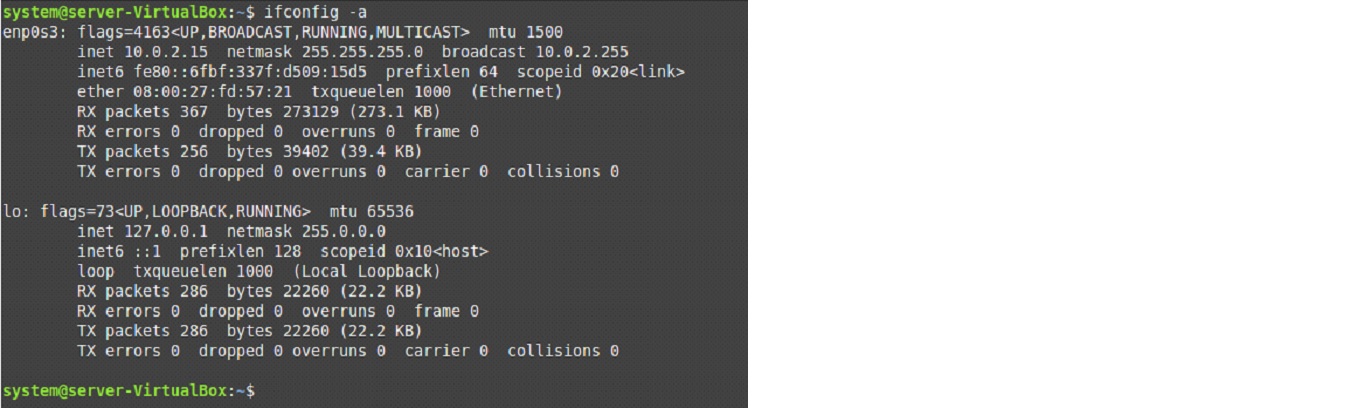
Example # 4: Running the “ifconfig” Command in Verbose Mode:
For displaying additional details with each network interface, you can run the “ifconfig” command in verbose mode as shown below:
$ ifconfig –v
The output of the “ifconfig” command in the verbose mode is shown in the image that follows:
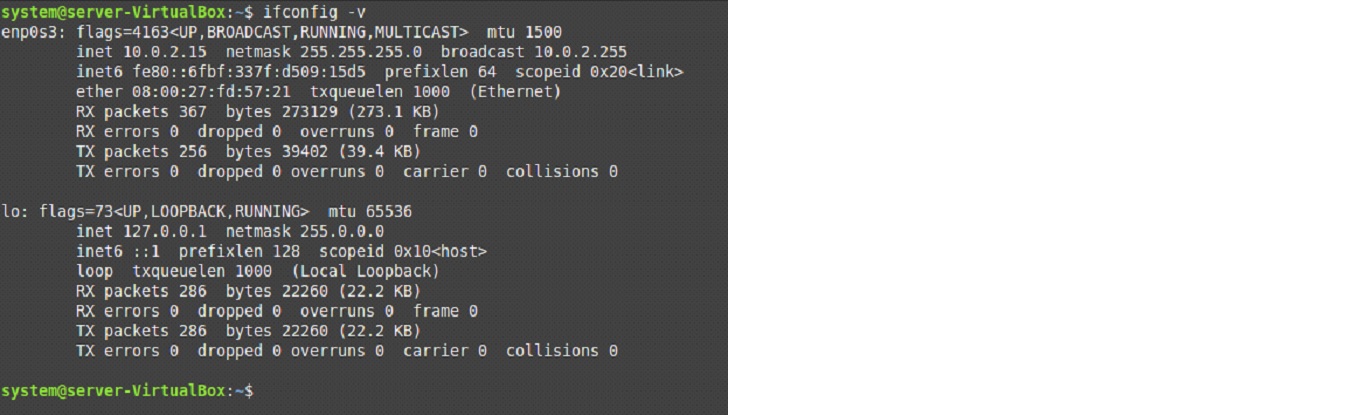
Example # 5: Displaying a Compact Output of the “ifconfig” Command:
You can even use the “ifconfig” command to display a compact output i.e. with lesser details about the network interfaces in the manner shown below:
$ ifconfig –s
The compact output of the “ifconfig” command is shown in the following image:

Conclusion:
This article was meant to provide you with guidance on using the “ifconfig” command on a Linux Mint 21 system. We first talked a bit about the significance of this command. After that, we walked you through five different examples that can help you well in using this command on your Linux Mint 21 system.

