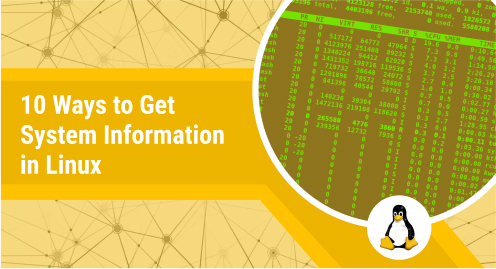
10 Commands to Get System Information in Linux
In any operating system, the information includes processor type, its core, and frequency, CPU temperature, RAM size, system architecture type (32-bit or 64-bit), OS version or release, hard disk size, underlying hardware type, its model, hostname and kernel version, etc.
There are numerous tools that can be used to demonstrate the Linux system information graphically but this guide will help you to view the system information using the command line.
I will write detailed content on these commands in my separate posts.
Uname Command
uname which is also called the Unix name. It is used to display the information about operating system version, processor architecture, hostname, and kernel version with the help of different options.
Run the following command without any options.
$uname

Lshw Command
Lshw is also called list hardware. As the name implies, when this command runs it displays the underlying hardware information including the vendor, CPU cores, memory, motherboard, etc.
Run the following command on the terminal.
$sudo lshw
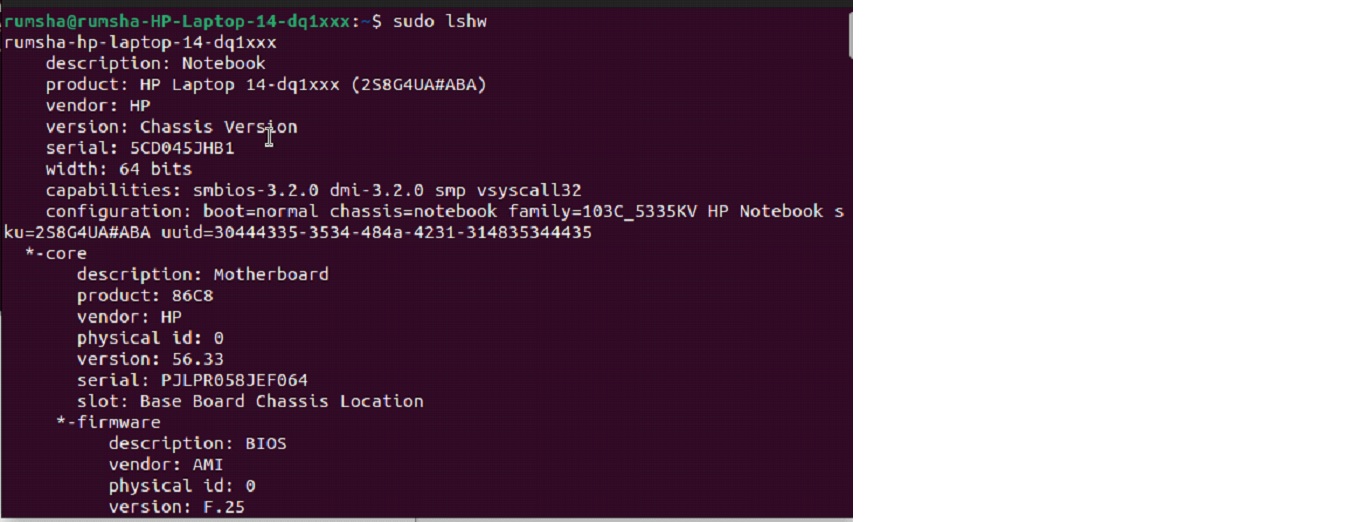
Lscpu Command
lscpu which is also called list CPU. It is used to display CPU information of the system including architecture, processor frequency, number of cores, its model, virtualization type and cache size etc.
Run the following command on your system without any option. It should display the complete picture of your CPU.
$lscpu
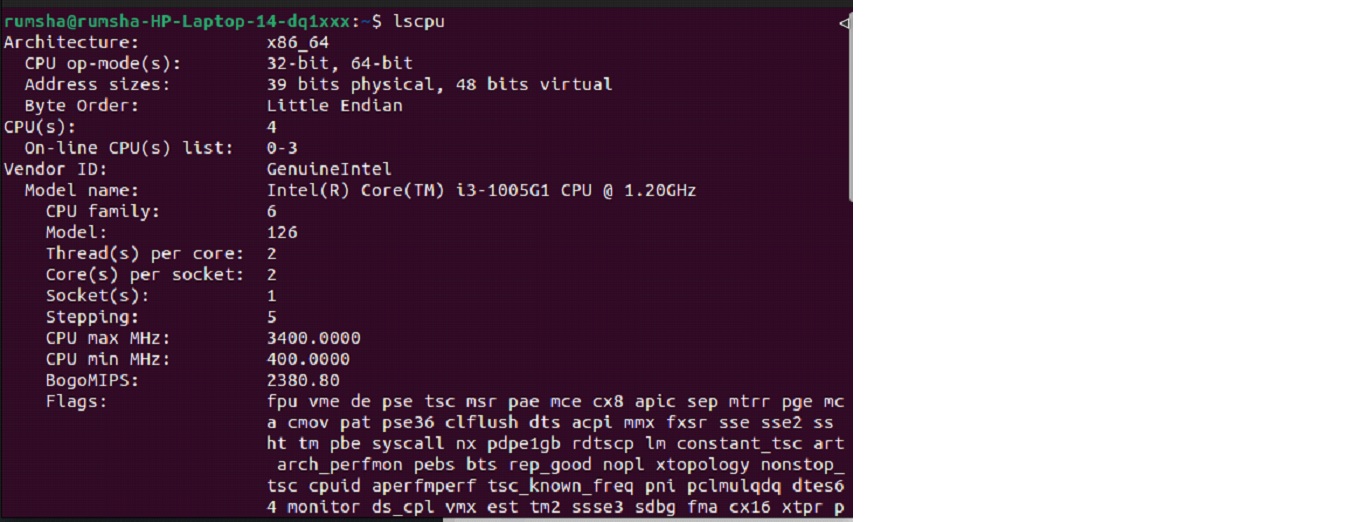
Lsblk Command
lsblk which is also called list block. Lsblk command is used to display all the information regarding available block devices. It reads the udev db and sysfs filesystem together. There are certain circumstances when udev-db is not present, then lsblk executes by displaying UUIDs, LABELS, and filesystem from the block devices.
Run the following command to display a complete picture of available blocks of your system.
$lsblk
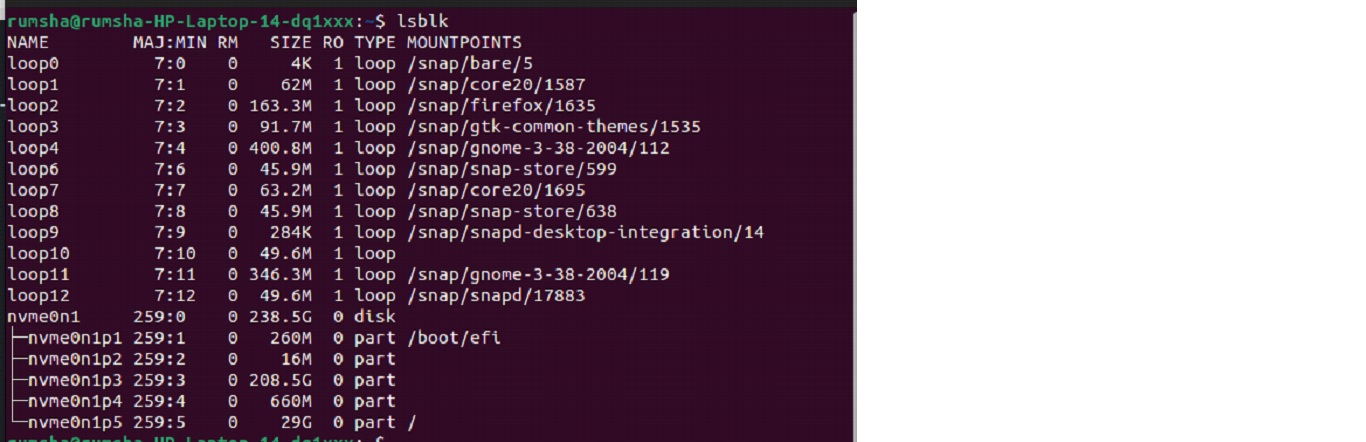
Lsusb Command
lsusb which is also called list USB and displays the information about USB buses and devices connected to the system.
Run the following command with -v option.
lsusb -v
You should have the following output on your terminal.
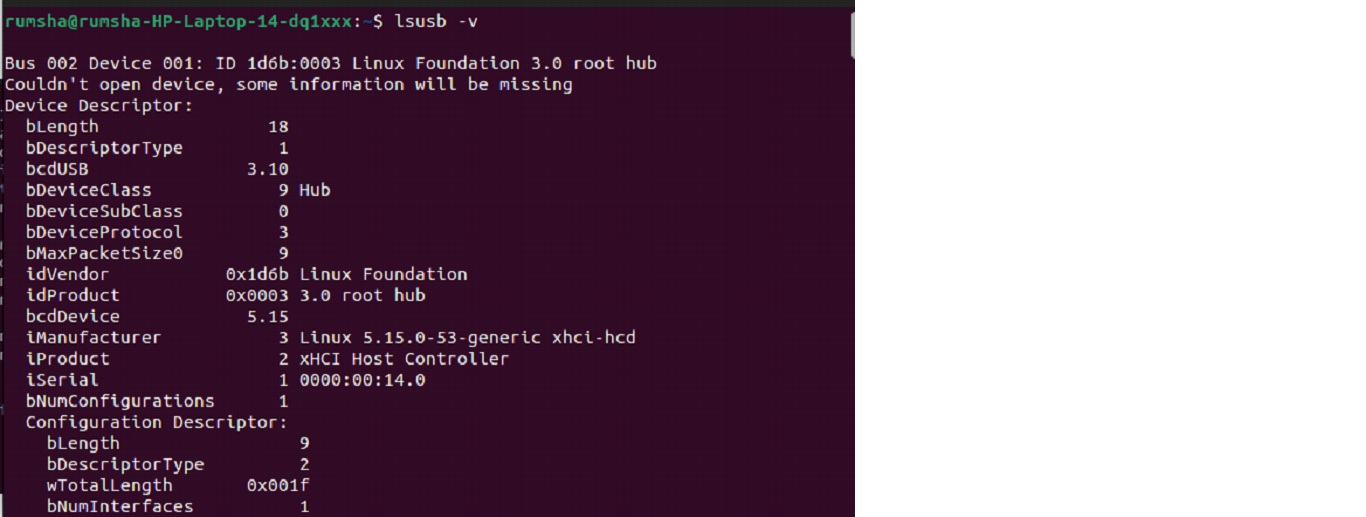
Lspci Command
Lspci which is also called list PCI and it is used to display the information about PCI buses connected to the system.
Run the following command on your terminal without any options.
$ lscpi
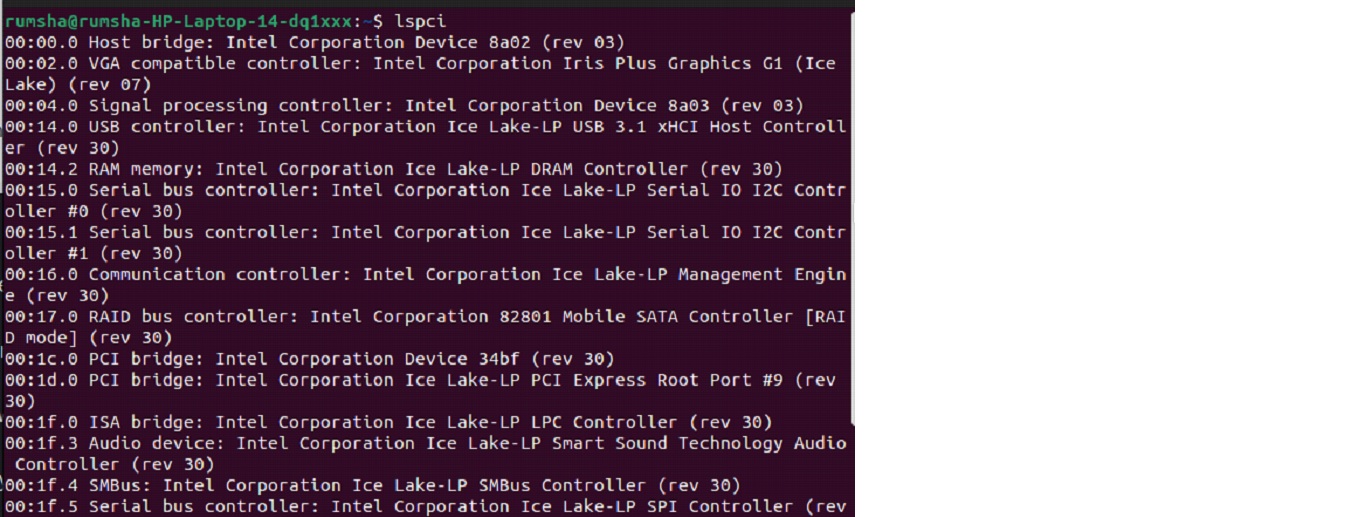
Fdisk Command
fdisk which is also called format disk and is used to view, create, delete, resize, copy and move partitions.
Run the following command and it should display the available partition information.
$ sudo fdisk -l
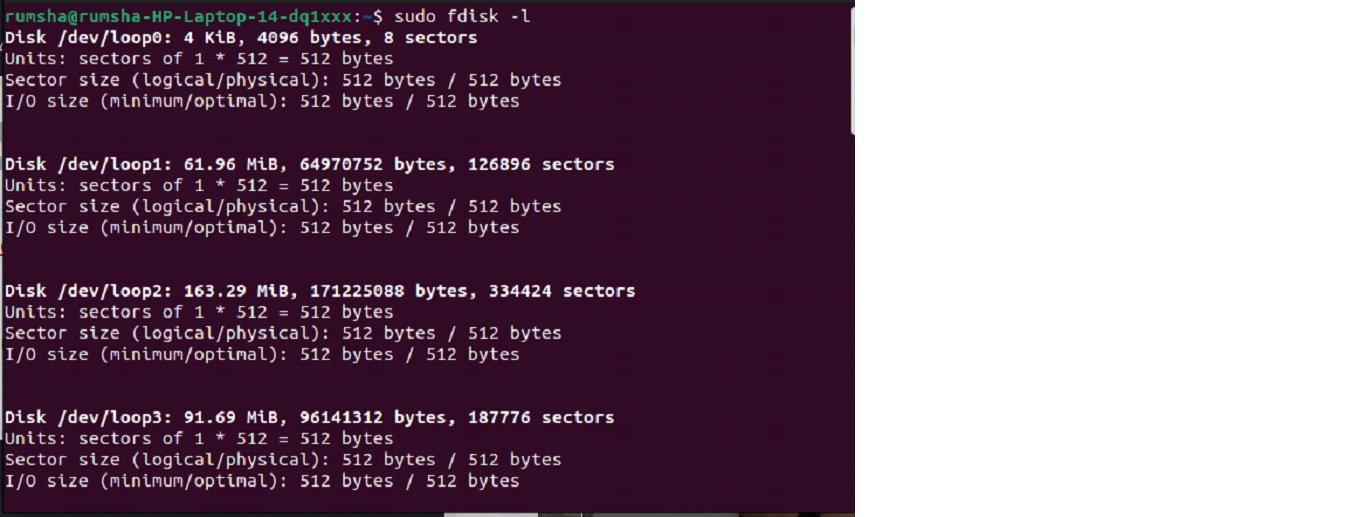
Dmidecode Command
Dmidecode command is used to view the hardware components of the system. It is different from all other commands as it extracts information through SMBOIS data structures and prints the output by displaying information regarding the processor.
sudo dmidecode -t memory
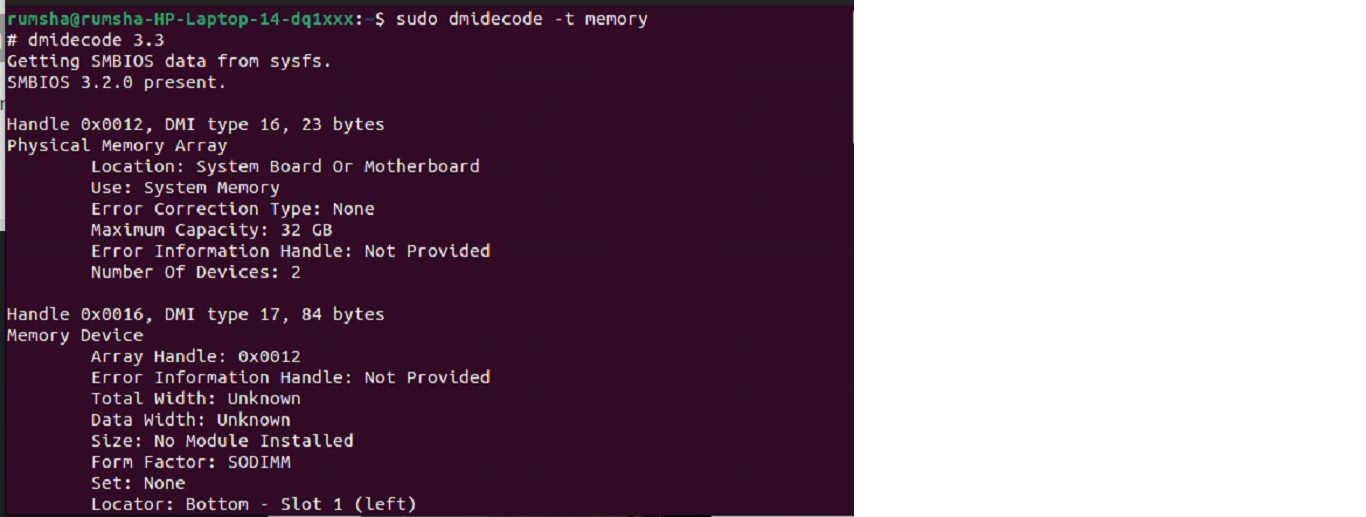
Conclusion
I hope this guide is very beneficial for Linux users to understand and view the system details.
Bye for now!

