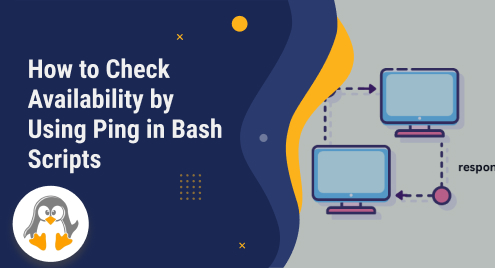
How to Check Availability by Using Ping in Bash Scripts
In web hosting and network administration, ensuring the smooth operation of servers and websites is paramount. When it comes to checking the availability of a host in an Ubuntu environment, utilizing the ping command in Bash scripts is a powerful method. Ping, a simple yet effective utility, sends Internet Control Message Protocol (ICMP) echo request packets to a specific host and waits for a response. In this article, we will delve into the process of leveraging ping in Bash scripts to efficiently monitor the availability of a host in an Ubuntu system.
What is Ping Command in Bash
The ping command is used to send ICMP echo request packets to a specified host or IP address in order to test connectivity and measure the round-trip time (RTT) between the source and destination.
Ping Command Syntax
Here is the syntax of the ping command:
ping [options] destination |
Now, let’s break down the components of the ping command and explain their functionality:
[Ping]: This is the command itself, indicating that we want to use the ping utility.
[options]: These are optional flags that modify the behavior of the ping command. Some commonly used options include:
- –c : Specifies the number of ICMP echo request packets to send.
- -i : Sets the interval between sending consecutive packets, in seconds.
- -s : Specifies the size of the ICMP echo request packets. The default size is typically 56 bytes.
- -t ttl: Sets the Time to Live (TTL) value for the packets, which determines the maximum number of hops the packet can traverse. The default TTL is usually 64.
- -w : Defines a timeout value in milliseconds for each echo request. If no response is received within the specified time, the request is considered lost. The default timeout is platform dependent.
- -q: Quiet mode, which suppresses normal output, displaying only the summary at the end.
- -v: Verbose mode, which displays detailed output, including each packet’s response time.
[destination]: This can be either a hostname, domain name, or IP address of the target host that you want to ping. For example, `google.com` or `192.168.1.1`.
How to Check Host availability using ping in Bash
When you execute the ping command with the appropriate options and destination, it sends ICMP echo request packets to the specified host and waits for a response. The command then displays information about the packets sent, received, lost, and the round-trip time for each packet. This information helps assess network connectivity and diagnose potential issues such as packet loss or high latency.
Note: The specific options and their behaviour may vary slightly depending on the operating system you are using. It’s recommended to refer to the documentation or manual pages of the ping command for more detailed information on the options available in your specific environment.
Here is an example of how to use “ping” to check if a site is reachable:
#!/bin/bash HOST="linuxgenie.com" # Ping the host ping -c 1 $HOST > /dev/null if [ $? -eq 0 ]; then echo "$HOST is avaiable" else echo "$HOST is not avaiable" fi |
The provided code is a Bash script that checks the availability of the host “linuxgenie.com” using the ping command. The script starts by declaring the host variable as “linuxgenie.com” using the assignment operator.
Next, the script executes the ping command to send a single ICMP echo request packet to the specified host. The “-c 1” flag indicates that only one ping request should be sent. The output of the ping command is redirected to the null device (“/dev/null”) to discard any unnecessary output.
After executing the ping command, the script checks the exit status of the command using the “$?” variable. If the exit status is equal to 0, it means that the ping was successful, and the host is available. In this case, the script displays the message “$HOST is available” using the echo command.
On the other hand, if the exit status is not equal to 0, it means that the ping was unsuccessful, and the host is not available. In this case, the script displays the message “$HOST is not available” using the echo command.
Output
Below is the output of the execution of the bash script in Ubuntu 22.04

Conclusion
Checking the availability of hosts is vital for system administrators and website owners. By leveraging the ping command in Bash scripts within an Ubuntu environment, you can automate the process and ensure the reachability of your servers and websites. The simplicity and effectiveness of the ping utility make it an invaluable tool for monitoring and troubleshooting network connectivity in Ubuntu.

