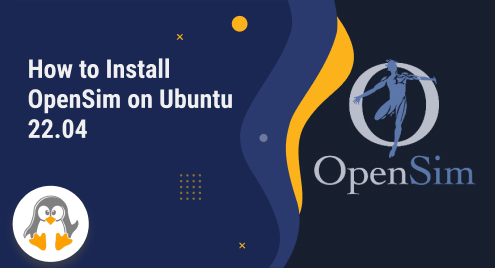
How to Install OpenSim on Ubuntu 22.04
Users can develop and discover virtual worlds using the open-source 3D virtual world simulation framework known as OpenSim. If you’re interested in setting up OpenSim on your Ubuntu 22.04 system, you’ve come to the right place. We will guide you through the installation procedure in this step-by-step manual to make sure it is simple and straightforward for you.
How to Install OpenSim on Ubuntu 22.04?
OpenSim holds significant importance as it empowers users to create and explore immersive 3D virtual worlds. The platform enables users to participate in a variety of activities, such as social interactions, creative projects, and educational and training simulations. To install OpenSim on Ubuntu 22.04 below are some steps that everyone needs to follow:
Step 1: Install Dependencies
There are a few prerequisites that must be installed before OpenSim can be run, thus it is preferable to do so first. Run the scripts listed below to install the OpenSim prerequisites:
sudo apt install nant libmono-microsoft-visualbasic10.0-cil |

Step 2: Download OpenSim .tar File
The next step is to use the command listed below to get the OpenSim.tar file from the official website:
wget http://opensimulator.org/dist/opensim-0.9.1.0.tar.gz |

Step 3: Extracting OpenSim .tar file
Now extract the file tar file downloaded using the wget command:
tar xvfvz opensim-0.9.1.0.tar.gz |
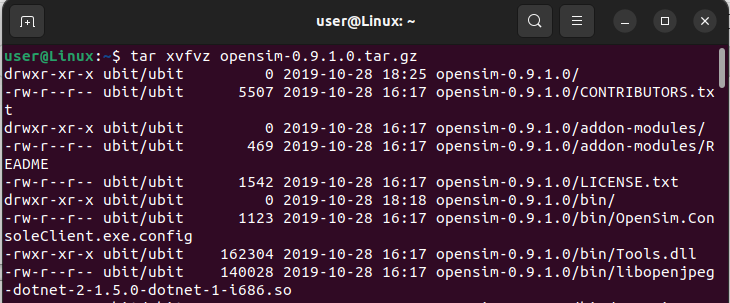
Step 4: Installing OpenSIm
The OpenSim configuration files will be present in the newly generated directory opensim-0.9.1.0/bin after the files from the.tar file have been extracted. To access this directory, perform the command listed below:
cd opensim-0.9.1.0/bin |
Run the.sh file to complete the OpenSim installation:
./opensim.sh |
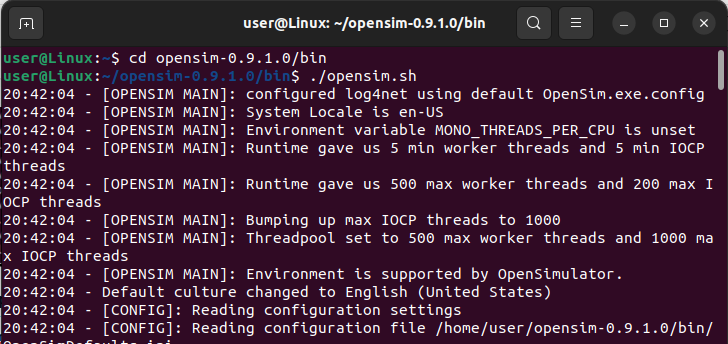
Step 5: Setting Up OpenSim
After the .sh file has been run, you will be prompted with a series of questions; if you are unsure of any of them, just click “Enter” to maintain the default settings:

The question may include:
- Region name
- Region UUID
- Internal IP Address
- Internal Port and other such questions depending on your region.

Step 6: Start Scripting
Now that the OpenSim installation and setup process is complete, you can begin scripting in OpenSim from the region you entered earlier:

You can go to the official OpenSim scripting reference for instructions.
Conclusion
A virtual world server platform called OpenSim can be installed on Ubuntu 22.04 by first installing the necessary dependencies, then downloading and installing the.tar file. Ubuntu can then be used for OpenSim scripting once you respond to a few setup questions that are specific to your region.

