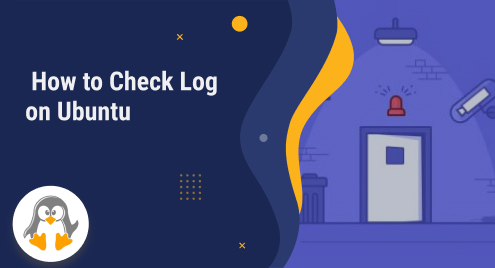
How to Check Logs on Ubuntu
Our recent guide discusses what logs are in Linux and how you can view them. Today, we will demonstrate different approaches for checking logs on Ubuntu 22.04.
Checking logs on Ubuntu refers to the process of reviewing and examining the log files generated by various components of the operating system and installed applications. These logs can provide valuable information for system monitoring, troubleshooting, security analysis, performance analysis, and more.
How to Check Logs on Ubuntu?
Multiple approaches can be utilized for checking logs on Ubuntu. You can use the terminal, GUI, and specific log files path as well. Let’s discuss the mentioned approaches one by one.
Method 1: Checking logs Using Terminal on Ubuntu
The command “cat” can be used to display the contents of a log file. In the example below, we have utilized the command for checking the information in the “/var/log/syslog” file:
cat /var/log/syslog |
|---|

Another command that can be used for viewing the contents of a log file is “grep”. Using this command, you can search for a specific pattern within a log file:
grep "log" /var/log/syslog |
|---|

Method 2: Checking Logs Using GUI on Ubuntu
To check a log file using the GUI-based approach, open the application menu or simply press the WINDOW button, search for “logs” and double-click on it:

The Logs application provides a user-friendly interface to browse and filter various log files on your system: 
Method 3: Checking Logs Using specific log files path on Ubuntu
Different applications and services on Ubuntu may have their own log files stored in different locations. For example, Apache web server logs are typically found in the “/var/log/apache2/” directory.
If you want to see the contents of any log files present in this directory, then, mention its complete path. In our case, it is “error.log”:
tail /var/log/apache2/error.log |
|---|

We have used the tail command to see the recent log messages stored in the “error.log” file.
That was all about checking logs on Ubuntu.
Conclusion
To check a log file on Ubuntu, you can use the Ubuntu terminal, GUI, and by mentioning the specific path of log files. Implement the first method by using the “cat”, and the “grep” command. For the second approach, open the application menu and search for the “logs” application. You can also see the content of a log file by mentioning its specific path. That’s how you can check logs on Ubuntu.

