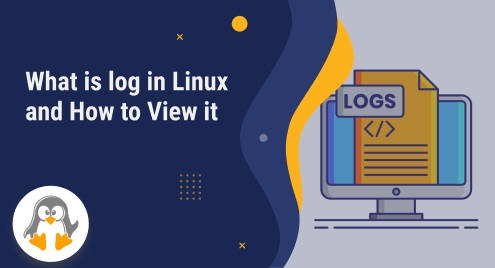
What is log in Linux and How to View it
In our first guide of the Linux log file series, we will be checking out what Linux log files are and how you can view them.
Log files are a crucial part of Linux systems as they keep a record of information about the system’s activities, events, and errors. This allows effective system monitoring, troubleshooting, and strong security practices.
The main purpose of log files is to provide a detailed and well-organized record of system behavior. By capturing numerous events, log files have become an essential tool for system administrators, helping in tracking changes, identifying issues, and ensuring the security of the system.
Type of logs in Linux
Log files can be categorized into four types, system logs, event logs, application logs, and service logs.
- System logs capture OS, hardware, and system service-based information.
- Event logs track occurrences and system activities.
- Application logs troubleshoot software issues, monitor performance, and ensure optimal functioning.
- Service logs document service activity, and errors.
How to View Logs in Linux?
Log files provide valuable insights into system behavior, aiding in problem identification, optimization, and compliance. We view log files to troubleshoot issues, monitor system activity, and ensure security.
There are many multiple ways that can be utilized to access and view logs including /var/log, less, dmesg, and tail. Let’s discuss them one by one.
Method 1: Using /var/log
The “/var/log” directory contains various log files related to system processes, services, and applications. Use the command below to change the current directory to “/var/log”:
cd /var/log |
|---|

Use the command below to list the log files and directories present in “/var/log”:
ls |
|---|

Method 2: Using less command
The “less” command permits a user to view the contents of a file interactively. You can scroll up and down, search for specific terms using “/” followed by the keyword, and exit the viewer by pressing “q”.
Here, we have utilized the “less” command to open the “syslog” file containing the system log messages and events generated by various processes, services, and the operating system itself:
less /var/log/syslog |
|---|

The image below depicts the contents of the “syslog” file, showcasing the logged system events and messages:

Method 3: Using dmesg command
The “dmesg” command is used to display the kernel ring buffer, which contains system boot-up messages, hardware-related information, and other kernel-level events:
sudo dmesg |
|---|

Method 4: Using tail command
The “tail” command can be utilized to quickly view the most recent entries in the “syslog” file, allowing you to monitor system activity and identify any recent events or errors:
tail /var/log/syslog |
|---|

That was all about Linux logs and viewing them.
Conclusion
Log files keep records of the system’s events, activities, and applications-based information, allowing effective system monitoring, troubleshooting, and strong security practices. There are various ways that can be utilized for viewing log files, including /var/log, less, dmesg, and tail. Each of the mentioned methods is demonstrated in the guide.

