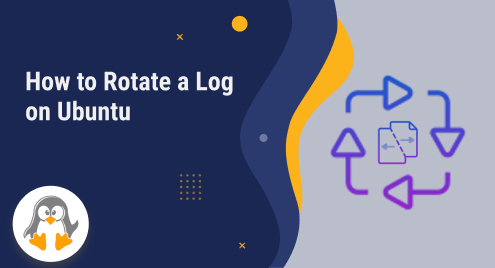
How to Rotate a Log in Ubuntu
In our last guide, we demonstrated different approaches for checking logs on Ubuntu. The topic of today’s guide will be rotating a log on Ubuntu. Let’s get into it.
Rotating a log on Ubuntu refers to the process of managing log files by compressing or archiving, removing older entries, and creating new ones. It helps in maintaining the size of log files, preventing them from growing too large and filling up the available disk space.
How to Rotate a Log on Ubuntu?
To rotate logs on Ubuntu, you can use the logrotate utility. Logrotate allows you to manage and rotate log files automatically based on specified criteria. We have demonstrated the procedure for setting up a log rotation on Ubuntu below.
Step 1: Navigate to the logrotate Configuration Directory
As the first step, open up the Ubuntu terminal. Then, execute the mentioned command:
cd /etc/logrotate.d/ |
|---|

Step 2: Create a New Configuration File
Next, create a new configuration file for your log file. For example, if you want to rotate the Apache access log, create a file named “apache2”:
sudo nano apache2 |
|---|

Step 3: Add the Configuration Directives
Adjust the configuration according to your log file path and rotation preferences:
/var/log/apache2/*.log {
rotate 7
daily
missingok
compress
delaycompress
notifempty
create 640 root adm
sharedscripts
postrotate
/etc/init.d/apache2 reload > /dev/null
endscript
}
|
|---|

Press “Ctrl+X” then “Y”.
Step 4: Test the log rotation
Test the log rotation to see if there are any errors or issues with the configuration. To do so, run the mentioned command:
sudo logrotate -d /etc/logrotate.d/apache2 |
|---|

Step 5: Manually Initiate the log Rotation
If there are no errors, you can manually initiate the log rotation by running the command below:
sudo logrotate -f /etc/logrotate.d/apache2 |
|---|

That was all about rotating a log on Ubuntu.
Conclusion
To rotate a log on Ubuntu, you need to open the terminal first. After that, navigate to the logrotate configuration directory. Next, create a new configuration file for your log file. Then, add the configuration directives. As the next step, test the log rotation. If there are no errors, then, start the log rotation manually by executing the “sudo logrotate -f /etc/logrotate.d/apache2” command. That’s how you can rotate a log on Ubuntu.

