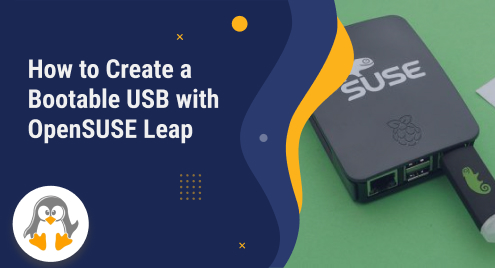
How to Create a Bootable USB with OpenSUSE Leap
A bootable USB drive is very important in today’s technological era. Every individual whether an IT professional or computer user needs to repair their computer system. The Bootable USB having important files including Windows, macOS, or Linux distributions can save his/her time. You can fix your bugs and repair the corrupt files of your operating systems.
In this learning-based post, we will provide you with some useful instructions to write the disk image to a device such as USB.
How to Create Bootable USB with OpenSUSE Leap?
Follow the given below steps-by-steps instructions to create a bootable USB with an OpenSUSE Leap ISO file.
Step 1: Launch the “Disks” Application
In the Linux Applications search bar, search for the “Disks” and select the highlighted icon to launch the application. The snapshot is given below for your reference:
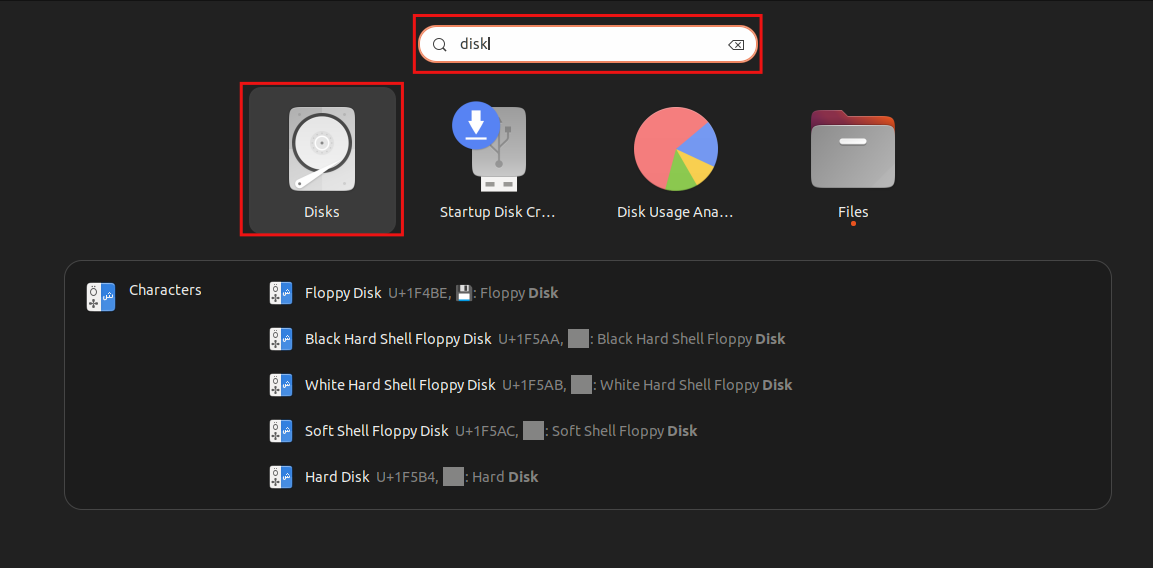
Step 2: Open the “Restore Disk Image” Section
Once you have opened the Disks application, select the Drive Options from the top right corner and choose “Restore Disk Image” from the drop-down list:

Step 3: Upload the ISO File From the Path
In the Restore Disk Image, click on the “Icon” as mentioned below to navigate to the ISO file:

Step 4: Select the Image File (*.iso)
After navigating the image file path, select the image file with the “.iso” extension from your path. Click on the Open button to continue:

Step 5: Start Creating a Bootable USB
Once the image file is uploaded to the “Restore Disk Image”, click on the “Start Restoring” button as mentioned below screenshot: 
Step 6: Permit to Create a Bootable USB
When you select the “Start Restoring” button a new dialogue box will open on your screen with the message, “Are you sure you want to write the disk image to the device?”. Permit by selecting the “Restore” button:
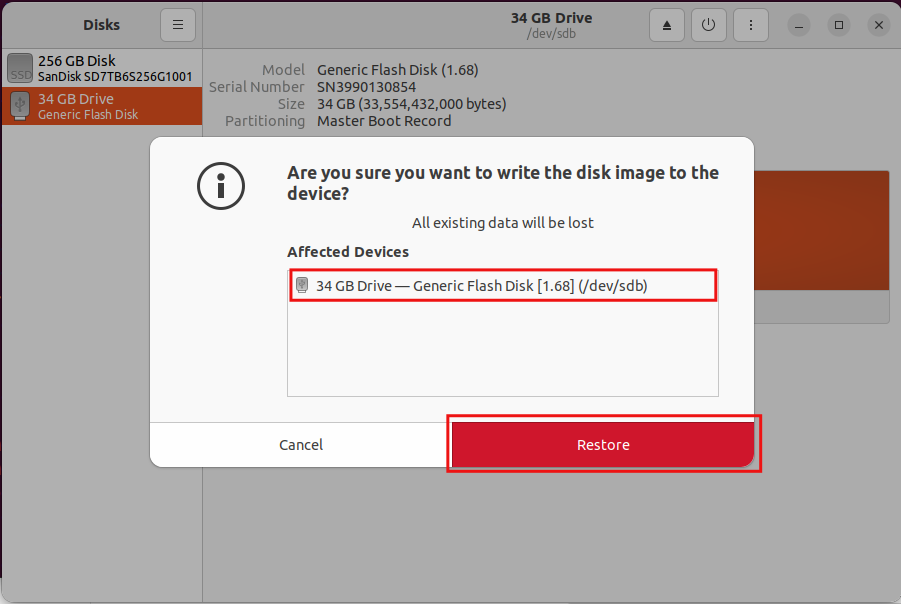
After a few moments, you will find that a disk image is created with an ISO image, such as OpenSUSE-Leap-15.4.iso:
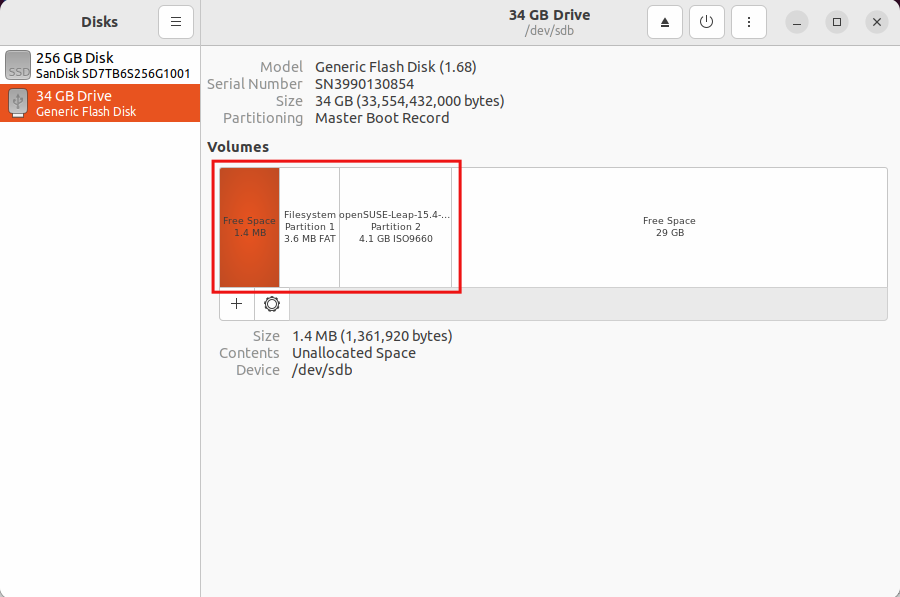
Step 7: Confirmation
When all the above steps are completed, now it’s time to confirm whether the bootable USB with OpenSUSE Leap is created or not. For this purpose, go to the “Home” and confirm the image file by opening the bootable USB:

As per the above-mentioned screenshot, the bootable USB is created with OpenSUSE Leap. Now, you can boot the OpenSUSE Leap from the USB after restarting your computer system.
Conclusion
In Linux, one can create a bootable USB with OpenSUSE Leap or other Image files such as ISO. The “Disks” application is free built-in software provided by Linux distributions to create a bootable USB. In this educational write-up, we have guided you with simple and easy steps to write a disk image to the device.

