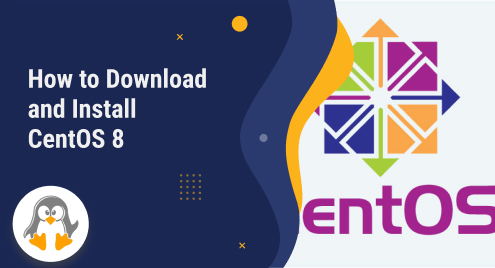
How to Download and Install CentOS 8
CentOS 8 is an open-source Linux distribution based on Red Hat Enterprise Linux (RHEL) 8. It provides server deployments and other applications with security, long-term maintenance, and stability. Organizations and individuals utilize it for a variety of purposes, including web hosting, development environments, and more.
So, in this guide, we will discuss the procedure of downloading and installing CentOS 8.
How to Download CentOS 8?
In this section, we will specifically discuss the procedure of downloading and installing CentOS 8.
Open your preferred browser, and open the CentOS website. After that, go to the download section, then, click on “CentOS Stream”:

Then, hit the “8” button:

Select the architecture:

Click on the first link:

Hit the highlighted file name to download the ISO file:

How to Install CentOS 8?
In this section, we have demonstrated the method of installing CentOS 8.
Step 1: Move the ISO File
Move the ISO file from the downloaded folder to a bootable USB:

Step 2: Install CentOS
Insert the bootable USB into the system where you want to install the CentOS. After that, reboot the system. Next, select “Install CentOS Stream 8” and hit Enter:

You will be asked to choose a language, select your preferred one:

Then, set the time, date, region, and city:

Select “Server with GUI” as the base environment:

Make sure that you have enabled the connected network:

Set root password to proceed:

Now, hit “Begin Installation”:

Note: Make sure that you have checked and selected all the required options, otherwise, you will not be able to continue the installation process:

Once the installation gets completed, hit “Reboot System”:

Step 3: Accept the License Agreement
As the license agreement is not accepted yet, accept it first:

Then, hit the “Done” button:

Step 4: Create a User
Click on the “User Creation” button:

Fill in the appropriate information, and click the “Done” button:

Step 5: Finish Configuration
Navigate to the “FINISH CONFIGURATION” button:

Step 6: Sign in
Enter your password to sign in:

CentOS is all ready to use:

That was all about downloading and installing CentOS 8.
Conclusion
To download and install CentOS 8, download its ISO file. Then, move it to a bootable USB, and insert it into your system. After that, select the required options, and hit the “Begin Installation” button. Now, reboot the system. Next, accept the license agreement, create a user, and hit the “FINISH CONFIGURATION” button. Sign in to your system, and continue using CentOS 8. That’s how you can download and install CentOS 8 on your system.

