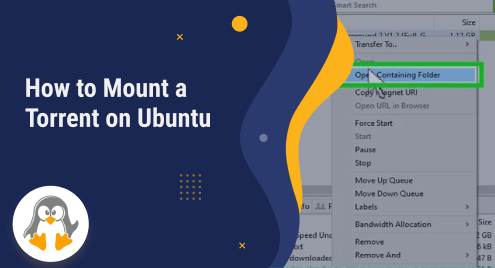
How to Mount a Torrent on Ubuntu
Torrent is a file-sharing platform where a larger file can be downloaded using a small file. There is a number of software available for downloading files. Among others, btfs (BitTorrent File System) is one of the popular mounting torrents which is used to download a larger file with high speed. The btfs provides a simple and easy way to link and download the file using torrent files.
In this learning-based post, we will provide you with a guide on how to mount a torrent.
How to Mount a Torrent?
Following the sequential steps will provide insight into mounting a torrent on Ubuntu 22.04.
Step 1: Update System Repository
Run the below-mentioned command from the terminal windows to update your system files from the repository:
sudo apt update |
|---|

It can be observed from the output message that the system packages and dependencies have been updated.
Step 2: Install the btfs Mounting Torrent
For mounting any torrent files, first, we need to install third-party software. Running the following command from your terminal will install all the necessary package files and libraries on your Ubuntu 22.04:
sudo apt install btfs -y |
|---|

In the above screenshot, you can see that the btfs package is already installed.
Step 3: Create a Directory for Mounting Torrents
Before proceeding to the next step, you need to create a specific directory name “mount”. Run the following mkdir command from your desired path where you want to create a directory:
mkdir mount |
|---|

Step 4: Verify “mount” Directory
The “ls” command from the command line will list all the available folders and files on the current path. Thus, run the “ls” command to display the directories and files:
ls |
|---|

Step 5: Download the Torrent file
Use any torrent website of your choice and download a file with the “.torrent” extension. For example, we will visit the below-mentioned link and click on “torrent” to download a torrent file:
https://torrentgalaxy.to/torrent/14909005/The-Linux-Command-Line---A-Complete-Introduction |
|---|

Step 6: Verify the Torrent file
Repeating the “ls” command from your terminal will verify whether the torrent file is downloaded or not:
ls |
|---|

As you can see in the above snapshot, the torrent file “TheLinuxCommandLine.torrent” is available.
Note: Keep in mind the downloaded file may differ from the name, but you can rename it with a simple title. In our case the torrent file name was a little lengthy therefore we rename it to “TheLinuxCommandLine.torrent”
Step 7: Mount the Torrent file via btfs
After creating a directory and downloading the torrent file, now we will mount the torrent file to download on demand. You have nothing to do any special scripting but to run the following command from your terminal:
btfs TheLinuxCommandLine.torrent ~/mount |
|---|

If the command returns an empty output, It will mean the command has run successfully.
Step 8: Open the Downloaded File
Once all process has been completed successfully, you can now open the file by navigating the mounted directory such as “mount”:

How to Unmount a Torrent?
The following command will be used to unmount the current “mount” torrent from your Ubuntu 22.04:
fusermount -u ~/mount |
|---|

Conclusion
A torrent can be mounted in Linux distributions such as Ubuntu. To mount a torrent, install the btfs using ”sudo apt install btfs”, while to mount a torrent we used the command “btfs TheLinuxCommandLine.torrent ~/mount”. In this educational post, we have illustrated the complete process of mounting and unmounting a torrent in Ubuntu 22.04.

