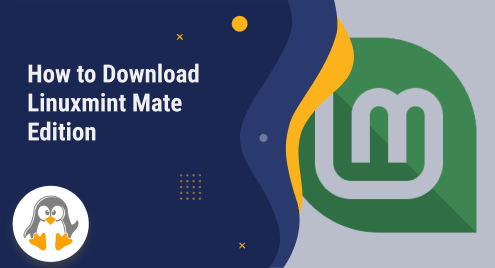
How to Download Linuxmint Mate Edition
Linuxmint has various editions which are popular for some extra built-in features. The Mate edition of Linuxmint provides a simple and easy-to-use desktop environment for its users. Like other editions, Mate is also community-centric which creates a strong relationship with its users through their feedback. Moreover, Mate has some built-in applications such as Firefox, Netflix, and LibreOffice.
In this article, we will guide you through the detailed process of downloading and installing the Linuxmint Mate edition.
How to Download Linuxmint Mate Edition?
The following procedural steps can be followed to download the Linuxmint Mate edition.
Step 1: Visit Linuxmint Mate Official Website
The first step is to download the Linuxmint Mate media from the official website. Visit the below-attached link and choose the MATE edition:
https://linuxmint.com/download_all.php |
|---|

Step 2: Download the Mate Edition from the Mirror
Choose the Mirror of your location, such as World mirror, to start downloading process:

Step 3: Navigate to the Linuxmint Mate in ISO format
Once the downloading process is completed, navigate the Linuxmint Mate file in ISO format. For example, we have successfully downloaded the ISO media file into the Downloads folder:

How to Create a Virtual Machine for Linuxmint Mate?
You can follow the given below steps to create a virtual machine for the Linuxmint Mate edition.
Step 1: Launch the VirtualBox
Go to the Linux (e.g. Ubuntu) Applications and search for the VirtualBox virtual machine. Click on the Icon as shown below to launch the VirtualBox:

Step 2: Create a New Virtual Machine
When you launch the VirtualBox, the below attached interface will appear on your screen. Click on the “New” button to proceed next:

Step 3: Name Your Operating System
In this step, give the name of your choice to the machine, choose the folder, and select the type and version of the machine. After allocating the RAM size, click on the “Create” button to move forward:

Step 4: Allocate the Hard Disk Path and Size
During the process, you need to allocate the size of the hard disk for the virtual machine along with the path and click the Create button to proceed next. The practical demonstration can be seen in the below screenshot:

Step 5: Start the Linuxmint-Mate Machine
Once all the above steps have been completed, now your virtual machine is ready to use. Choose Linuxmint-Mate machine and click on the Start button:

How to Install Linuxmint Mate Edition?
The following sequential steps can be performed to install the Linuxmint Mate edition from the ISO format.
Step 1: Load the Linuxmint Mate ISO file
After clicking the Start button of the Linuxmint-Mate virtual machine, you will find the below-given interface on your screen. Click on the Upload Icon to move forward:

Step 2: Add the Linuxmint Mate ISO file
In the Optical Disk Selector, click on the Add button to add the Linuxmint Mate ISO file.

Step 3: Choose the ISO file from the Path
Navigate to the folder containing the Linuxmint Mate media file in ISO format. Choose the file and click on the Open button as shown below screenshot:

Step 4: Select the Linuxmint Mate file from Optical Disk Selector
Choose the newly added media containing linuxmint21.1-mate-64bit.iso and press on Choose button:

Step 5: Start the Linuxmint Mate Installation
Before starting the installation process, confirm if you have properly uploaded the Linuxmint Mate ISO file.

Step 6: Initialize the Linuxmint Mate
Choose the first option from the list which says “Start Linux Mint 21.1 MATE 64-bit” and enter from the keyboard:

Step 7: Start Linuxmint Mate
Select “Install Linux Mint” as displayed on the screen to start the Installation process:

Step 8: Choose System Language
Choose the Language for your Linuxmint Mate from the given list and press the Continue button:

Step 9: Choose Keyboard Layout
Choose the layout of your choice for your keyboard and select the Continue button to move forward:

Step 10: Media Codecs for Videos
Check if you want to install the media codec for videos etc. and press on Continue button:

Step 11: Erase Disk and Install Linux Mint Mate
In the installation type section, check Erase disk and Install Linux Mint, select the Install button, and confirm to start installing Linuxmint Mate by clicking the Continue button as shown below:

Step 12: Select Timezone
Select your country or timezone and click the Continue button to proceed next:

Step 13: Specify Your Credentials
Enter your credentials such as Name, Computer Name, and Password, and click on Continue:

Almost there, wait for a few moments to complete the copying process:

Step 14: Restart Your Machine
Finally, the Installation process of the Linuxmint Mate edition is completed. Click on the Restart Now button to save all the changes:

Enter your credentials and hit enter to launch your Linuxmint Mate operating system:

Welcome to the Linuxmint Mate operating system:

That’s it from this guide.
Conclusion
You can download the Linuxmint Mate edition from the official website. For media, visit the Linuxmint website and choose the Mate edition from the given list. In this article, we have guided you in detail about the downloading and installation process of Linux distributions such as Linuxmint Mate. Additionally, we have guided you about setting up the virtual machine environment, especially for the Linuxmint Mate edition.

