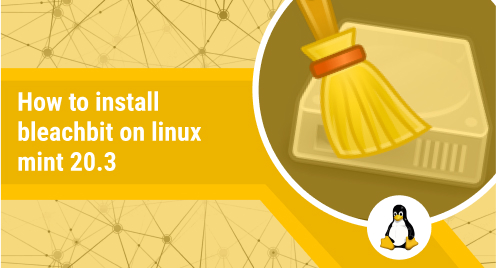
How to Install BleachBit on Linux Mint 20.3
BleachBit is a free and open-source tool for cleaning up disk space, managing privacy, and for optimizing the overall performance of a computer system. It can be used on different platforms for the said purposes namely Linux, macOS, and Windows. However, in this guide, we will learn to install this tool on a Linux Mint 20.3 system.
Install BleachBit on Linux Mint 20.3:
To install BleachBit on Linux Mint 20.3, you have to perform the following steps:
Step # 1: Execute the Update Command:
First, you need to execute the update command as shown below:
$ sudo apt-get update
Step # 2: Install BleachBit on Linux Mint 20.3:
Then, you can install BleachBit on your system by running the following command:
$ sudo apt-get install bleachbit
Step # 3: Check the Installed Version of BleachBit on Linux Mint 20.3:
After the installation of BleachBit on your system, you can check its version by running the command shown below:
$ bleachbit --version
The following image shows the version of BleachBit that we have just managed to install on our system.
Step # 4: Launch BleachBit through the Terminal:
You can also launch BleachBit through your terminal by running the command shown below:
$ sudo bleachbit
The following image shows the welcome interface of BleachBit:
Remove BleachBit from Linux Mint 20.3:
If you intend to remove BleachBit from your system, then, you can run the command shown below:
$ sudo apt-get purge --autoremove bleachbit
Conclusion:
By making use of the method discussed in this article, you can quickly install the BleachBit utility on your system. Once you will have this tool installed, it will get pretty easier for you to manage the disk space and the performance of your Linux system.

