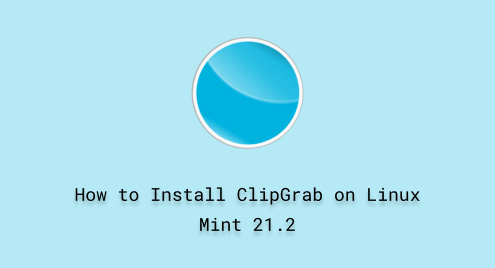
How to Install ClipGrab on Linux Mint 21.2
ClipGrab is free software that offers a simple solution for capturing and downloading videos and also converting them into different formats. It also enables its user to download videos from popular websites including YouTube and Facebook etc. Furthermore, ClipGrab allows users to convert videos into audio, such as MP3 files.
This article provides a complete solution to download and install ClipGrab on Linux Mint 21.2.
How to Install ClipGrab on Linux Mint 21.2?
Follow the sequential steps to install the “ClipGrab” on your Linux Mint machine.
Step 1: Update Linux Mint Machine
The following command will update your Linux Mint machine with the latest available package files:
sudo apt update |
|---|

Upon the above attached screenshot, there is one package that can be upgraded. If you want to upgrade, use the command “sudo apt upgrade” in your terminal.
Step 2: Install Required Dependencies
The “apt” is equipped with many libraries and dependencies. Run the command provided in the following, to install the dependencies and libraries required for the “ClipGrab” package:
sudo apt install libavcodec-extra ffmpeg libavformat-extra libavutil-dev libavfilter-extra qtbase5-dev |
|---|

As you can see, the dependencies are already installed in Linux Mint 21.2.
Step 3: Download ClipGrab via “wget”
In the terminal, the “wget” is used to download the package from the source link. The command given below will assist you in downloading the “ClipGrab” from the source:
wget https://launchpad.net/~clipgrab-team/+archive/ubuntu/ppa/+files/clipgrab_3.7.2~trusty1_amd64.deb |
|---|

It indicates above, the “clipgrab_3.7.2*.deb” version is downloaded in our Linux Mint.
Step 4: Install ClipGrab using “dpkg”
The package with the “.deb” extension will be installed using the “dpkg -i” command. The complete command is given below:
sudo dpkg -i clipgrab_3.7.2~trusty1_amd64.deb |
|---|

It can be noticed in the above snapshot, the current version of ClipGrab has been replaced with the new version, such as “clipgrab_3.9.7”.
Step 5: Upgrade the ClipGrab
You can also upgrade your “ClipGrab” using the given below command:
sudo apt install --only-upgrade clipgrab |
|---|

The “ClipGrab” is already the latest release which is “3.9.7”.
Step 6: Launch “ClipGrab” using Terminal
Simply, type the below keyword, “ClipGrab” in the terminal and press enter to launch the ClipGrab:
clipgrab |
|---|

The following interface of ClipGrab will appear on your Linux Mint screen. You can choose either of the options encircled below, as per your requirements:

The above steps have been successfully implemented to download and Install the “ClipGrab” on Linux Mint 21.2.
How to Purge the ClipGrab from Linux Mint 21.2?
Remove the completed package of the ClipGrab by using the following steps.
Step 1: Remove “ClipGrab” using “Purge”
The “purge” command is specially used to remove the package along with its associate files such as configuration files:
sudo apt purge clipgrab -y |
|---|

The above command completely removed the “ClipGrab” from your Linux Mint machine.
Step 2: Remove Unnecessary Files
The command mentioned below will remove the libraries and dependencies that are no longer required:
sudo apt autoremove -y |
|---|


It can be observed in the above output, all the unnecessary libraries and dependencies have been removed from your system.
Step 3: Verification
You can verify if the “ClipGrab” has been successfully removed by using the following command:
clipgrab |
|---|

There is no file or directory with the name “ClipGrab” existing on your Linux Mint 21.2.
Conclusion
In Linux Mint 21.2, one can install the “ClipGrab” using simple commands. In this article, we have practically executed all the commands required for installing ClipGrab. The “wget” command is used to download, while the “dpkg -i” is to install the package. The ClipGrab is downloading software. It enables its users to capture and download videos from Youtube, Facebook, etc. Additionally, It also converts the downloaded videos into MP3, MPEG4, etc.

