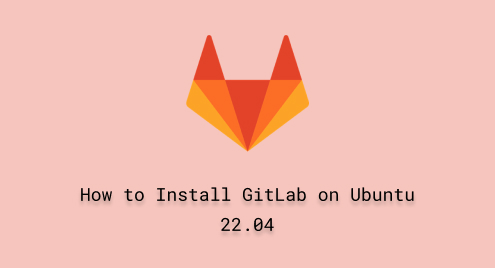
How to Install GitLab on Ubuntu 22.04
GitLab is a platform where you and your team can develop and improve the software. Using a standardized coding approach can prevent confusion and help team members work well together, which makes coding more fun and productive for everyone.
In this guide, we are going to explore how to install GitLab on Ubuntu 22.04. Let’s start with the guide.
Features of GitLab
Here, we have compiled some of the commendable features of GitLab:
- Keeping Track of Changes: GitLab helps keep a record of all the changes we make to our code, making it easy for everyone to work together and see what’s happening.
- Automatic Testing and Sharing: GitLab can test our code and put it in the right place automatically. This saves time and makes sure everything works well.
- Checking Each Other’s Work: With GitLab, we can look at each other’s code and give suggestions to make it better. This helps us improve the quality of the code and learn from one another.
- Remembering Tasks and Problems: GitLab helps us keep track of tasks and problems we need to fix. It’s like a to-do list that keeps everything organized.
- Writing Down Information: We can use GitLab to write down important information about our project, like how things work or what we need to remember.
How to Install GitLab on Ubuntu 22.04?
Update the packages list to further proceed with the installation process:
sudo apt update |
|---|

Now, install the dependencies:
sudo apt install curl openssh-server ca-certificates |
|---|

After that, add the GPG key for the GitLab repository by importing it directly.
curl -s https://packages.gitlab.com/gpg.key | sudo gpg --dearmor -o /usr/share/keyrings/gitlab-archive-keyring.gpg |
|---|

Finally, add the GitLab repository by utilizing the below code:
echo "deb [signed-by=/usr/share/keyrings/gitlab-archive-keyring.gpg] https://packages.gitlab.com/gitlab/gitlab-ee/ubuntu/ $(lsb_release -cs) main" | sudo tee /etc/apt/sources.list.d/gitlab.list |
|---|

Update the package list to add the repository:
sudo apt update |
|---|

Now, install GitLab on Ubuntu 22.04:
sudo apt install gitlab-ee |
|---|

Wait until the installation gets completed:

How to Remove/Uninstall GitLab on Ubuntu 22.04?
To uninstall GitLab on Ubuntu 22.04 use the below command:
sudo apt-get purge gitlab-ee |
|---|

That was all from the effective guide related to installing GitLab on Ubuntu 22.04.
Conclusion
In this guide, we have demonstrated how to update, install, and uninstall GitLab on Ubuntu 22.04.
To install GitLab on Ubuntu, first, fulfill the prerequisite and then use “sudo apt install gitlab-ee” command. In case you want to delete GitLab from Ubuntu 22.04, then write out the “sudo apt-get purge gitlab-ee” command.

