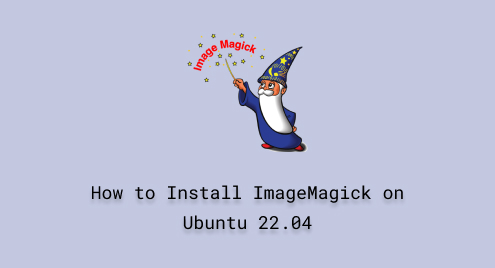
How to Install ImageMagick on Ubuntu 22.04
ImageMagick is used to rotate, mirror, flip, and resize screenshots. With ImageMagick, you can capture the specific area or you can capture the whole screen of your computer system. It can work with 200 image file formats including JPEG, PNG, PDF, GiFF, TIFF, and SVG. You can draw the square, underline, arrow, and write text on the image.
This tool is used in graphic designing, web development, medical imaging, scientific research, and astronomy.
In this article, we have focused on installing ImageMagick on Ubuntu 22.04 by using both GUI and Terminal.
Prerequisites
- You need to have root or sudo privileges
Install ImageMagick on Ubuntu 22.04 Through Terminal
Step 1. Update the local repository
In this step, we need to update the local repository of Ubuntu 22.04 with the help of the following command.
sudo apt update

When you are done, move ahead to the next step.
Step 2. Install ImageMagick
All done. You can now run the command to install this tool.
sudo apt install imagemagick
When you are prompted, type ‘y’ from the keyboard and hit Enter.
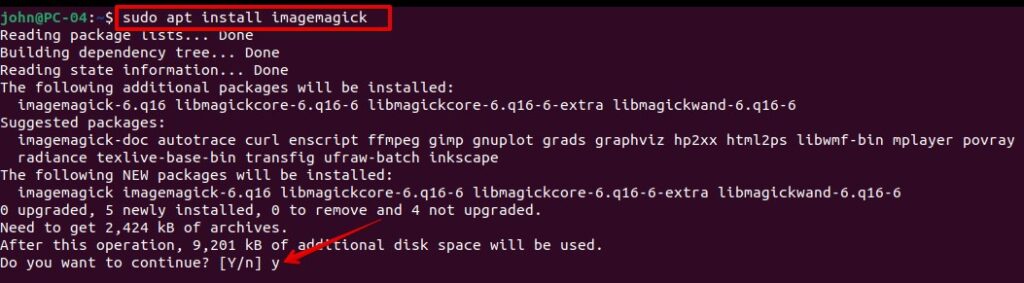
When you have successfully installed it, move forward and verify the installation of ImageMagick.
Step 3. Verify the Installation
Run this command and it should return you a version of the ImageMagick installed on your system.
identify --version

Install ImageMagick on Ubuntu 22.04 Through GUI
Step 1: On the dashboard, click the software center and open it.

Step 2: Click the search icon and then enter the keywords to search for ‘imagemagick’. As soon as you found, click on it.

Step 3: Click ‘Install’ as shown in the below screenshot. When prompted, enter your password for authentication.
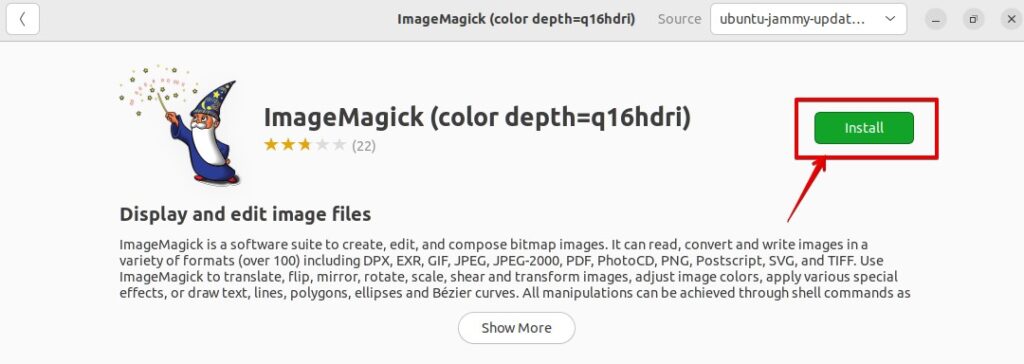
Wait for the installation to finish.
Launch ImageMagick
Open the installed applications on your system by clicking on the dots as shown in the following screenshot.
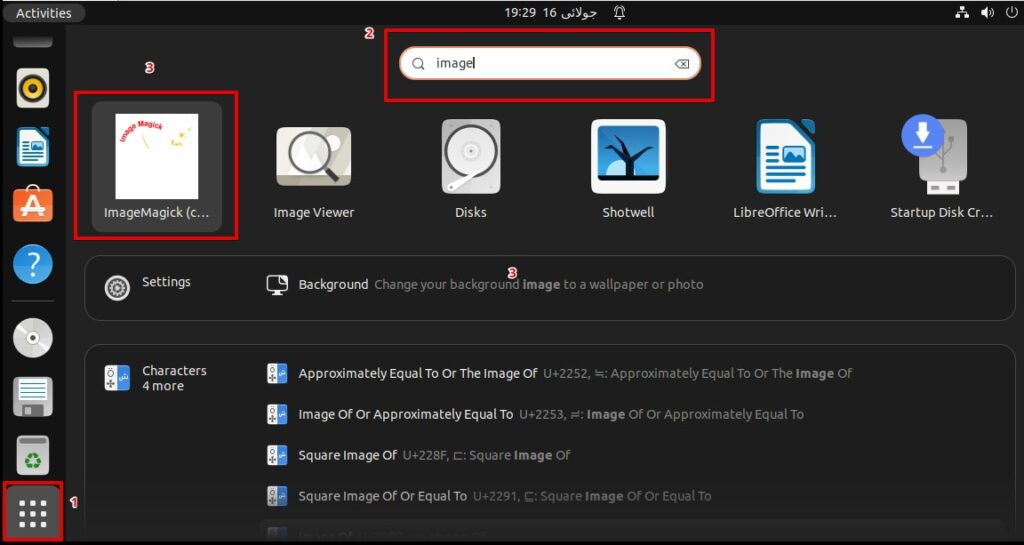
Enter the keywords ‘imagemagick’. When you find it, click on the icon.
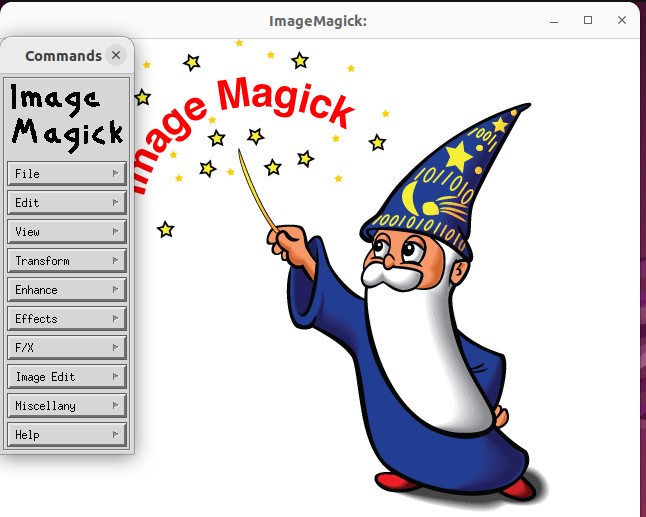
Uninstall or Remove ImageMagick from Ubuntu 22.04
You can remove or uninstall ImageMagick with a single command.
sudo apt autoremove imagemagick -y
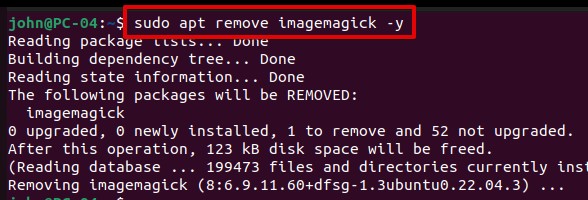
Conclusion
We are glad you were here. If you have any comments, please do not hesitate to let us know. We will help you out.
Keep visiting Linux Genie.

