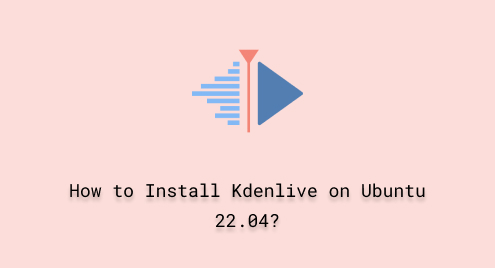
How to Install Kdenlive on Ubuntu 22.04
Kdenlive is a freely available video editing software for Linux distributions like Ubuntu. It is part of the KDE project and offers an interactive interface for creating and editing videos. Kdenlive provides a vast range of features suitable for professional and beginner video editors.
In this tutorial, we will check out different approaches for installing Kdenlive on Ubuntu 22.04.
How to Install Kdenlive on Ubuntu 22.04?
This section will provide you with two different approaches for installing Kdenlive on Ubuntu 22.04.
Method 1: Using apt for Installing Kdenlive on Ubuntu 22.04
“apt” provides Ubuntu users with ease for managing, installing, and removing packages. In this section, we will learn the method for installing Kdenlive on Ubuntu 22.04 using apt.
Step 1: Update the Packages
As the first step, launch the Ubuntu terminal. Then, write the mentioned command for updating the packages list:
sudo apt update |
|---|

Step 2: Install Kdenlive
Utilize the mentioned command for installing Kdenlive:
sudo apt install kdenlive |
|---|

It can be observed that the Kdenlive has been installed.
Method 2: Using Snap for Installing Kdenlive on Ubuntu 22.04
You can also use Snap for installing and removing packages. This approach involves a single step. Just type the command in the Ubuntu terminal:
sudo snap install kdenlive |
|---|

Kdenlive version 23.04.2 has been installed on our Ubuntu 22.04:

How to Verify Kdenlive Installation on Ubuntu 22.04?
Once Kdenlive is installed, verify its installation by executing the mentioned command:
kdenlive --version |
|---|

How to Uninstall/Remove Kdenlive on Ubuntu 22.04?
If you no longer need Kdenlive, you can uninstall it from your Ubuntu 22.04 by utilizing one of the following approaches.
Method 1: Uninstalling Kdenlive on Ubuntu 22.04 Using apt
If you have implemented the first approach for installing Kdenlive on Ubuntu 22.04, then, follow this method for uninstalling it.
Step 1: Uninstall Kdenlive
Use the mentioned command for uninstalling Kdenlive:
sudo apt purge kdenlive |
|---|

Step 2: Remove the Additional files
Remove the additional files by using the mentioned command:
sudo apt autoremove -y |
|---|

Method 2: Uninstalling Kdenlive on Ubuntu 22.04 Using snap
You can uninstall Kdenlive using Snap. To do so, utilize the mentioned command:
sudo snap remove kdenlive |
|---|

That was all from the guide.
Conclusion
To install Kdenlive on Ubuntu 22.04, you can either use “apt” or “snap”. First of all, update the packages then, use the “sudo apt install kdenlive” command. The second approach involves a single step. Execute the “sudo snap install kdenlive” command. To confirm its installation, execute the “kdenlive –version” command in the terminal. That was all about Kdenlive on Ubuntu 22.04.

