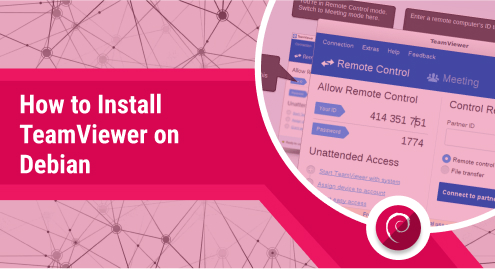
How to Install TeamViewer on Debian
TeamViewer is a remote-control software to access and control other computing machines remotely. You can use it to provide technical support to someone else or to collaborate on projects with colleagues. This guide will provide a detailed installation procedure of TeamViewer for the Debian distribution. The steps provided in this post are practically demonstrated on Debian.
How to Install TeamViewer on Debian?
The Debian-based distributions support the “.deb” package support, and various applications/tools provide the installation package as a “.deb”. The TeamViewer will be installed using its “.deb” package support available on the official website. The steps are provided below.
Step 1: Download the Debian Package
Navigate to the download section on the official website of TeamViewer and download the Debian package.
https://www.teamviewer.com/en/download/linux/
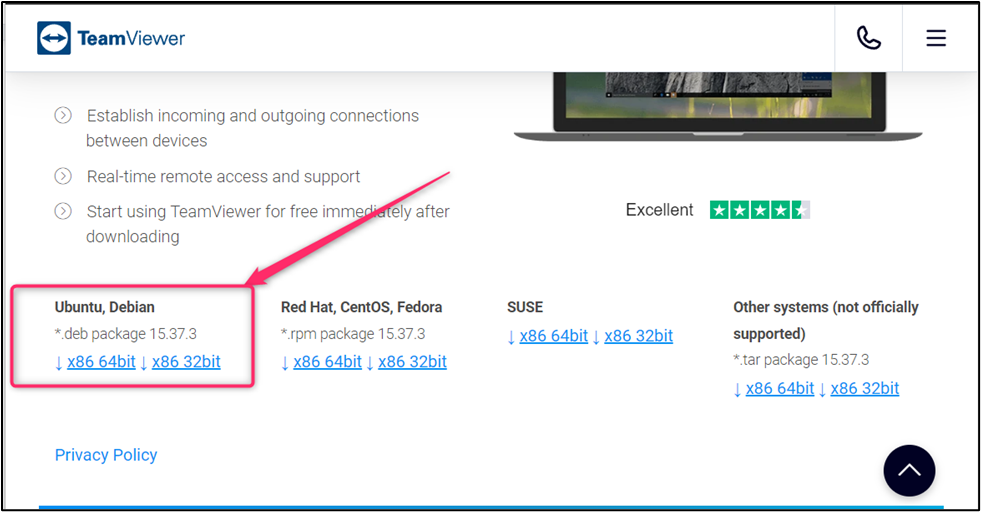
Or you can download the command mentioned here directly from the terminal.
$ wget https://download.teamviewer.com/download/linux/teamviewer_amd64.deb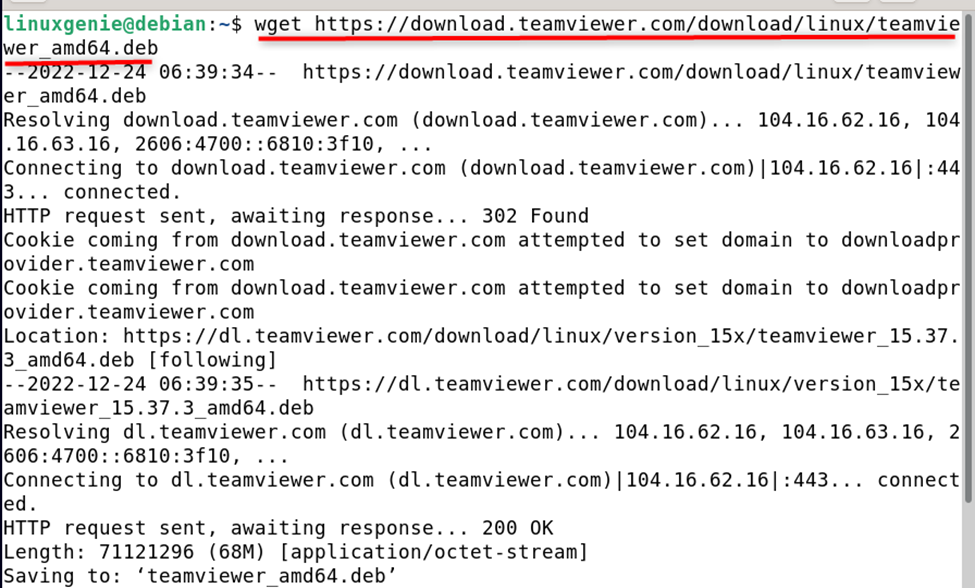
Step 2: Install TeamViewer
Now, navigate to the directory where you downloaded the DEB package. There are two scenarios here.
- If you have downloaded the Debian package file through the GUI, it will be placed in your “Downloads” directory.
- We have downloaded it through the terminal, so it has landed in our home directory.
Just run the command provided below to install TeamViewer. You can also use the “dpkg -i” command, which is old and has lesser functionality than “apt install”.
$ sudo apt install ./teamviewer_amd64.deb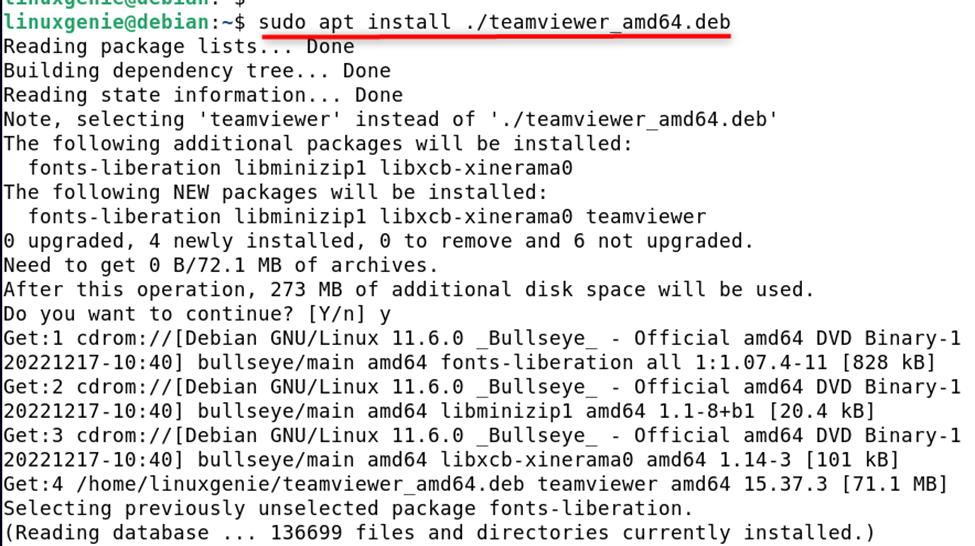
Note: Replace “teamviewer_amd64.deb” with the actual name of the DEB package you downloaded.
Fixing Dependencies Issue
If you see any errors or dependencies, run the following command to fix them.
$ sudo apt -f installLaunching TeamViewer
Once the installation is complete, you can start TeamViewer by typing the following command in the terminal.
$ teamviewer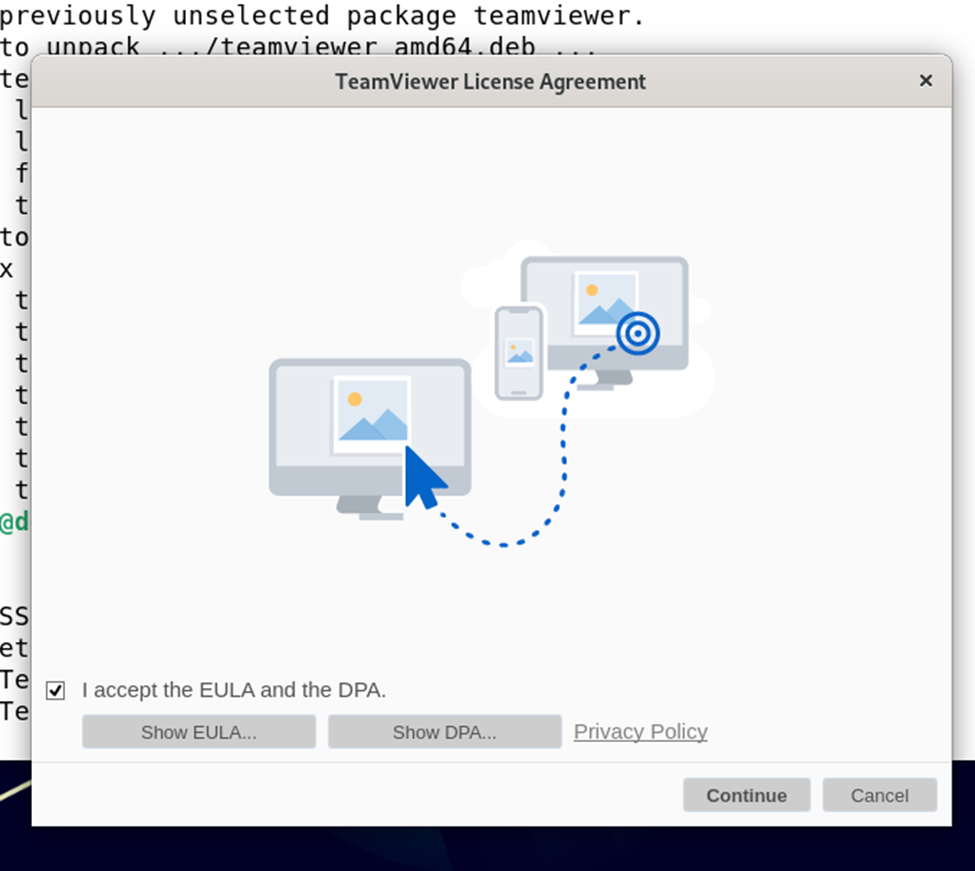
After accepting the license terms and conditions, the TeamViewer was launched, and the interface can be seen in the following image. The users can share their remote-id and password to allow the other TeamViewer user to connect with them.
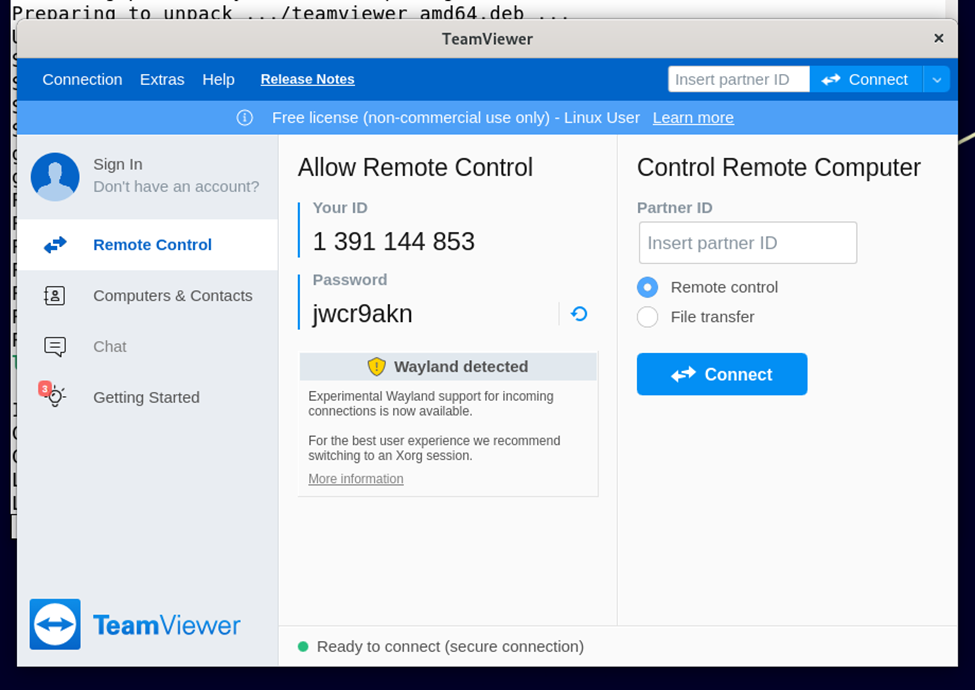
How to Remove TeamViewer From Debian?
If you are no more using TeamViewer on your system, then it is recommended to remove it by following the command below.
$ sudo apt autoremove teamviewer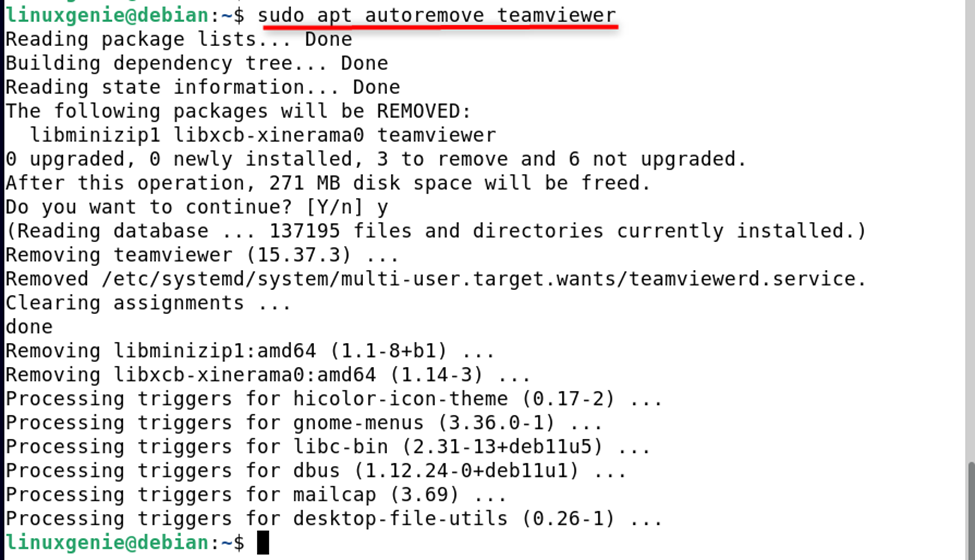
The autoremove will remove all the relevant data of the TeamViewer application from Debian.
Note: All the methods and steps illustrated in this post are practically performed on the latest release of Debian, i.e., Debian 11.
Moreover, if you want to get TeamViewer on Ubuntu (the most used Debian-based distribution), read our article.
Final Words
TeamViewer can be installed on Debian using its “.deb” package file from its official website. It is an essential tool for sharing files or fixing each other’s computing machine’s problems through remote connections.

