
How to Install Whonix on Ubuntu 22.04
Ubuntu, a free and open-source operating system (OS), is based on the Debian GNU/Linux distribution. Ubuntu’s popularity at academic and research institutions stems from the fact that it offers both the flexibility of a Unix OS and a highly adaptable graphical user interface. Ubuntu has a server version; however, it is more often used on desktop computers.
Ubuntu now comes in a wide range of distributions, each catering to a certain niche. Connected gadgets, OpenStack clouds, and servers all have their own specific versions. All Ubuntu distributions share the same architecture and software, making it a single platform that can scale from embedded devices to desktop PCs to the cloud for business computing. Since Ubuntu is the most widely used desktop Linux distribution, it is the platform of choice for engineers all around the globe.
Ubuntu is an efficient OS that does not need modern hardware. Multiple Ubuntu desktop environments are also noticeably less weighty. Ubuntu, a free and open-source operating system, may be easily downloaded from the official website. Since Ubuntu is widely used in current projects, you may also make modifications to its source code anytime you choose. Ubuntu relies on a wide variety of GNU General Public License-licensed software components. Ubuntu comes pre-packaged with a ton of applications, including Firefox and LibreOffice. Ubuntu is compatible with a variety of applications, including proprietary programs.
Whonix is an outstanding Linux system that enhances privacy and anonymity when surfing the web. It’s a Linux-based OS built using Kicksecure that consists of a Tor “Gateway” and a “Workstation.” For this reason, it provides a wealth of options and tools for ensuring data safety.
VirtualBox, which offers excellent mobility, is compatible with this OS. If you’re considering it as well, we have all the details you need. This tutorial shows you how to quickly set up Whonix on Ubuntu by use of the VirtualBox virtualization tool. If you want to install it without any problems, make sure to read all the instructions beforehand.
Installing whonix on Ubuntu 22.04
Start the following Ubuntu programmes to get started installing VirtualBox:
$ sudo apt install Virtualbox |
Launch your preferred web browser and go on over to Whonix’s main download page.
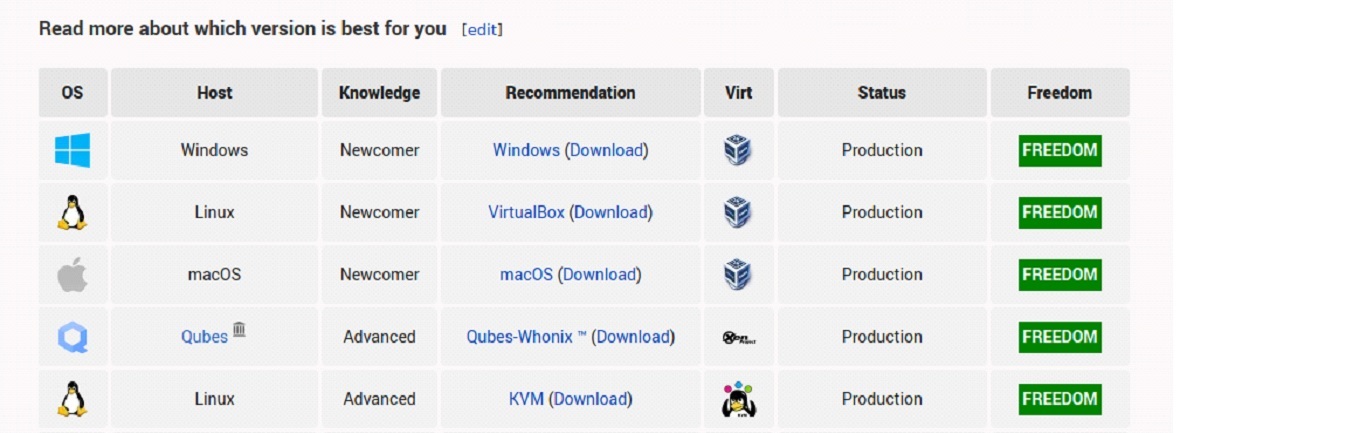
If you want to access the Download page, click Download here. On the next page, you’ll find a graphical user interface option as well as a command line interface option.
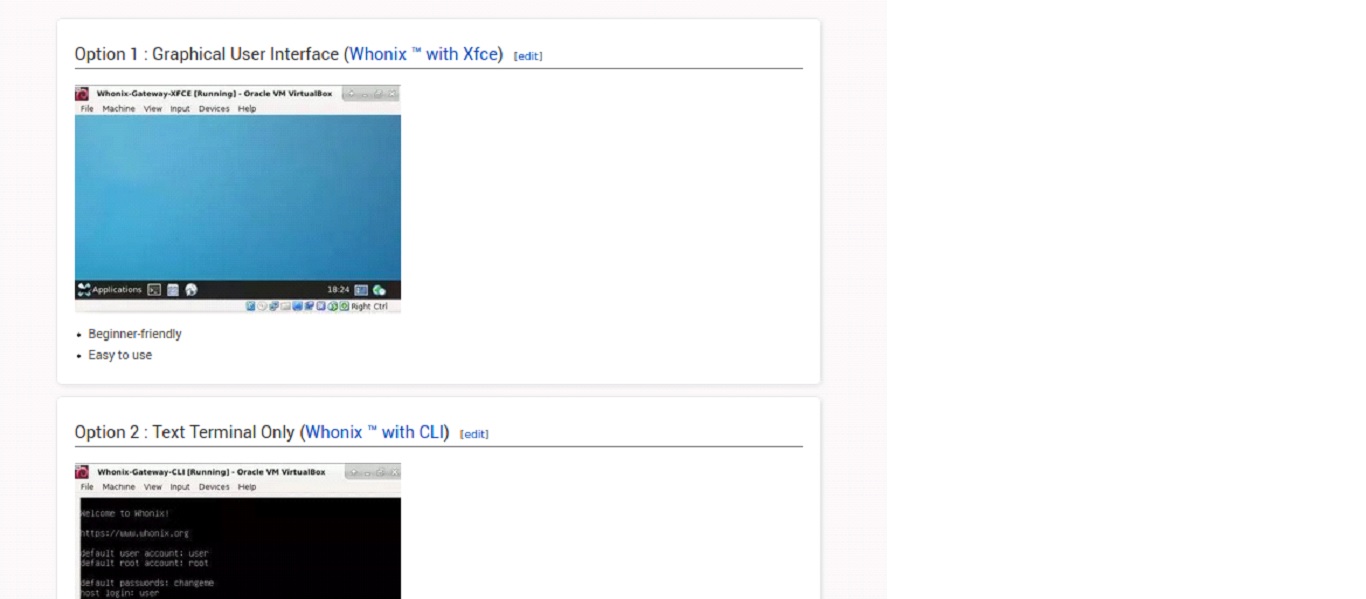
As an example, let’s use the graphical user interface to set up Whonix for VirtualBox:

To run the program, double-click the file in the Downloads folder once it has been installed. In order to bring in the Whonix, it will run VirtualBox immediately.
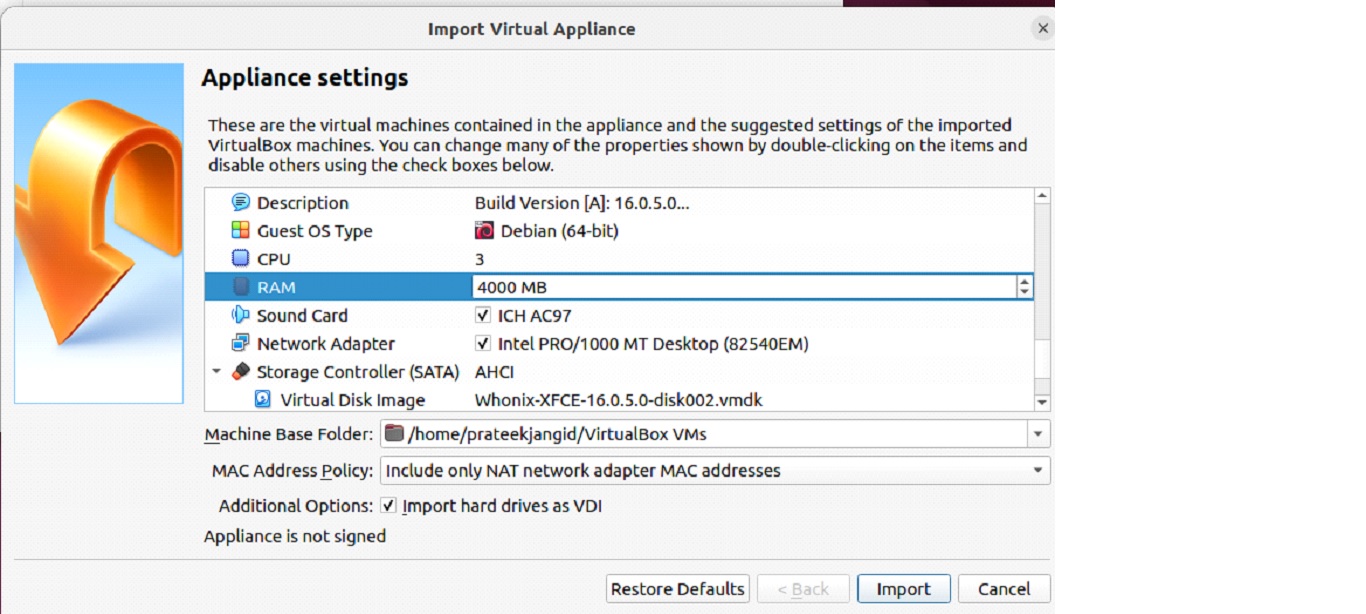
You can get the files into the system by selecting Import and then checking a box to indicate that you agree to the conditions.
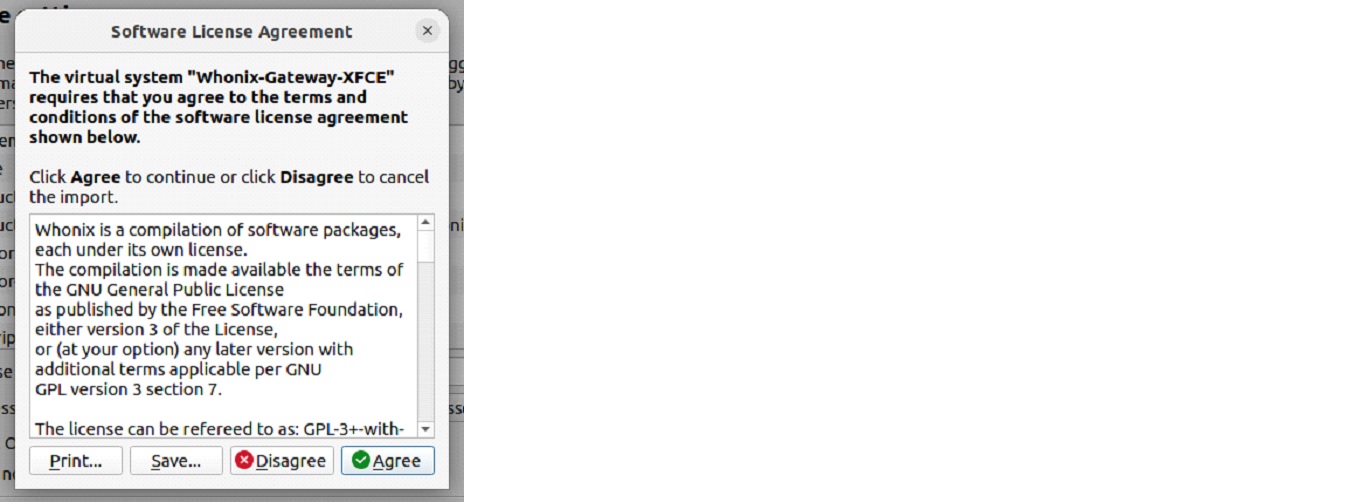

Now that the files have been imported, “Gateway” and “Workstation” are readily available for use. If you want to use Whonix OS, you may do so by launching the Whonix Workstation and clicking the Start button.
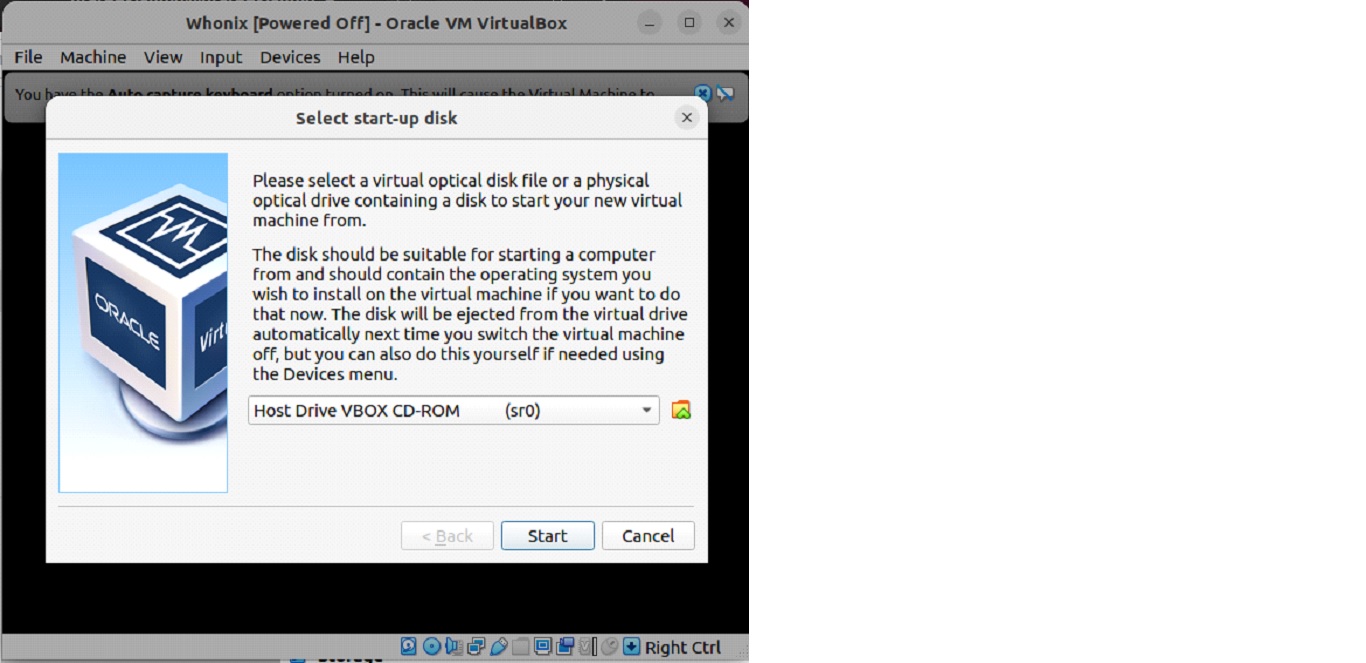
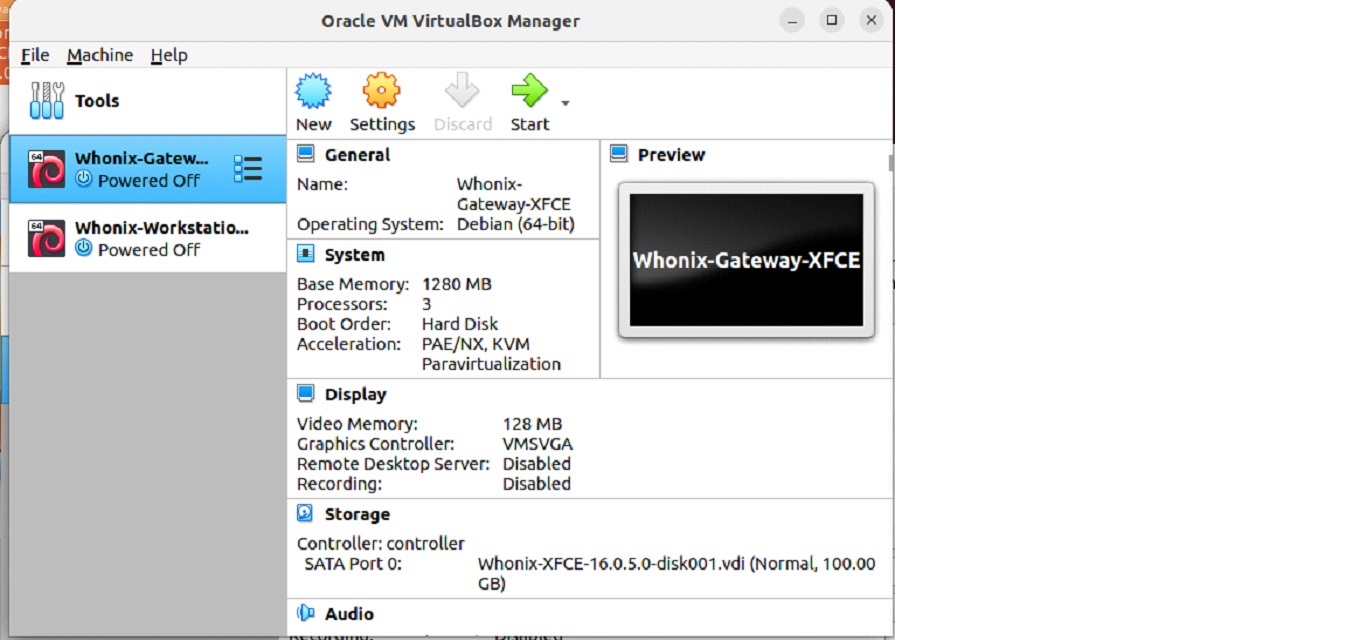
As soon as you boot up, you’ll see Whonix’s Startup Wizard. To begin configuring, press the button immediately below the one labelled “understood.”
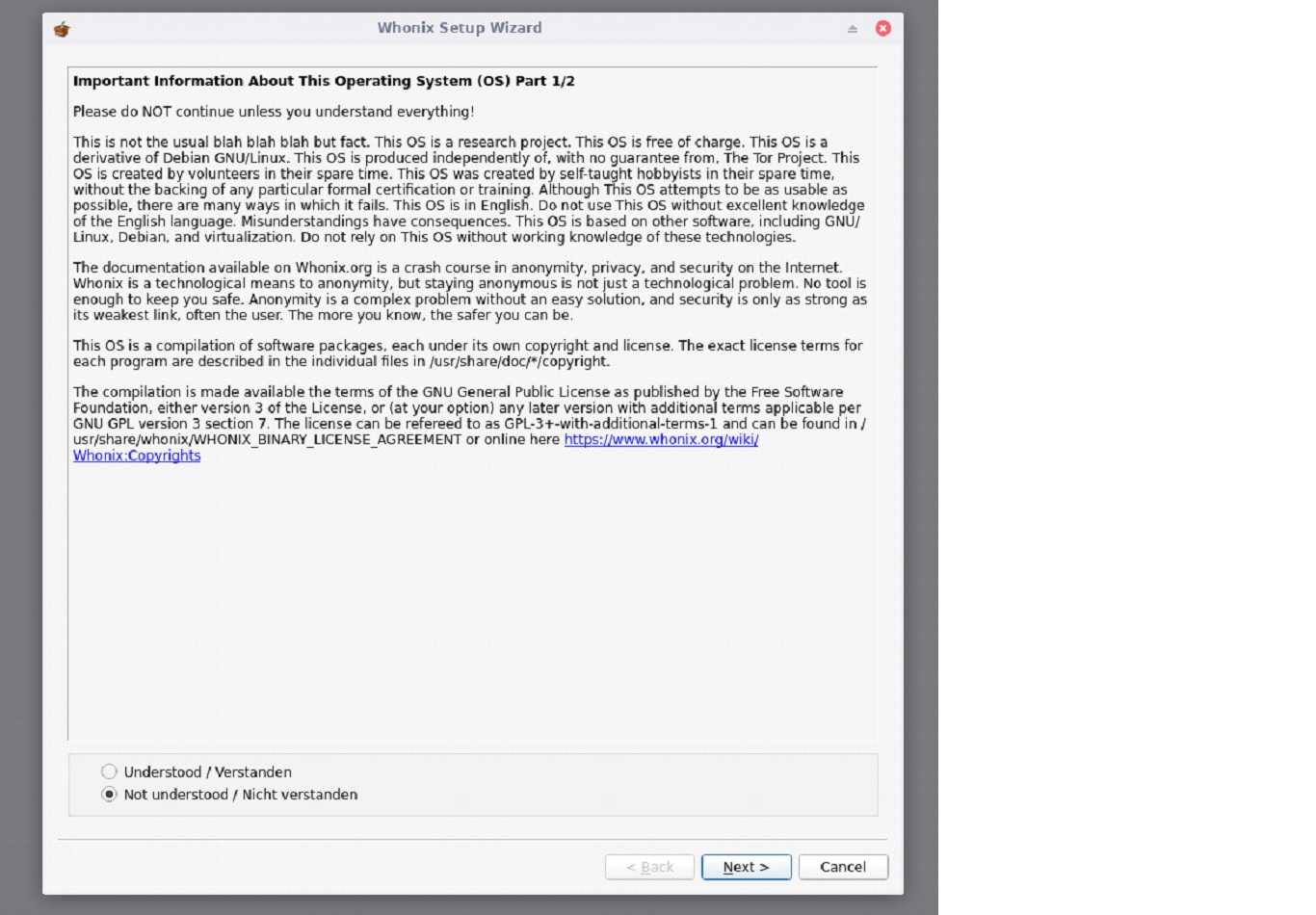
As a last step, you may use VirtualBox to connect to the Whonix Workstation on Ubuntu. This system is now fully functional, allowing you to accomplish whatever you’d normally expect from an actual OS.
Conclusion
Because of how well it protects users’ anonymity online, Whonix has seen widespread adoption. If you’re looking for a Linux distribution that can keep your data safe and your identity hidden online, then Whonix is a solid option. This post detailed the easiest way to install it on Ubuntu. We used VirtualBox to create a virtual machine in which we could install and run a second OS. VirtualBox facilitates the speedy deployment of virtual computers.

